Configuring hardware – Agilent Technologies E8267D PSG User Manual
Page 205
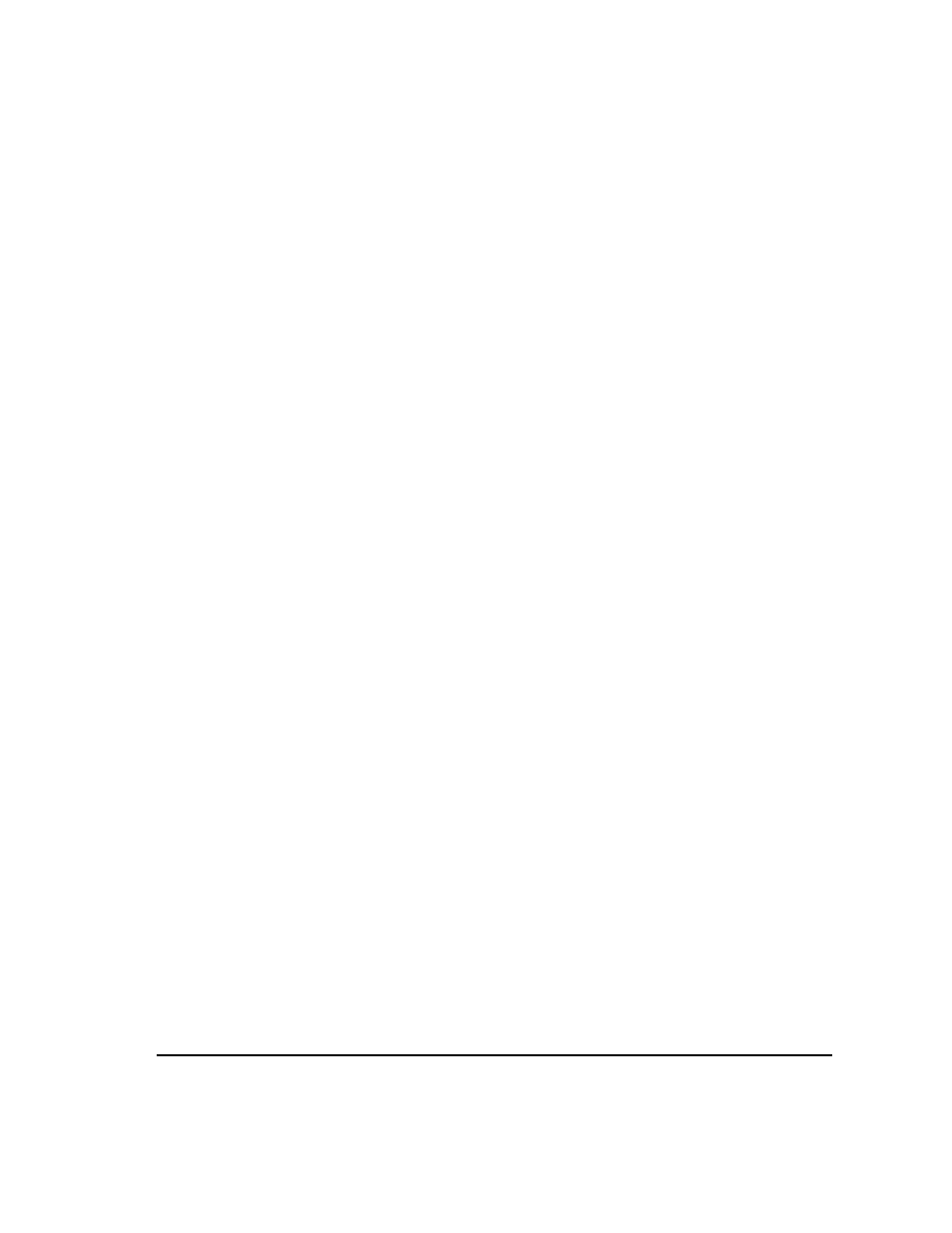
Chapter 7
191
Custom Real Time I/Q Baseband
Configuring Hardware
8.
Press
Enter
.
The contents of the current Rise Shape and Fall Shape editors are stored to the Catalog of
SHAPE Files
. This burst shape can now be used to customize a modulation or as a basis for a
new burst shape design.
To Select and Recall a User–Defined Burst Shape Curve from the Memory Catalog
Once a user–defined burst shape file is stored in the Memory Catalog, it can be recalled for use with
real–time I/Q baseband generated digital modulation.
This example requires a user–defined burst shape file stored in memory. If you have not created and
stored a user–defined burst shape file, complete the steps in the previous sections.
1.
Press
Preset
.
2.
Press
Mode
>
Custom
>
Real Time I/Q Baseband
>
Burst Shape
>
Burst Shape Type
>
User File
.
3.
Highlight the desired burst shape file (for example, NEWBURST).
4.
Press
Select File
.
The selected burst shape file is now applied to the current real–time I/Q baseband digital
modulation state.
5.
Press
Return
>
Custom Off On
.
This generates the custom modulation with user–defined burst shape created in the previous
steps. During waveform generation, the CUSTOM and I/Q annunciators activate. The waveform is
now modulating the RF carrier.
6.
Press
RF On/Off
.
The current real–time I/Q baseband digital modulation format with user–defined burst shape
should be available at the signal generator’s RF OUTPUT connector.
Configuring Hardware
•
“To Set the BBG Reference” on page HIDDEN
•
“To Set the External DATA CLOCK to Receive Input as Either Normal or Symbol” on page 191
•
“To Set the BBG DATA CLOCK to External or Internal” on page 192
•
“To Adjust the I/Q Scaling” on page 192
To Set the External DATA CLOCK to Receive Input as Either Normal or Symbol
1.
Press
Mode
>
Custom
>
Real Time I/Q Baseband
>
More (1 of 3)
>
Configure Hardware
.
Configure Hardware allows you to access a menu from which you can set the external DATA
CLOCK to receive input as either Normal or Symbol.
2.
Press
Ext Data Clock
to select either Normal or Symbol; this setting has no effect in internal clock
mode.
•
When set to Normal, the DATA CLOCK input connector requires a bit clock.
•
When set to Symbol, a one–shot or continuous symbol sync signal must be provided to the
