Agilent Technologies E8267D PSG User Manual
Page 62
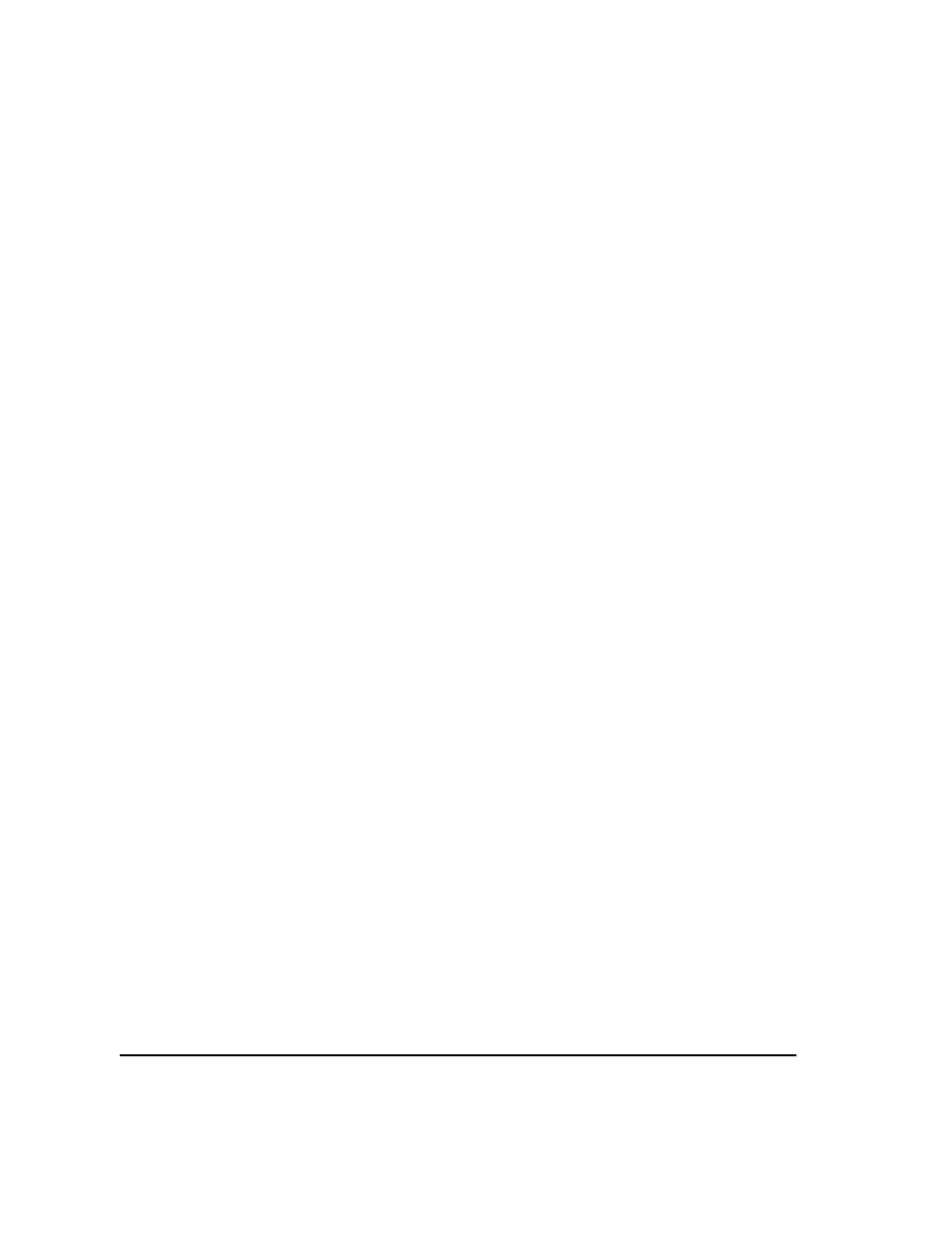
48
Chapter 2
Basic Operation
Configuring the RF Output
editing several points in the List Mode Values table. For information on using tables, see
.
1.
Press
Sweep Repeat Single Cont
.
This toggles the sweep repeat from continuous to single. The SWEEP annunciator is turned off. The
sweep will not occur until it is triggered.
2.
Press
Sweep Type List Step
.
This toggles the sweep type from step to list.
3.
Press
Configure List Sweep
.
This opens another menu displaying softkeys that you will use to create the sweep points. The
display shows the current list data. (When no list has been previously created, the default list
contains one point set to the signal generator’s maximum frequency, minimum amplitude, and a
dwell time of 2 ms.)
4.
Press
More (1 of 2)
>
Load List From Step Sweep
>
Confirm Load From Step Data
.
The points you defined in the step sweep are automatically loaded into the list.
To Edit List Sweep Points
1.
Press
Return
>
Sweep
>
Off
.
Turning the sweep off allows you to edit the list sweep points without generating errors. If sweep
remains on during editing, errors occur whenever one or two point parameters (frequency, power,
and dwell) are undefined.
2.
Press
Configure List Sweep
.
This returns you to the sweep list table.
3.
Use the arrow keys to highlight the dwell time in row 1.
4.
Press
Edit Item
.
The dwell time for point 1 becomes the active function.
5.
Press
100
>
msec
.
This enters 100 ms as the new dwell time value for row 1. Note that the next item in the table
(in this case, the frequency value for point 2) becomes highlighted after you press the terminator
softkey.
6.
Using the arrow keys, highlight the frequency value in row 4.
7.
Press
Edit Item
>
545
>
MHz
.
This changes the frequency value in row 4 to 545 MHz.
8.
Highlight any column in the point 7 row and press
Insert Row
.
This adds a new point between points 7 and 8. A copy of the point 7 row is placed between
points 7 and 8, creating a new point 8, and renumbering the successive points.
9.
Highlight the frequency item for point 8, then press
Insert Item
.
Pressing
Insert Item
shifts frequency values down one row, beginning at point 8. Note that the
original frequency values for both points 8 and 9 shift down one row, creating an entry for point
10 that contains only a frequency value (the power and dwell time items do not shift down).
