Scenario files – Agilent Technologies E8267D PSG User Manual
Page 218
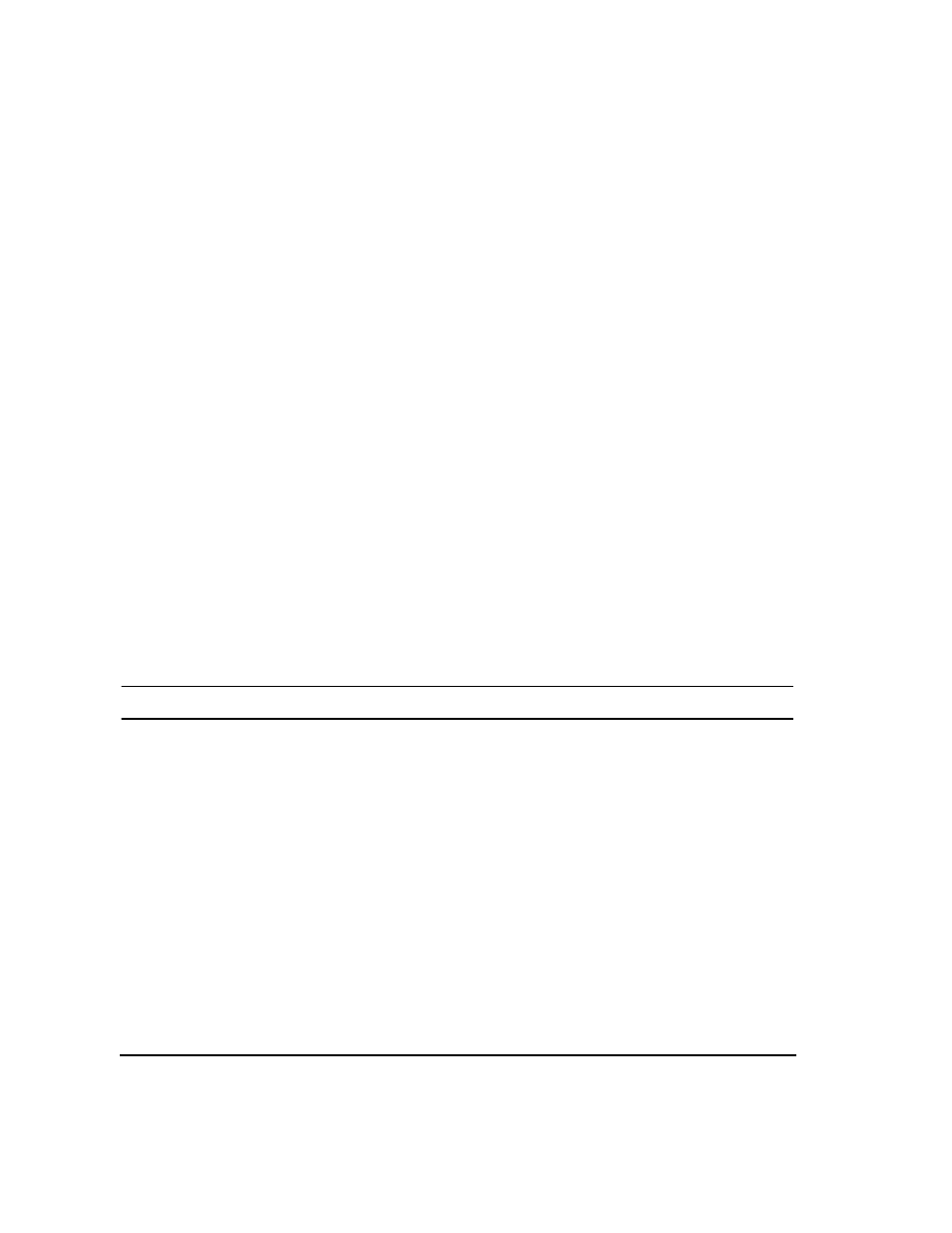
204
Chapter 8
GPS Modulation (Option 409)
Real Time MSGPS
Scenario Files
When you install option 409, a GPS directory is created in the PSG non-volatile memory and two MSGPS
scenario files are loaded into the GPS directory. Additional scenario files are available for Option 409.
(Go to http://www.agilent.com/find/gps.)
After downloading a scenario file to your PC, you can download the scenario file to the PSG using FTP over
a local area network (LAN) or using SCPI commands over a general purpose interface bus (GPIB) interface.
Downloading Scenario Files Using the PSG Web Interface
The following procedure describes how to download scenario files to a PSG using the PSG Web interface
and LAN connection:
1. Open your web browser and type in the IP address of your PSG. The PSG’s Welcome webpage is
displayed.
2. Click
Signal Generator FTP Access
on the left hand side. An explorer file window will be opened.
3. If a view to your desktop is not already visible on the explorer file window, open one by selecting
View/Explorer Bar/Folders from the drop down menu. This will provide a view of both your desktop and
the PSG’s file system.
4. Locate the .GPS scenario file previously downloaded on your PC.
5. Drag and drop the .GPS file into the USER/GPS directory on the PSG.
NOTE
Refer to the Programming Guide for more information on downloading files.
Downloading Scenario Files Using FTP (LAN)
The following procedure describes how to download scenario files to a PSG using FTP on a PC connected to
your PSG through a LAN:
1. On the PC click
Start
>
Programs
>
Accessories
>
Command Prompt
.
2. At the command prompt enter: ftp
3. At the user name prompt, press
Enter
.
4. At the password prompt, press
Enter
. You are now in the signal generator’s user directory.
5. Type cd GPS.
6. Type bin.
7. Type put
8. Type quit or bye to end your FTP session.
