Using the spelling checker, Using the spelling checker 76, Using – Avaya Aura Agent NN44400-114 User Manual
Page 76
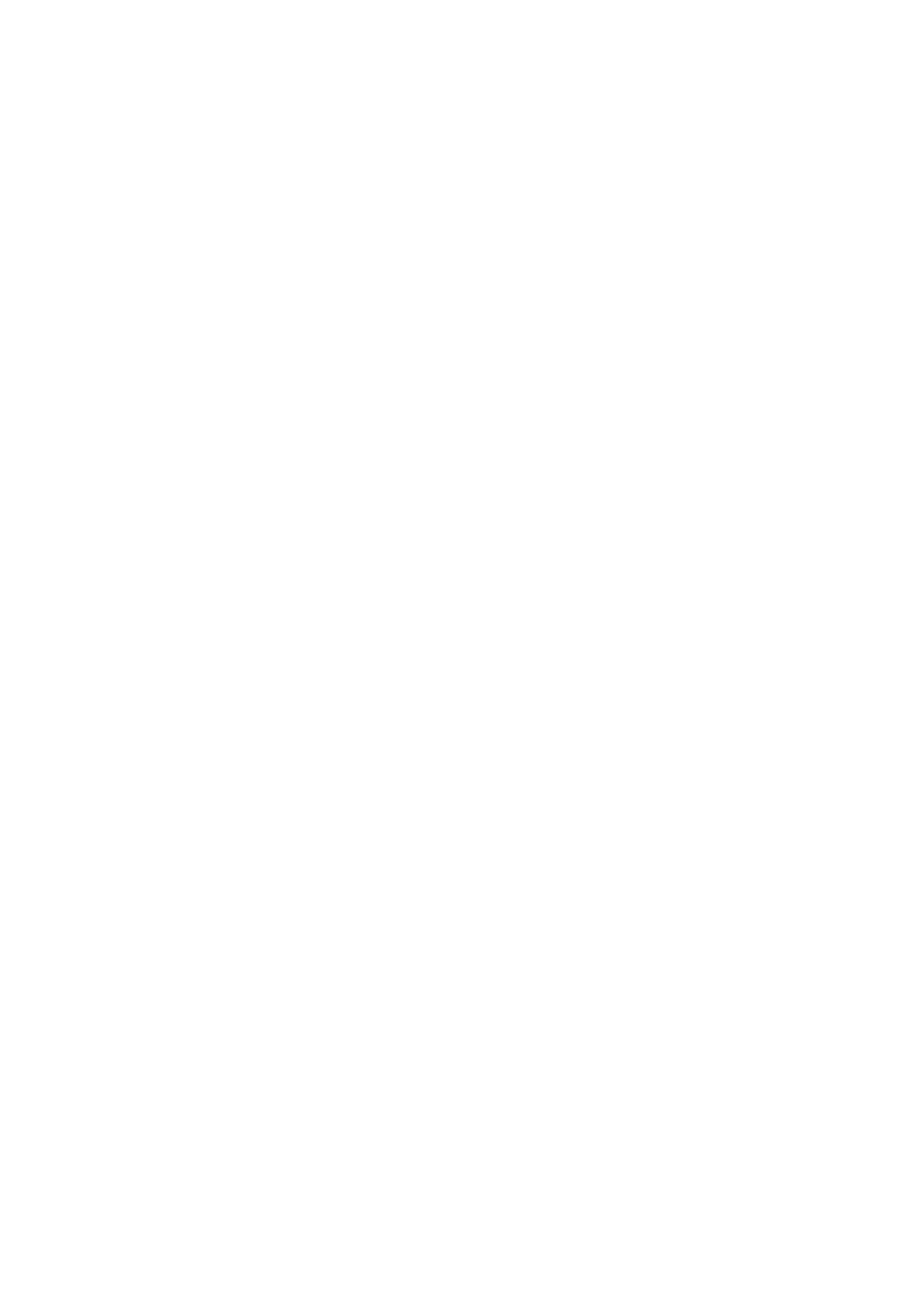
76
NN44400-114 Contact Center Agent Desktop
2 December 2010
3
Click OK.
--End--
Using the spelling checker
Use the spelling checker on the Agent Desktop interface to locate spelling errors
in your e-mail message. You can enable or disable the automatic spell-check
feature.
You can use the User Settings window to select a default language for the spell
checking dictionary. You can also specify a spell-check dictionary for a particular
e-mail message by selecting a language from the list on the right side of the
toolbar.
The spell-check feature highlights words in the e-mail subject and body that are
considered incorrect and presents alternatives, which you can accept or ignore.
If you accept the change, the new spelling replaces the original word. If you
ignore the change, the original spelling remains. The spell-check feature closes
automatically when it can find no more misspelled words.
Attention: The spell-check feature does not check spelling in attachments.
Procedure steps
Step
Action
1
When you finish typing your e-mail message, click the spell-check icon.
2
If the spell-check feature highlights a word, perform one of the following steps:
•
Click Ignore to keep the original spelling of the word.
•
Click Ignore All to keep the original spelling of all instances of the word.
•
Click Add to add the selected word to the dictionary.
•
Click Replace to replace the word with the suggested text.
•
Click Replace All to replace all instances of the word with the suggested
text and to add the word to the dictionary.
•
Click Options to configure conditions for the spell-check feature, such as
to ignore words with digits, words in uppercase, and words with HTML
tags.
•
Click Cancel to terminate the spell-check feature.
--End--
