Accepting a web communications contact, Accepting a web communications contact 100 – Avaya Aura Agent NN44400-114 User Manual
Page 100
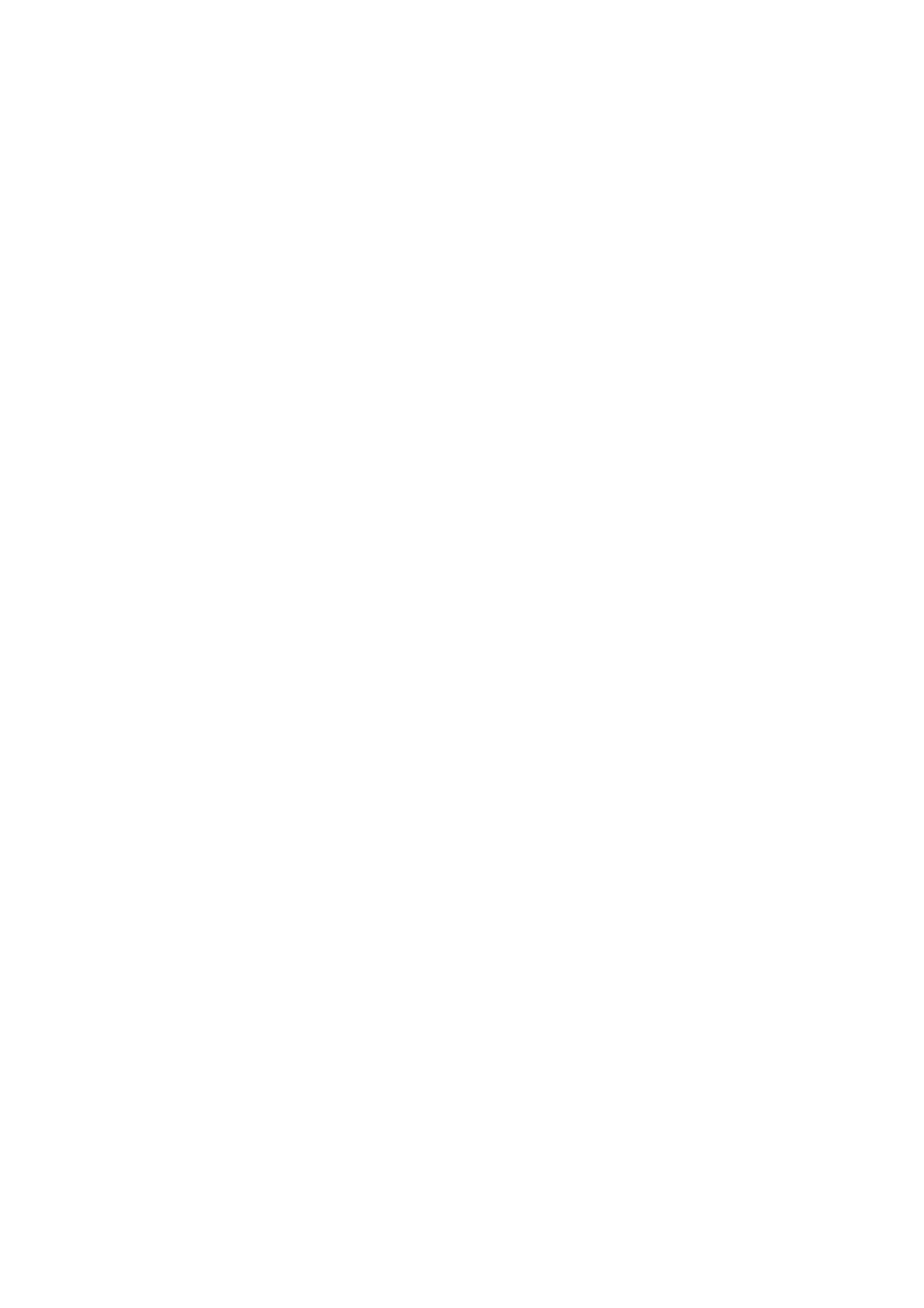
Web communications
100
NN44400-114 Contact Center Agent Desktop
2 December 2010
Accepting a Web communications contact
Accept a Web communications contact to communicate privately with a
customer in real time over the Internet. An agent and a customer can use the
text chat component of the Agent Desktop to conduct a two-way conversation by
exchanging messages.
A customer requests a chat session by clicking a text chat icon on the Web site.
The customer is presented with a form to fill in and can select the appropriate
skillset, subject, and objective for their chat session. The customer is then
placed into Web-on-hold, or a similar treatment configured in your contact
center, while waiting for an agent to accept their chat request.
The text chat frame displays a complete record of the conversation as well as
any URLs that you previewed or pushed to the customer. Each chat message
can contain up to 4045 characters.
Agent Desktop can be configured to give visual and audible alerts when a
contact is presented. These features are configured by an administrator, using
the Contact Center Multimedia Administrator. For information about enabling or
disabling these features, see Avaya Aura™ Contact Center Server
Administration (NN44400-610).
After you accept the contact, you can view the customer details and a history of
all past interactions with the contact center in the left pane, such as the most
recent message sent by the customer, whether the customer’s browser is still
connected to the session, and whether the customer is currently typing a
message. The right pane of Agent Desktop shows the tools used for Web
communications:
•
Send the Message—Add the comments from the Chat box to the
Conversation frame.
•
Push the URL—Send a selected URL to the customer’s browser.
•
Add the selected auto-phrase—Adds the selected auto-phrase to the
Conversation frame.
•
Select the text alignment—Change the direction of text from left to right to
right to left and vice versa.
•
E-mail chat log—Select the check box to e-mail a copy of the chat log to the
customer.
Prerequisites
•
Ensure that your status is set to Ready.
•
Ensure that you have the skillset assigned to handle Web communications.
Procedure steps
Step
Action
