Avaya Aura Agent NN44400-114 User Manual
Page 111
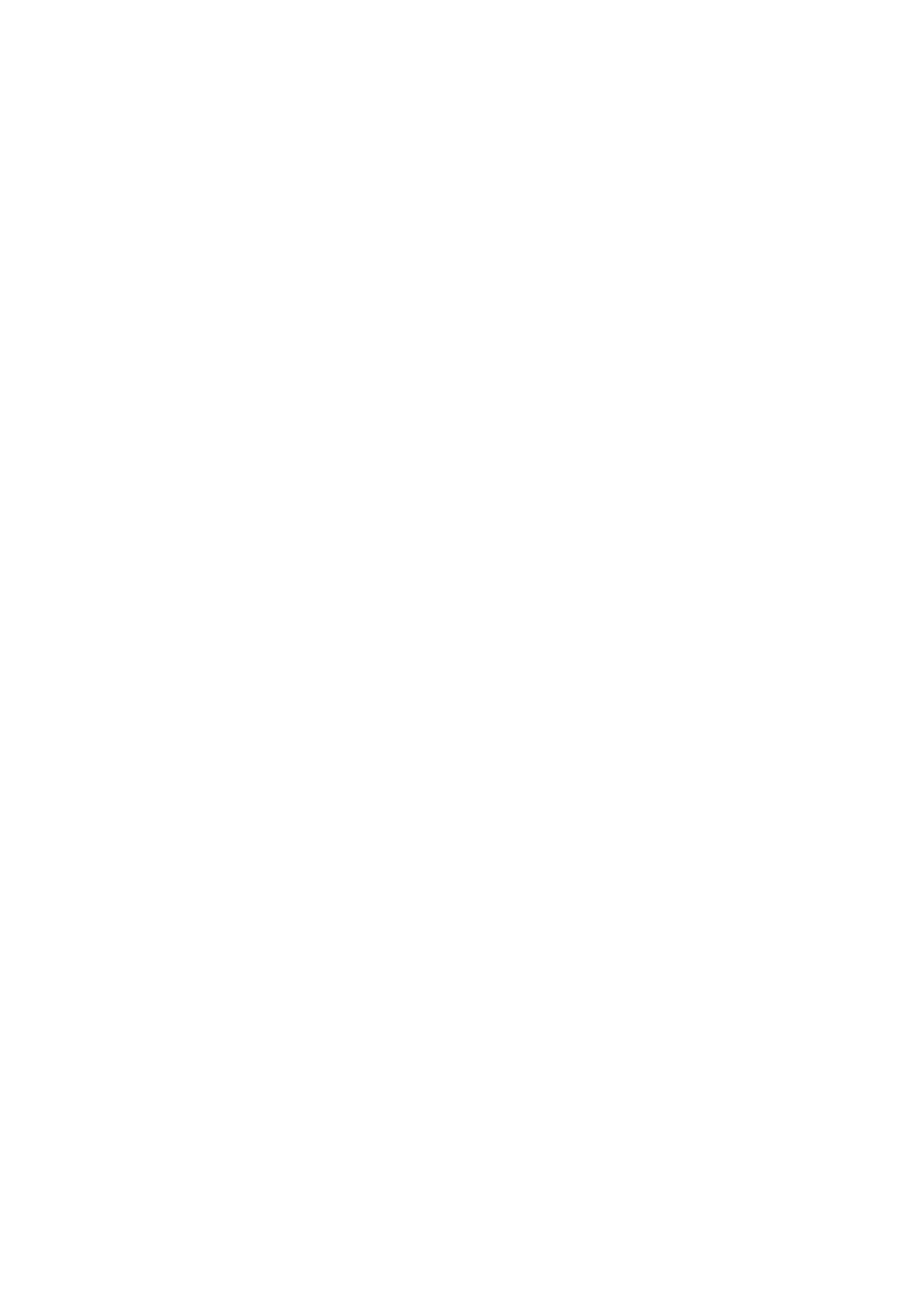
NN44400-114 Contact Center Agent Desktop
2 December 2010
111
Instant messaging
A site administrator can configure default Instant Experts groups to load
automatically after you log on to Agent Desktop. The name of the default Instant
Expert groups have an underscore in front, for example, _autoload. Other
skillset-associated and keyword-associated Instant Experts groups appear after
you accept an incoming contact. The default Instant Experts groups appear first
in the list of groups.
After confirming that a contact is available by using Contacts Presence, you can
send, consult on, transfer, or conference an instant message to the contact.
Procedure steps
Step
Action
1
On the Agent Desktop, click Contacts Presence.
2
To view your contacts, click My Contacts tab.
3
To view Instant Experts groups, click CC Contacts tab.
--End--
Transferring an instant message using Contacts Presence
Transfer an instant message to another person, after you confirm that the person
is available by using Contacts Presence.
Procedure steps
Step
Action
1
On the Agent Desktop, click Contacts Presence.
2
To transfer a message to an agent from your list, click My Contacts tab and
perform
.
3
To transfer a message to an agent from an Instant Experts group, click CC
Contacts tab and perform
4
Determine the person you want to transfer the instant message to, and confirm
that they are available.
5
Right-click the name of the person and click Transfer.
The person you want to transfer the instant message to must click Accept. The
current instant message text then appears in the person’s Conversation
window.
6
Click Complete Transfer.
The instant message is now transferred to the person and is no appears on
your Agent Desktop.
--End--
