Avaya Aura Agent NN44400-114 User Manual
Page 70
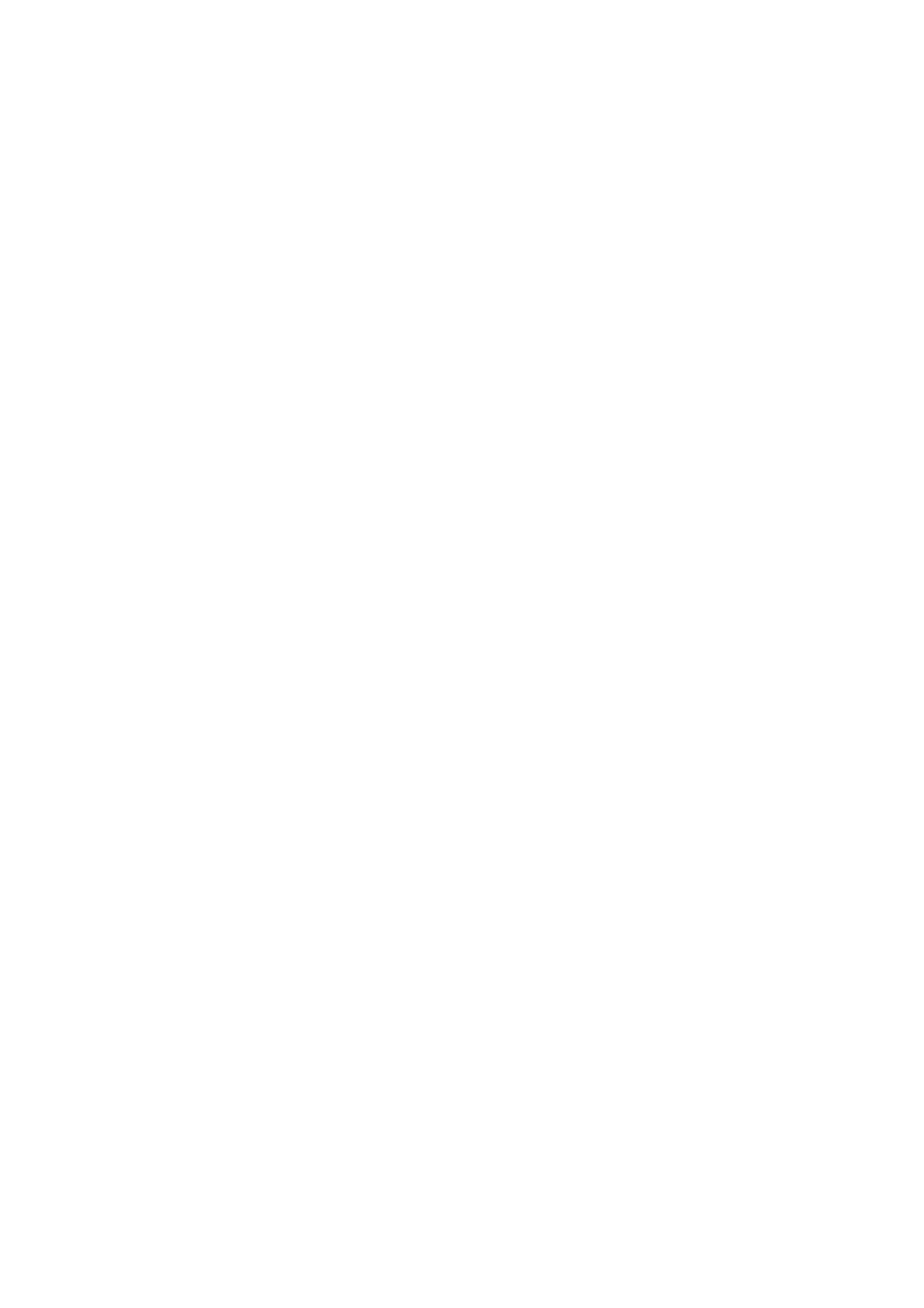
70
NN44400-114 Contact Center Agent Desktop
2 December 2010
You can use several features in the Agent Desktop interface to create your
e-mail response in HTML or plain text:
•
Auto suggestions
•
the address book
•
one or more response templates
•
an automatic signature
•
an attached file
•
the spelling checker
You can also add a comment to an e-mail message in the Agent Note box for
reference for later communications with the customer. The customer does not
see the content of the Agent Note box.
Prerequisites
•
Ensure that you understand how to use the address book to reply to a
contact. See
Using the address book to reply to a contact (page 72)
.
•
Ensure that you understand how to create a template response. See
.
•
Ensure that you understand how to use the spell-check feature. See
the spelling checker (page 76)
.
•
Ensure that you understand how to add attachments to an e-mail message.
See
Adding an attachment to your e-mail response (page 74)
Procedure steps
Step
Action
1
After you review the customer contact, click Reply.
2
In the E-mail Response window, accept the default To e-mail address, with the
same e-mail address from which the message was sent, or click To, Cc to add
other e-mail addresses from the corporate address book or multimedia
database.
3
In the Subject box, accept the subject currently displayed or edit the subject.
4
Add text to the reply using one or both of the following methods:
•
Type the message text.
•
Add a template response.
5
To sign the e-mail or to insert an automatic signature, click the Insert
autosignature button.
6
If you use HTML text and you want to bold, underline, or italicize any text,
select the text and click the appropriate button to apply formatting. You cannot
format plain text.
