Configuring the audio devices for softphone, Changing your status to ready, Configuring the audio devices for softphone 26 – Avaya Aura Agent NN44400-114 User Manual
Page 26: Changing your status to ready 26
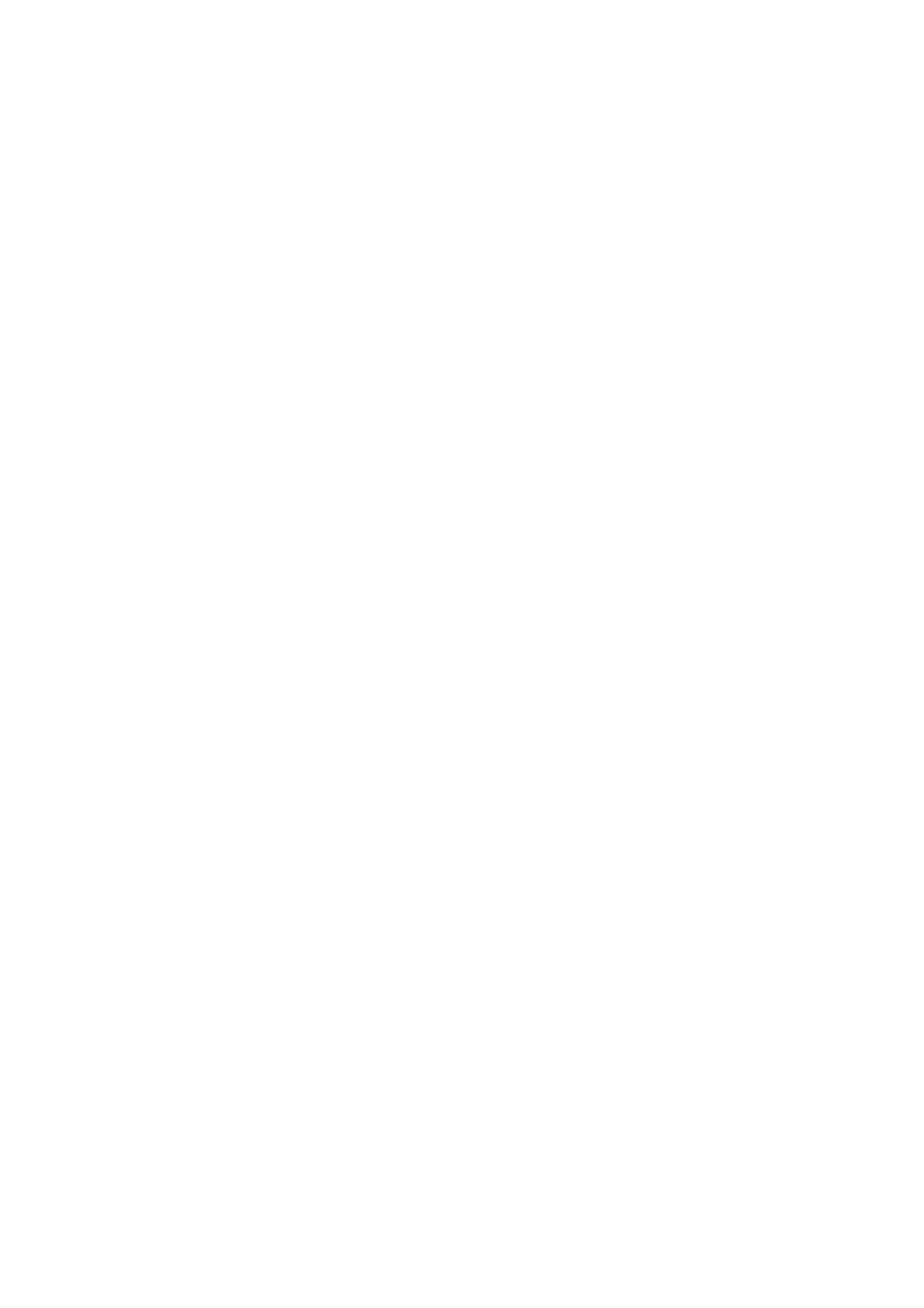
Using your Agent Desktop
26
NN44400-114 Contact Center Agent Desktop
2 December 2010
1
On the Agent Desktop Top bar menu, click User Preferences, Audio
Settings.
2
In the Audio Settings tab, in the Volume section, adjust the Playback slider
to set the volume for all sound output through your computer speakers or
headphones.
3
Select the Mute check box below the Playback slider to eliminate any sound
output through your computer speakers or headphones.
4
Adjust the Record slider to set the recording volume of all sound transmitted
through a microphone to your computer.
5
Select the Mute check box below the Record slider to eliminate any sound
being sent to your computer through the microphone.
--End--
Configuring the audio devices for softphone
You can configure the audio playback and recording hardware if you are using
your computer (softphone) to place and receive calls.
Procedure steps
Step
Action
1
On the Agent Desktop Top bar menu, click User Preferences, Audio
Settings.
2
In the Audio Settings tab, in the Audio Devices section, select the audio
playback hardware on your local system from the Playback Device list.
3
Select the audio record hardware on your local system from the Record
Device list.
--End--
Changing your status to Ready
Change your status to Ready when you are available to create or receive
contacts.
When you change your status to Ready in a SIP-enabled Contact Center, your
Contacts Presence status automatically changes to Available.
Procedure steps
Step
Action
