Variable definitions, Procedure steps – Avaya Aura Agent NN44400-114 User Manual
Page 22
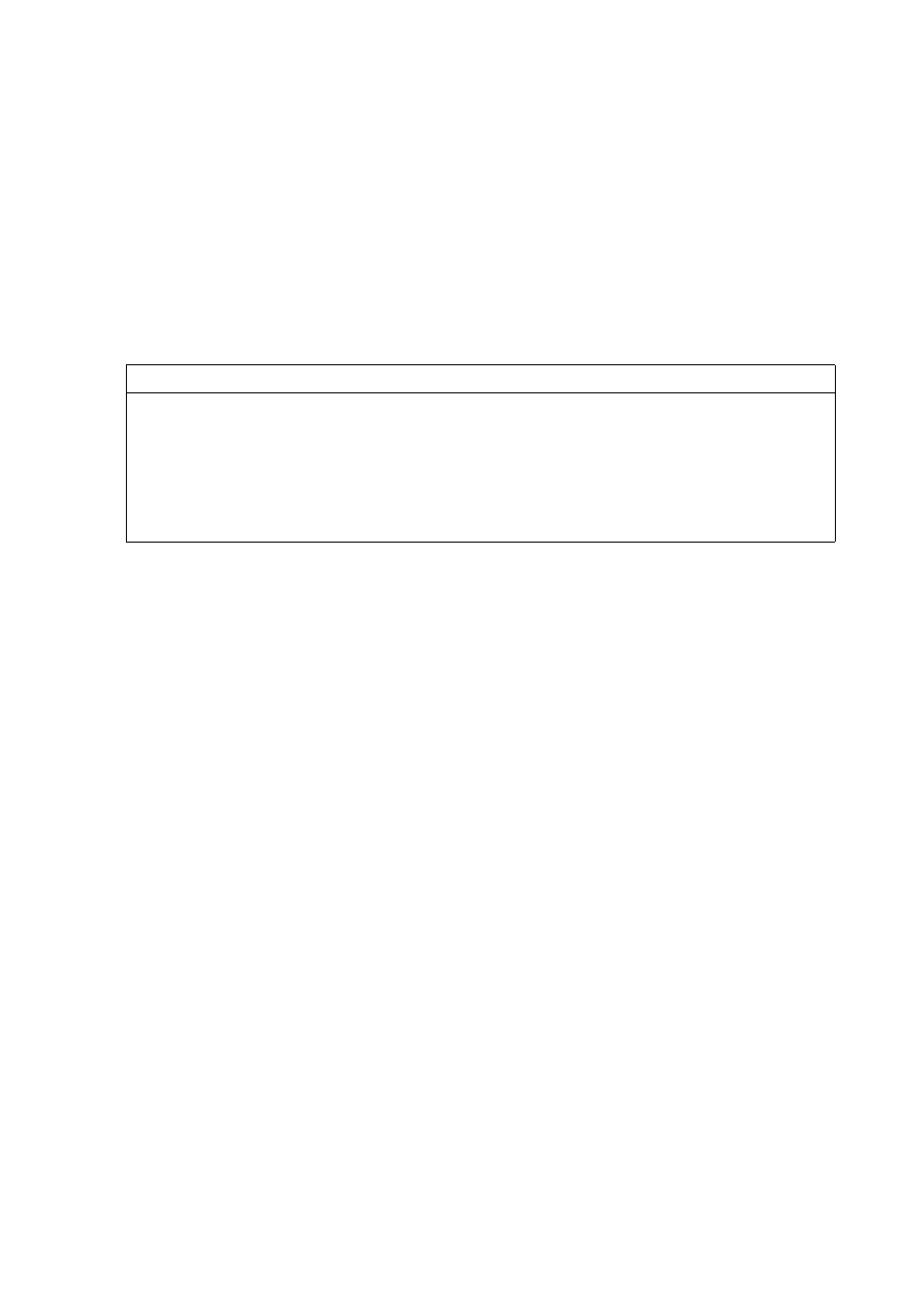
Using your Agent Desktop
22
NN44400-114 Contact Center Agent Desktop
2 December 2010
The system verifies your logon ID and automatically logs you on to the Agent
Desktop application.
6
If you are configured to handle Multimedia contacts (such as e-mail), in the
Multimedia tab, type your ID and Password.
7
Click Login.
The status icon changes to Not Ready.
--End--
Variable definitions
Logging on to Agent Desktop when using the softphone
Log on to the Agent Desktop after you start the Agent Desktop application. While
you log on, you can choose between a desktop phone and a softphone based
on your usage mode. The system automatically configures your status to Not
Ready. Change your status to Ready to indicate that you are available to handle
all media types for which you are licensed and configured. If you are assigned
to a skillset for a particular contact type, you can receive and create contacts in
that contact type. Softphone login is available only in Avaya Aura™ Agent
Desktop Release 6.1.
Procedure steps
Step
Action
1
Start the Agent Desktop.
2
If you have Hot Desking enabled, type your workstation name at the prompt.
3
On the Agent Desktop Top bar, from the Status list, select Login.
4
Click the Telephony tab.
5
Select My Computer from the Place and receive calls using drop-down list.
6
If your user profile is saved locally on the PC running Agent Desktop, click
Load saved profile.
Description
Value
ID (Multimedia)
Your logon ID appears in the ID box, based on your
Communication Control Toolkit configuration.
Password (Multimedia)
Initially, for multimedia agents, your password is the same as
your Agent Logon ID. You must change your password using the
steps in
Changing your password (page 24)
. The system verifies
your password and logs you on to the Agent Desktop application.
The Logged Out button changes to Logged In.
