Pro850 system software, Pc850 installation, Section 4 – Clear-Com BS850 (Last time buy) User Manual
Page 40: Minimum requirements for use of pc850 software
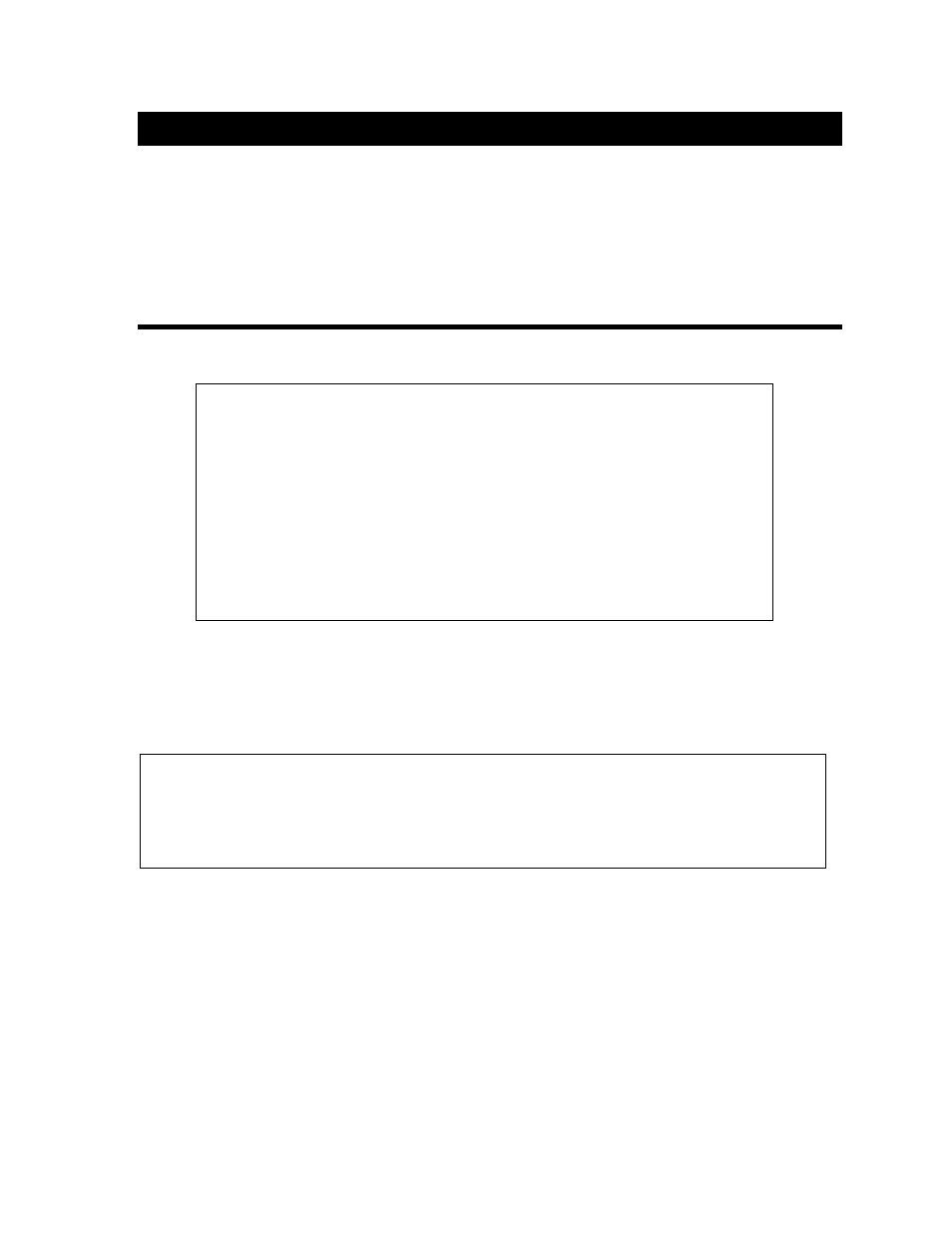
SECTION 4. PRO850 SYSTEM SOFTWARE
PC850 is a Microsoft
®
Windows
®
application which enables the user to make all PRO850 base station and
Beltpac configuration settings on a PC and save the settings to files. An RS-232 interface cable must be used to
connect the PRO850 base station to the PC in which PC850 software is installed.
PDA850 is a Palm OS
®
application for remote configuration of individual Beltpacs. It uses an IrDA (infrared
light) link to communicate with Beltpacs for the purpose of retrieving and changing user settings. All settings
except the Beltpac ID and name can be changed with PDA850.
PC850 Installation
Minimum Requirements for Use of PC850 Software
• IBM compatible PC with a Pentium
®
microprocessor
• Minimum of 32 megabytes RAM
• Minimum of 100 megabytes available hard disk space
• One available RS-232 serial port
• Serial interface cable appropriate for your PC (See Section 2.)
• Microsoft
®
Windows
®
98, Windows
®
NT4.0 Service Pack 3,
Windows
®
2000, Windows
®
ME or Windows
®
XP
• Familiarity with Windows
®
operating system
• Internet Explorer 5.5 or later
NOTE: Before installing PC850, close all other programs that are open.
To install PC850 under Windows
®
98, Windows
®
NT4.0 Service Pack 3, Windows
®
2000, Windows
®
ME or
Windows
®
XP, follow the instructions below.
To install PC850 for Windows
®
NT/2000, you must be a System Administrator. For Windows
®
NT/2000,
if you have installed this product for multiple users, you may give authorization to all PC850 users at
once. To do this, log into the computer as System Administrator and install PC850 according to these
instructions. After successful installation, all users will have access to PC850. To be able to run PC850,
each user must have “Read, Write and Execute” permission for the ProgramFiles\HME\PC850 directory.
1. Insert the CD into a selected CD-ROM drive.
2. In Windows
®
Explorer, double click on the CD-ROM drive where the CD is inserted.
3. Double click on the setup.exe file, and the PC850 installation will begin.
Proceed as instructed on the installation screens. When the installation has been completed, select Finish to end
the installation process.
37
