Parametrization data – Burkert Type 8644 User Manual
Page 110
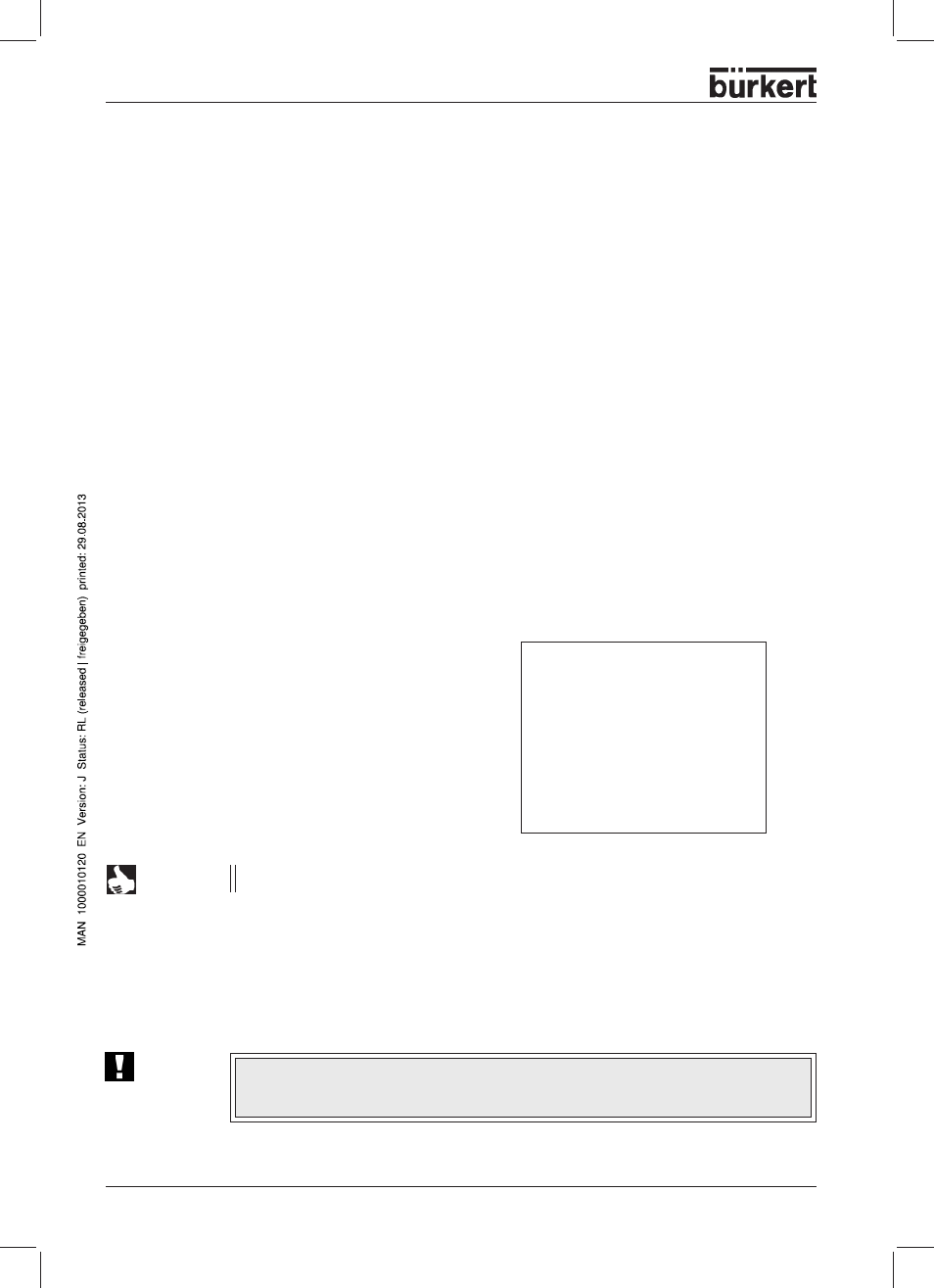
106 - 8644/phoenix
S
YSTEM
D
ESCRIPTION
Example for setting the parametrization data (Simatic Manager S7 / SPS CPU313C-2DP)
Controlling / forcing the variables:
→
→
→
→
→
Open the application
Simatic Manager S7.
→
→
→
→
→
Select:
Target Systems / Observe Variable /Control. The window Var – Variables Table 1 will be
opened.
→
→
→
→
→
Enter into the table the variables to be observed, input bytes of the SPS of PMM [e. g. EB10
(= Status) and EB11 (= data)], as well as the output bytes AB10 and AB11.
→
→
→
→
→
Select:
Display Variable / Forcing Values.
The menu
Forcing Values is displayed.
→
→
→
→
→
Enter into the table the variables to be written,
the output bytes of the SPS (AB10 = control
byte and AB11 = data byte) with the forcing
values.
Confirm with
Continue.
→
→
→
→
→
Select:
Variable / Force and confirm
with
OK
→
→
→
→
→
To stop forcing, select
Variables / Delete Force.
NOTE
Also check whether and how the hardware used (SPS) supports Control / Forcing.
Alternatives
In principle, all Profibus masters are suitable for parametrizing the pressure measurement module. But test
the selected software in each case.
ATTENTION!
After one cycle of parametrizing data, an acknowledge telegram (0xAA) or a process data
telegram must be sent from the master. Only then can a new parametrizing data telegram
be recognized.
Parametrization data
The following settings are possible via the parametrization data:
- pressure unit to be shown on the local display,
- upper and lower threshold limits,
- reaction time,
- sensitivity (degree of smoothing) of the pressure measurement module.
Setting the parametrization data
The parameters must be set only once during operation. They are then stored in the EEPROM.
The setting of the control byte and the permissible data byte for a certain parametrization (e. g.
writing unit
of pressure display
→
control byte: 0x91) is explained in the following (see also table Parametrization).
