Part 4 - software utilities – Dynasonics MFX Series Insertion MagProbe Flow Meter User Manual
Page 69
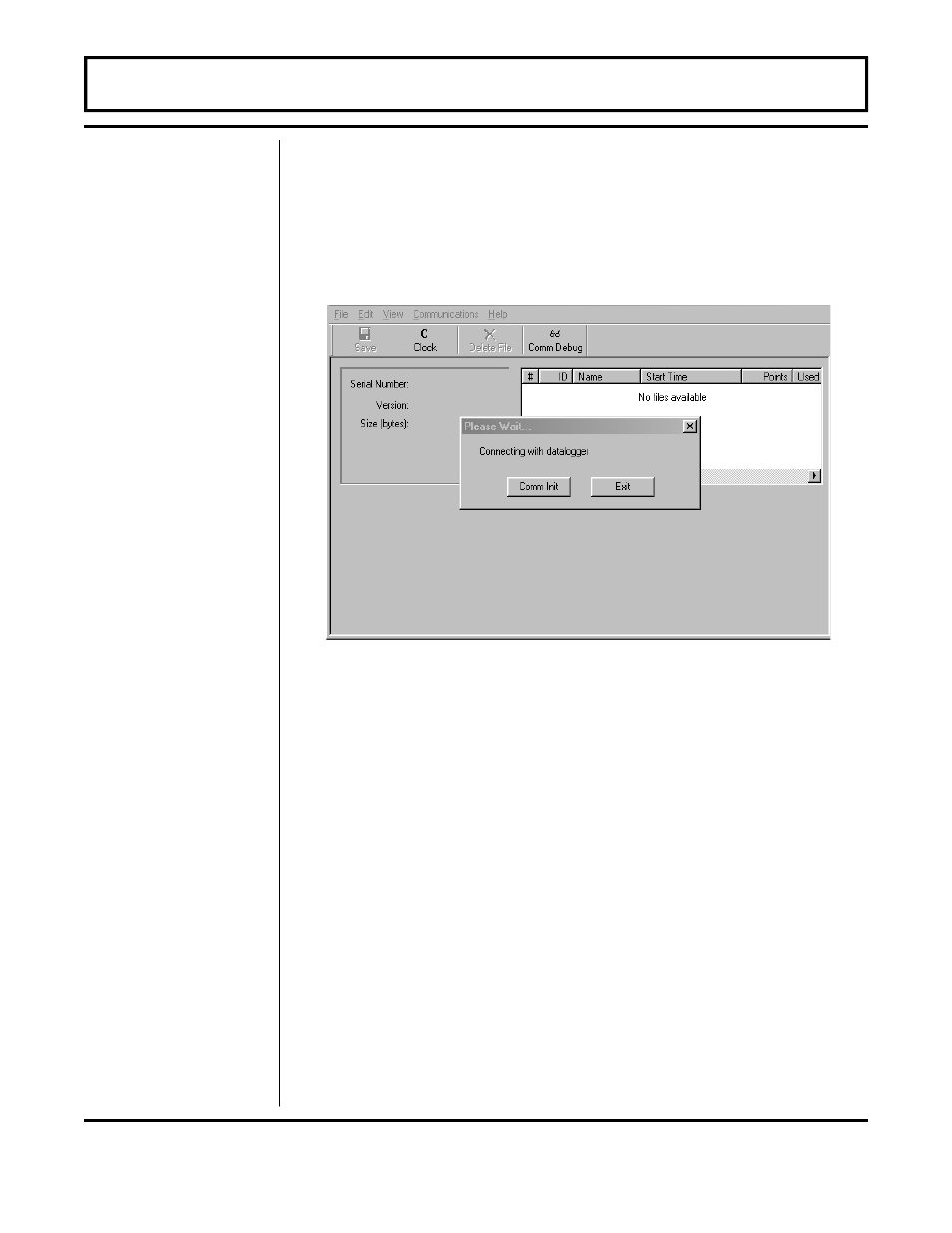
Rev. 01/11
-4.17-
MFX
During the installation of ULTRALINK™, a file called Dynasonics
DatLog was installed and the utility will be located in the
Dynasonics Program section of the computer. Run the DatLog
program to start the utility. The screen shown in Figure 4.14 will
appear as the computer is attempting to establish communications
with the logger module.
Turn OFF the logger via the MFX keypad in the OUTPUT menu or
via ULTRALINK™ in the Configuration/Output screen. Connect the
logger to the computer’s serial communications port with the
enclosed DB-9 cable. After a few moments, the Please Wait window
will disappear and a green OK will appear in the lower right-hand
corner of the window. After communications are established (and
the OK is displayed) the utility will scan the logger for all existing
files. If the logger module is very full, uploading of the file data may
take several minutes. A bar graph showing upload progress will
provide status. The files will appear on the table—see Figure 4.15
on page 4.18. Information regarding starting time, date and points
collected will appear.
If a file is selected, the time-stamped data will appear on the strip
chart located on the bottom of the window. The mouse can be used
to select a small portion of the graph and expand the data to the
width of the screen. To revert to the entire data file, right-click the
graph.
Using the Data
Logger
Software
PART 4 - SOFTWARE UTILITIES
Figure 4.14
Logger Communication
