3 configuration with devicenet manager, Device net user manual – BEI Sensors MHK5 Absolute Hollow Shaft Encoder User Manual
Page 18
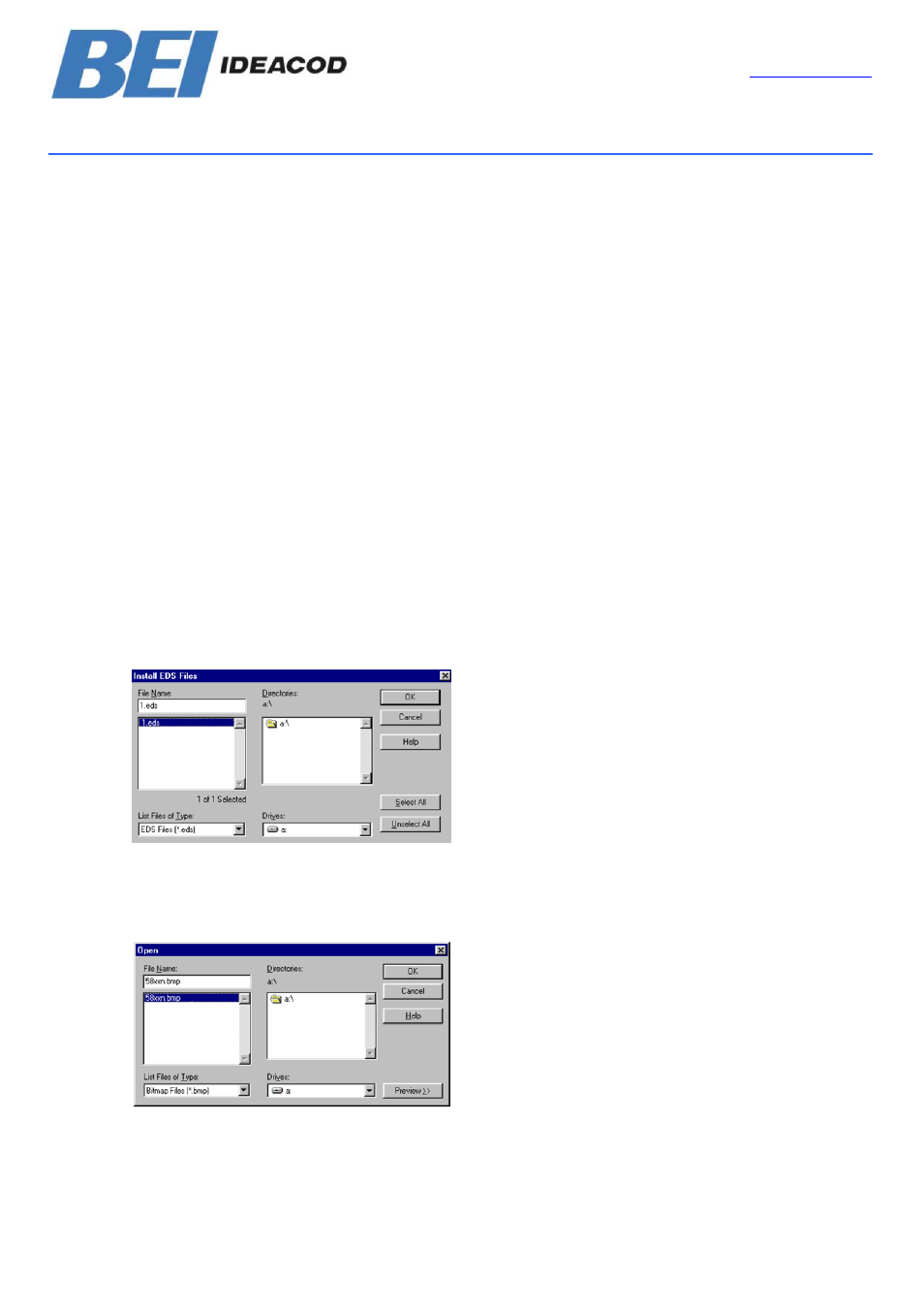
DEVICE NET USER MANUAL
BEI IDEACOD SAS
Espace Européen de l’Entreprise
9, rue de Copenhague
B.P. 70044 Schiltigheim
F 67013 Strasbourg Cedex
Tél
: +33 (0)3 88 20 80 80
Fax : +33 (0)3 88 20 87 87
Mail :
Web : www.bei-ideacod.com
7.3 Configuration with DeviceNet Manager
Figure 1 EDS File
The EDS File contains information about device
specific parameters as well as possible operat-
ing modes of the encoder. With this file you
have a data sheet in an electronic format,
which can be used to configure the device in
the network, for example with DeviceNet
Manager from Allen Bradley.
To install the EDS (Electronic Data Sheet) file
you need a disc with this file. Further you must
choose from the menu the entry UTILITIES and
the sub menu INSTALL EDS FILES.
After that a window will open , where a drive
and the file is selected. Like shown in figure 1,
the file 1.EDS has been chosen. At the bottom
of the window more information is displayed
like manufacturer, product type and version
number.
After a successful installation the user can
assign a bitmap to the encoder. The file with
the name AWC58xx.bmp is the right one.
Figure 2 Selection of Bitmap File
Encoder Installation in the Network
To configure the encoder in the network you
have the following two possibilities:
1. Offline
2. Online
To create a network online it is necessary to
select the topic START ONLINE BUILD in the
menu UTILITIES. After that the network is
scanned and the encoder is automatically
shown in the main window, if an encoder is
installed. For the detailed proceedings please
look in the manual of the software DeviceNet
Manager.
If the network is built up offline you must cre-
ate a new project. After configuration of net-
work specific information such as baudrate
and description, a window with an empty
network and device list on the left side is
shown. Under the window device list you will
find the encoder in the area: GENERIC- Sen-
sorsysteme. Use the mouse pointer to drag
and drop the symbol and move it to the line
network. Additionally you must edit the device
description and the node number. Please be
careful to edit the same node number (MAC-
ID) in the software tool as configured in the
connection cap of the encoder.
Page 18
UME-OCD-D2
Version 05/04
