Check instrument information, Updating firmware, 10 help system – B&K Precision 4052-4055 - Manual User Manual
Page 68: Help system
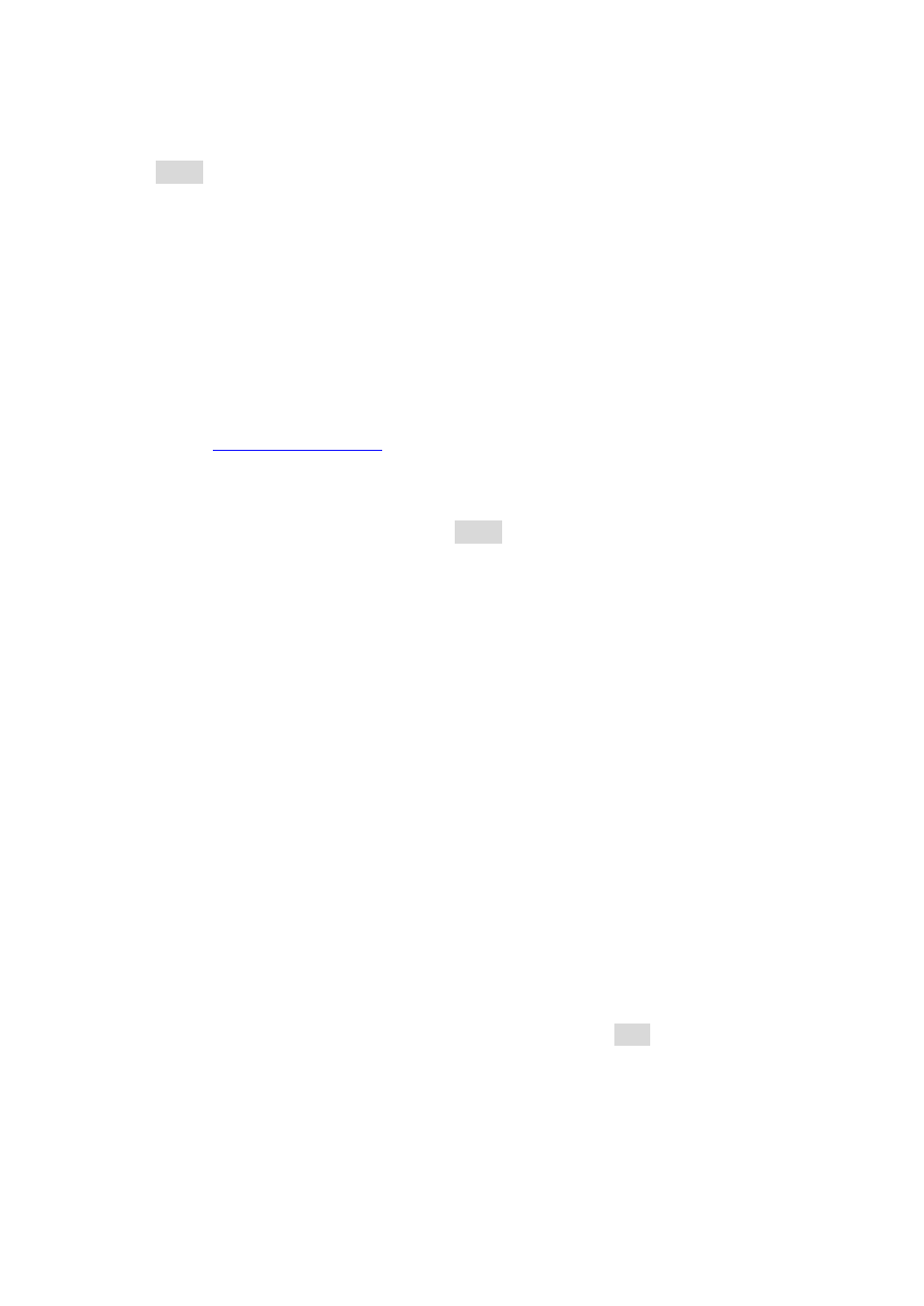
68
Check Instrument Information
Press Utility and press 1/2 to go to the second page of the utility menu. Select EditInfo to
see information about the instrument. You will be able to find the following: Boot up Times,
Software version (firmware), Hardware version, Model, Serial Number.
To exit, press any of the menu function keys or any of the waveform keys.
Updating Firmware
When updates are available, users can update the firmware of the instrument by following
the below steps.
1. Go t
and download the firmware update file. The file format
will have a .ADS extension.
2. Save the file onto a USB flash drive, then connect the drive into the front USB
connector of the instrument.
3. Once the USB drive is detected, press Utility and press 1/2 to go to the second page
of the utility menu.
4. Select Update option from the menu and the instrument will go into the
Store/Recall main menu.
5. Select Browser and select Folder. Then use the rotary knob or the up and down
arrow keys to select USB Device (0:). Then select Browser again and change it to
File.
6. On the right column, use the rotary knob or the up and down arrow keys to select
the .ADS firmware file that was saved in the USB flash drive.
7. Then select Recall from the menu. Wait a few seconds and the firmware will begin
updating the device.
8. When finished, a message will prompt you to restart the generator. At this point,
power off the instrument and wait a few seconds, then power it back on.
9. The instrument will now have the updated firmware. You can verify this by checking
the instrument information (follow instructions from the previous section to check).
3.10 Help System
A built-in help system is available to provide quick references on setting up common output
configurations with the generator. To access the system, press the Help button from the
front panel. The screen below will be displayed:
