Store and recall arbitrary waveforms, Store arbitrary waveforms, Recall arbitrary waveforms – B&K Precision 4052-4055 - Manual User Manual
Page 54
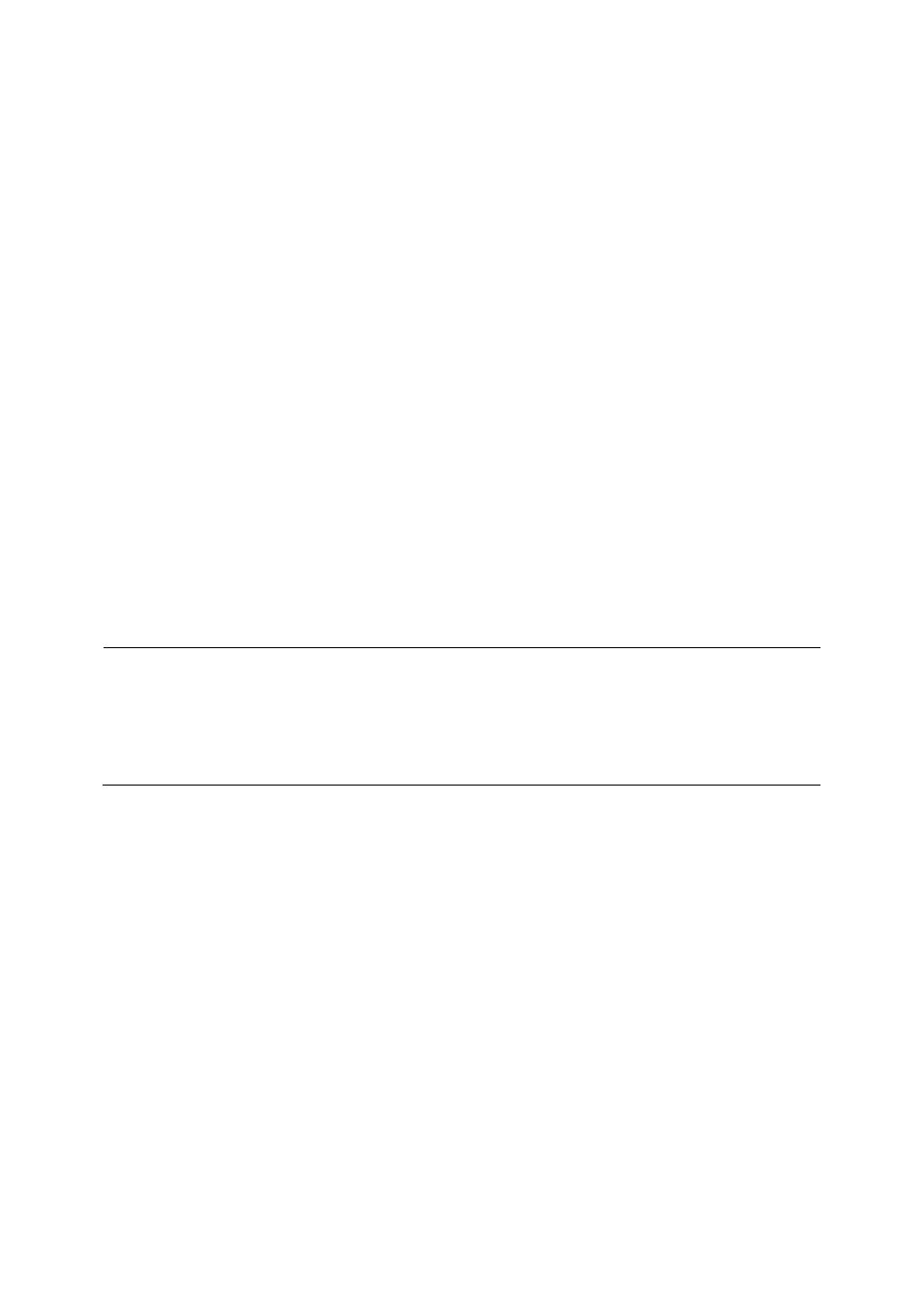
54
file name. Once selected, press Select option from the menu to enter the
highlighted character. To delete characters, press Delete from the menu. To cancel,
press Cancel from the menu.
6. When finished, select Save from the menu. If saved successfully, a “Store state
success!” message will be shown. Wait a few seconds before the screen returns to
the Store/Recall main display.
7. The file directory displaying the contents of the USB flash drive will now have a new
file with the entered filename with a .SET extension. This is the file type used to
store instrument states.
To recall stored instrument states, select the USB Device (0:) from the folder directory, then
use the up and down arrow keys to highlight the saved .SET file and select Recall from the
menu.
Store and Recall Arbitrary Waveforms
Follow the instructions in this section to store and recall arbitrary waveforms to internal or
external memory.
Store Arbitrary Waveforms
Note: To store arbitrary waveforms into internal memory or external USB flash drive
requires the use of EasyWave software. The software will have an option to load
the waveforms into the generator, which will then be stored into the internal
memory. Waveforms created in EasyWave can also be saved into a .csv file onto a
USB flash drive, which can be loaded into the generator’s arbitrary waveform
memory.
Recall Arbitrary Waveforms
Follow the steps below to recall internally saved arbitrary waveforms.
1. From the Store/Recall menu, select Folder under Browser and select Local (C:).
2. From the menu, change FileType to Data. Then, change Browser to File.
3. The list of arbitrary waveform memory locations are listed here as ARB1 – ARB10.
4. The file name used to load from EasyWave will be listed here if it was transferred
successfully.
5. Use the up and down arrow keys to move the selection cursor and select the
location with the arbitrary waveform you want to output.
6. Press the Recall option, and the instrument will automatically load the instrument
into the arb menu with the selected waveform loaded and shown on display.
Follow the steps below to recall arbitrary waveforms stored in an external USB flash drive.
