Remote desk – Autel MaxiDAS DS708 User Manual
Page 83
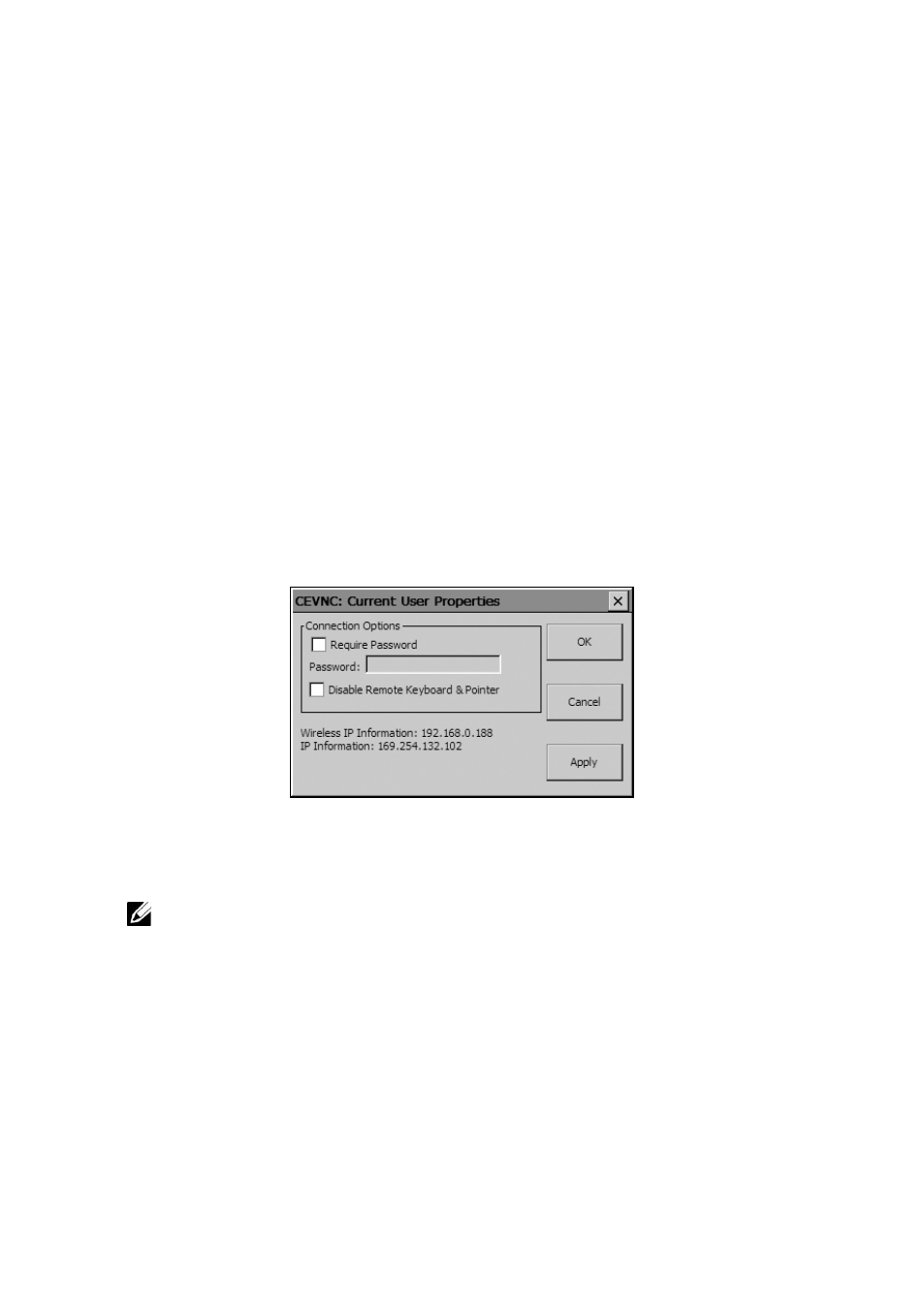
77
5.10. Remote Desk
The Remote Desk function allows you to view the screen of the scan tool on
a computer and it also makes controlling the scan tool from a computer
possible.
1. Ensure that the VNC Viewer has been properly installed into your
computer. If not, please refer to Section 2.3 Install the PC Software.
2. Follow the instructions in the General Procedures to display the
Setup/Help screen.
3. Click on the Remote Desk icon and wait for “CEVNC: Current User
Properties” window to pop up. Click on OK or Apply to make it
effective.
Figure 5.10: Remote Desk
NOTE: To make Remote Desk safer, click on “Require Password” and
enter a password. To view the screen on a PC without having the PC to
control the scan tool, click on “Disable Remote Keyboard & Pointer”.
4. Open the client software of VNC Viewer on your PC and wait for the
“VNC viewer: Connection Details” window to pop up.
5. Enter Wireless IP Information (please check the Wi-Fi settings to obtain
the information) in the Server box.
