Autel MaxiDAS DS708 User Manual
Page 72
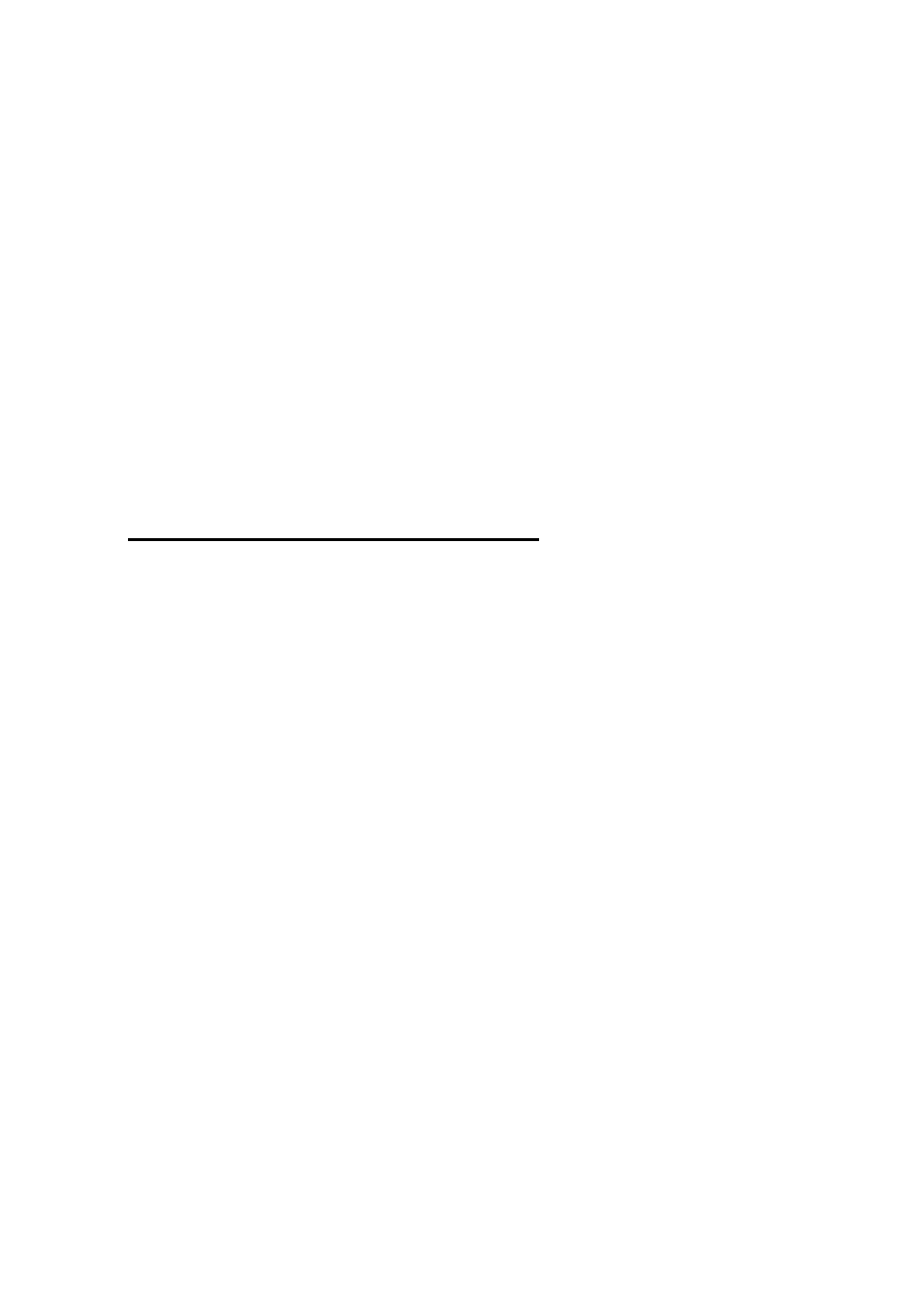
66
To resolve print failure, you must determine its cause. Causes typically fit
one of four major categories:
Damaged documents or damaged content in documents
The Print Server program
The printer driver
Connectivity/hardware
It is important not to assume too quickly what the cause of your printing
problem may be. Instead, rely on systematic troubleshooting to reveal the
real cause.
Perform the following easy tests to help determine the type of cause that you
are experiencing.
Step 1: Test Printing in Other Documents
Damaged documents or documents that contain damaged graphics or
damaged fonts can cause print errors. Before you reinstall drivers or
software, test the ability of the Print Server program to print. To do this,
perform this test:
Open a new blank document in Print Server.
Click on the Test Print button to print the test document.
The success or failure of the preceding test shows whether the Print Server
can print in general.
If you receive no errors in the test document, but you still cannot print your
original document, it is likely that your original document is damaged.
This may be true even if you can print the same document on another
computer. This is because there are many situations in which the symptoms
of file damage appear on some computers and not on others.
Again, it is important to rely on systematic troubleshooting, rather than
assuming what the cause of the problem is. Therefore, if you cannot print a
particular document, but you can print other documents in the Print Server,
you probably have a damaged document and should troubleshoot the
problem accordingly.
If the Print Server cannot print at all, go to Step 2.
