Alpha Technologies XP-EDH4 - Technical Manual User Manual
Page 44
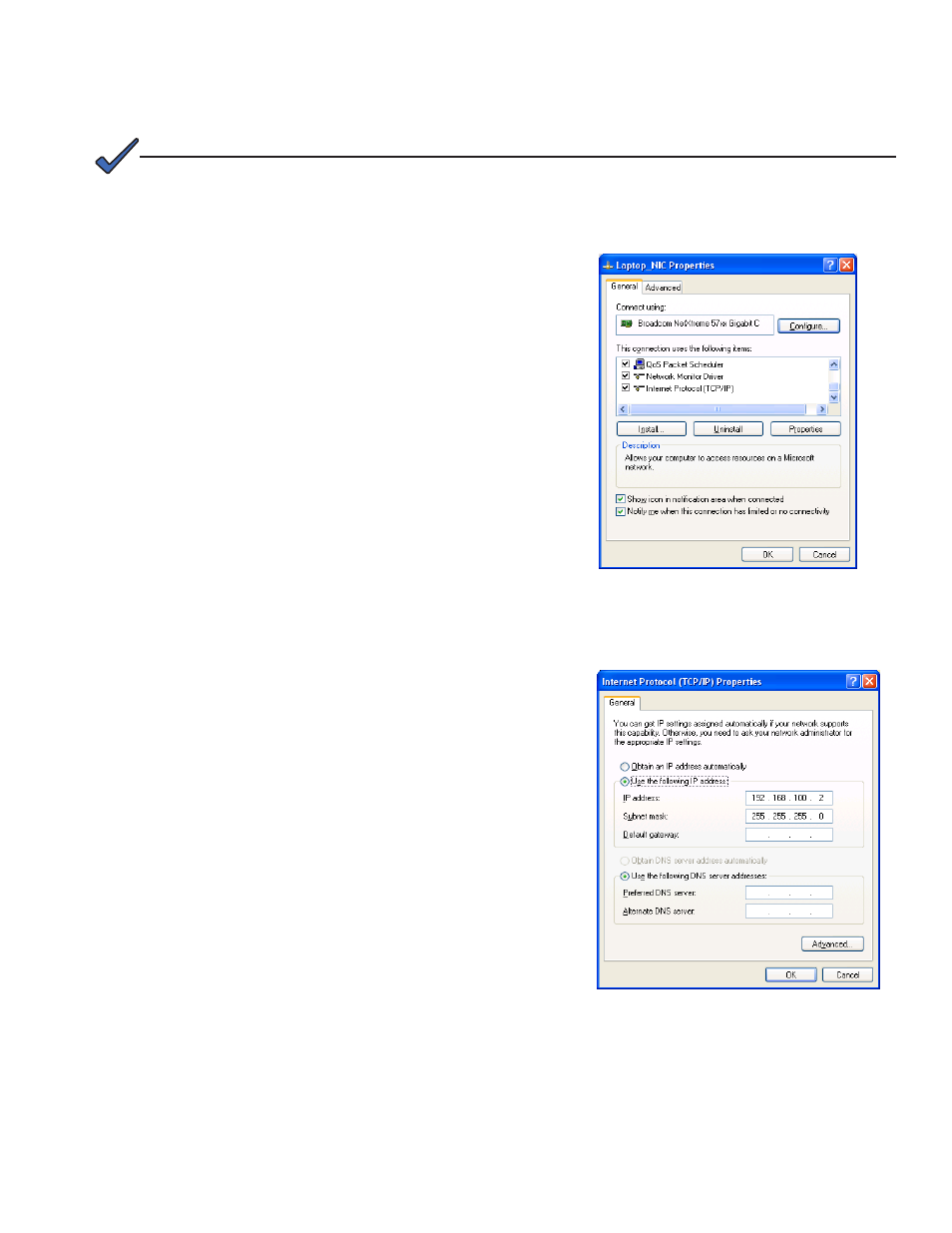
44
745-419-B0-001 Rev. A (11/2013)
Use the following procedure to configure a static IP
address on a laptop or computer with the Windows XP
operating system:
1. Click the
Start button (lower left button on most
Windows
®
computers).
2. When the window pops up, click
Control Panel
(usually about half the way down the second
column).
3. Click
Network Connections.
4. Right-Click
Local Area Connection link to open
menu box.
5. Click the bottom option
Properties.
6. You will see a dialog box much like Fig. 3-2; select
Internet Protocol (TCP/IP) and then click the
Properties button.
7. The Internet Protocol (TCP/IP) Properties
dialog box will open (Fig. 3-3). Select
"Use the following IP address". Record
the existing IP address and Subnet mask
in order to later return the computer to its
original state. Enter the values as shown
(i.e. IP address 192.168.100.2, or DHCP
assigned IP address, and Subnet mask
255.255.255.0).
8. Click the
OK button and try to connect to
the EDH4 transponder once again using
192.168.100.1 in the Web browser.
9. To restore network settings, repeat Steps 1
through 6.
If you are unable to view the home page using IP address 192.168.100.1, the network configuration on the
computer that is being used to connect to the EDH4 Transponder may require a temporary static IP address
(192.168.100.2) to be configured.
NOTE:
Fig. 3-2, Local Area Connection
Properties Screen, Windows XP
Fig. 3-3, Internet Protocol (TCP/IP)
Properties Screen, Windows XP
3.0
Configuration and Operation, continued
3.8.2 Web Page Access, continued
