Alpha Technologies AMP24 HP User Manual
Page 78
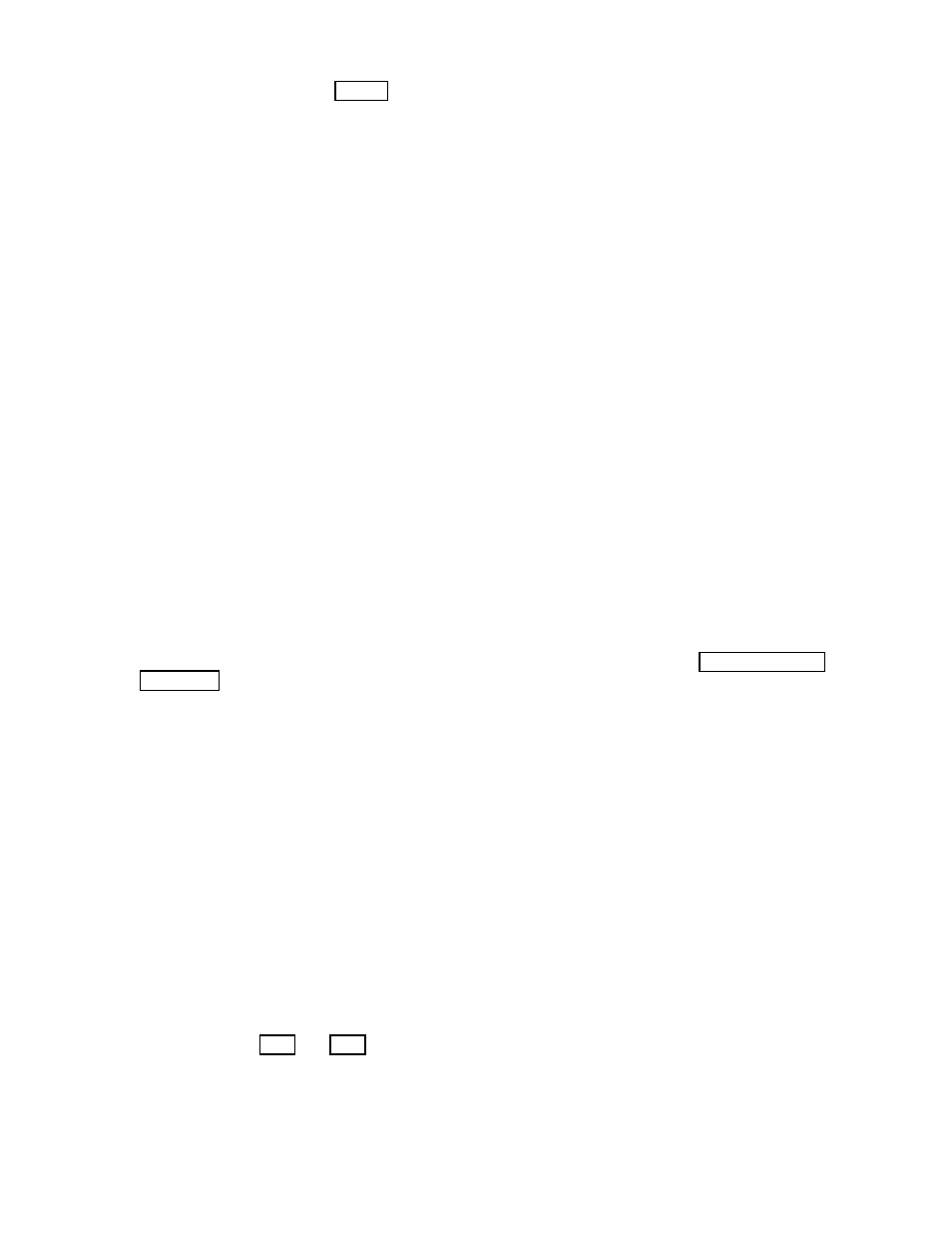
Doc. #: 0260011-J0 Rev B
76
All alarm codes are listed in Table K including the following codes. They are listed here to provide
further information.
No Ethernet Communication
For a direct connection to the CXCU, verify the following:
• A cross-over cable is installed
• Wireless connection is turned off
Verify the settings of the local area network connection as follows:
1. In Windows®, select the
Start
menu,
Control Panel
, and then select
Network Connections
.
2. Right-click on the icon for the
Local Area Connection
(to be used by the laptop computer) and
then select
Properties
.
3. Make sure Internet Protocol (TCP/IP) is checked; highlight it and then select
Properties
.
4. In the Internet Protocol (TCP/IP) Properties screen, check the radio button beside
Use the
Following IP Address
and enter or verify the following information:
• IP address: 10.10.10.202
• Subnet mask: 255.255.255.0
5. Click
OK
to close each window opened thus far.
6. At the CXCU GUI, reset the CXCU by selecting
Main Menu > Controller > Reset
.
7. Click
OK
when the reset warning pop-up window appears.
Phase Not Ready (Alarm Code 41)
Phase Not Ready alarm happens when the inverter thinks it should be in a certain phase and the
input to it is another phase. This can be corrected either by changing the input wiring to the AMPS24
HP or by changing the phase in the group mapping settings screen (see section "6.2.1 Set Output"
System Saturated (231)
The System Saturated alarm defaults to 80% load on the non-redundant inverters. To remove this
alarm, add more inverters or reduce the number of redundant units in
Inverters > Set Output
.
AC Mains Lost (232)
The AC Mains Lost happens when the AC input does not meet the correct voltage, phase, or
frequency. When the AC main is lost the UPS goes into inverter mode. This alarm sometimes is
accompanied by other alarms.
AC Secondary Source Lost (233)
The AC Secondary Source Lost alarm appears for either of the following events:
• Removal of DC from the system
• Incorrect settings in the group mapping screen
Refer to sections 6.2.2 and 6.2.3 to view and modify the group mapping.
