Figure 35 — cxcu controller, 3 menu navigation, 4 resetting the controller – Alpha Technologies AMP24 HP User Manual
Page 56
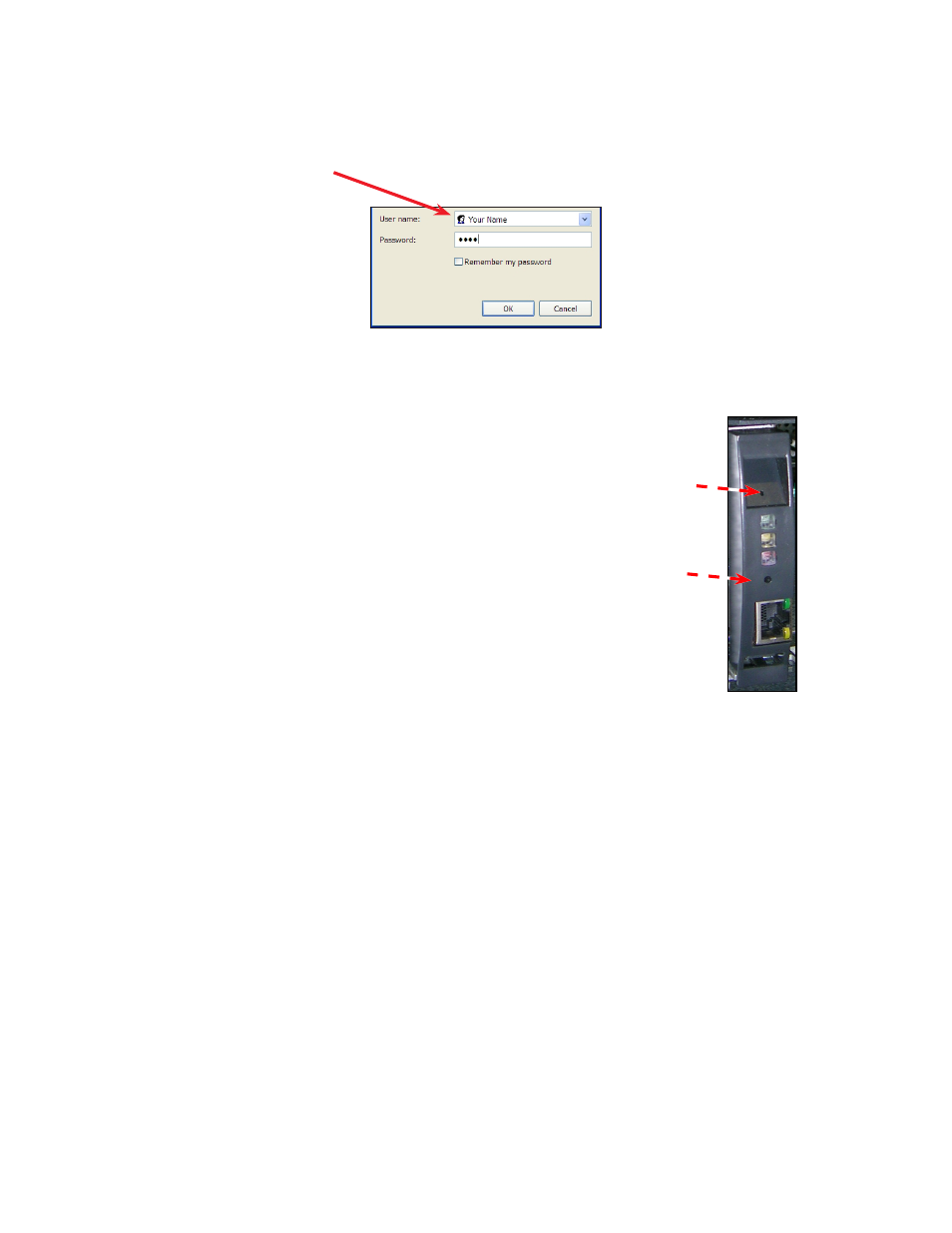
Doc. #: 0260011-J0 Rev B
54
6.1.3 Menu Navigation
Clicking any of the Home Screen icons results in a login screen.
Default Passwords:
Viewer
0000
User
5678
Supervisor
1234
Login with your own name.
Anyone denied access will
know you’re logged on. The
time you spent logged in will
also show up in the events log.
Use one of the default
passwords shown to the
right. Refer to the software
user manual for permissions
associated with each password.
6.1.4 Resetting the Controller
From the main menu
To reset the controller, select
Controller > Reset
from the main
menu and follow the instructions on screen.
From the controller front panel
The controller front panel has two reset buttons – both are
recessed and require a stylus or pen to press the initiate the
reset.
The upper reset button has two modes of operation. When
pressed momentarily, the unit beeps twice and then the
microprocessor resets. The LEDs flash as the CXC performs
a selftest before returning to normal operating mode. To reset
the IP address, press and hold the front panel reset button
for three seconds. The unit will beep three times, reset the IP
address to 10.10.10.201 and disable DHCP. The settings are
saved and the unit resets.
If the controller is hung up, a hard reset can be initiated by
pressing the lower reset button.
Hard reset
button
Soft reset
button
Figure 35 — CXCU controller
