Front panel features, Preliminar y, Front panel features and basic operation – Extron Electronics System 5 IP Series User Guide User Manual
Page 28
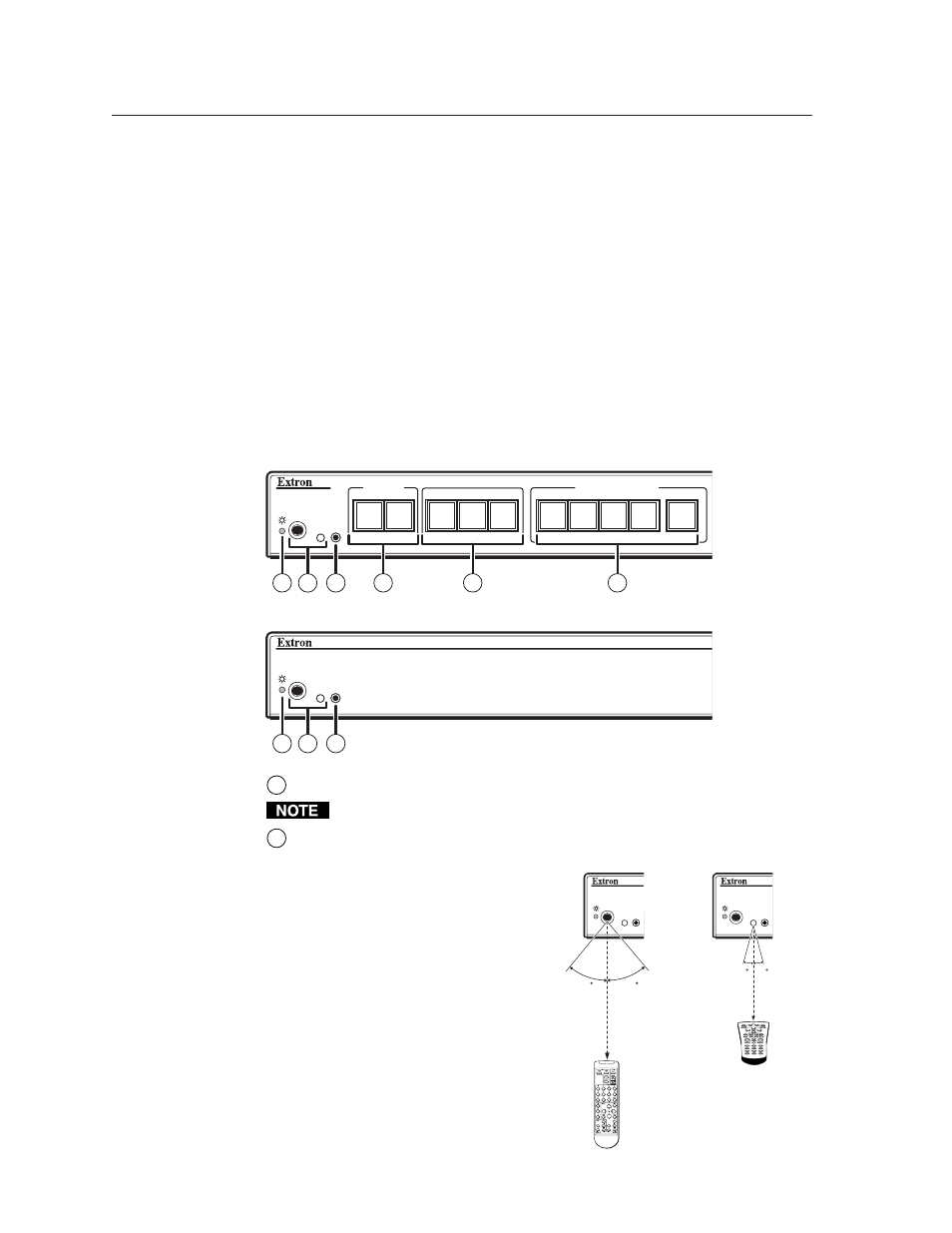
System 5IP Switchers • Front Panel Features and Basic Operation
3-2
Front Panel Features and Basic Operation
PRELIMINAR
Y
A System 5 IP can be set up and operated by using:
• The front panel controls.
• A computer, a touch screen panel, or any other device that can send and receive
the serial communications through the RS-232 port.
• A computer or other device using an Ethernet connection and IP protocol (Telnet
or a Web browser).
• An Extron SCP control pad.
• The Extron IR 402 remote control or another device that can send IR signals.
Most settings can be adjusted only through a host computer using Extron’s Simple
Instruction Set (SIS) (a set of simple keystroke commands) or the Extron Global
Configurator configuration software for Windows. For details on setup and control
via RS-232 or Ethernet, see chapters four and five.
Front Panel Features
PC
DOC
CAM
VCR
PIC
MUTE
ON
OFF
AUTO
IMAGE
DVD
LAPTOP
2
3
4
5/ PC
DISPLAY
1
INPUT SELECTION
CONFIG
IR
CONFIG
IR
4
5
6
1
3
2
1
3
2
System 5 IP with FPC
System 5 IP without FPC
1
Power LED
— When this LED is lit, the switcher is receiving power.
Early models of these switchers may not have this LED.
2
IR receivers
— The larger infrared receiver (on the left) accepts IR signals
from the Extron IR 402 infrared
remote control for controlling the
switcher.
Use the smaller receiver (on the
right) for receiving and “learning”
codes from other devices’ remote
controls. The System 5 IP uses
learned IR signals to control devices
such as VCRs or DVD players. See
chapter four
and the Extron
IR Learner
™
software for details.
This receiver accepts infrared signals
of from 30 kHz to 62 kHz.
CONFIG
IR
CONFIG
IR
1
2
3
4
5
6
7
8
0
9
System
5 IP
40
40
30 feet
max.
IR 402
15 15
IR Learning
Switcher Control
2"–12"
(4–30 cm)
