Viewing options – Extron Electronics ES3610_11 User Guide User Manual
Page 38
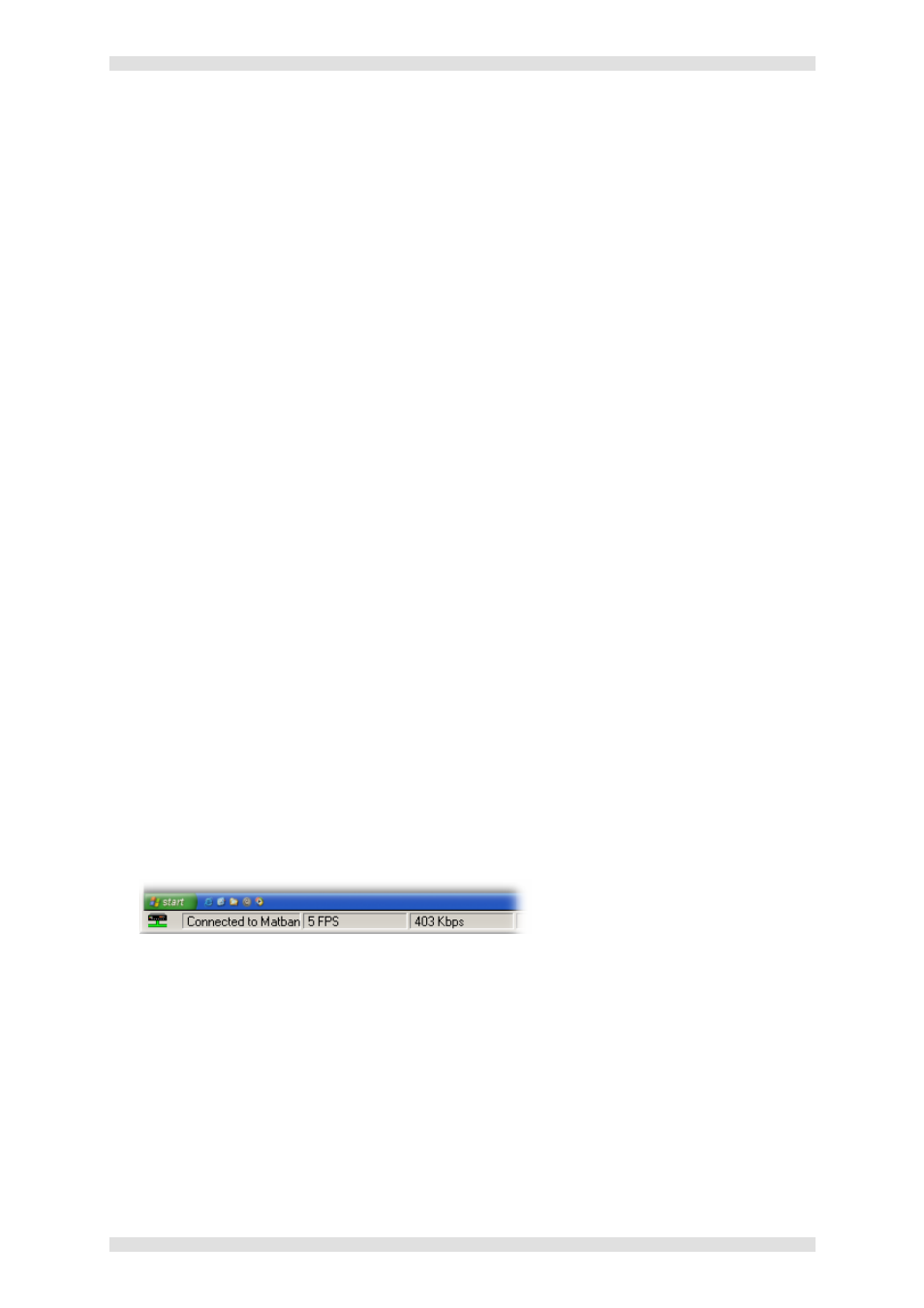
Section 4: VN-GLIMPSE VIEWER
ES3610/11 User Guide
Page 38
I447GB issue 6
Viewing Options
The VN-GLIMPSE VIEWER provides a number of options for setting the viewing environment. You
can choose to:
•
View the source at its original resolution (unity) or scaled to fit the available window size.
•
View the source full screen (i.e. without the menu bar, toolbar, channel list, etc.)
•
Hide/show the VIEWER toolbar, channel list and/or status bar.
•
Hide/show the current source refresh rate and data bandwidth on the status bar.
To view the source full screen…
Click the
Full Screen button on the toolbar.
Alternatively, choose Full Screen from the View menu, or press Alt+Enter on the keyboard.
To return to normal view press
Esc or Alt+Enter on the keyboard.
To select unity or scale mode…
Click the
Unity or Scale button on the toolbar.
Alternatively, choose Unity or Scale from the View menu.
NOTE: If the source is larger than the available window space, selecting the unity option will crop
the visible image. Scroll bars will appear allowing you to select which part of the source frame you
want to view.
To hide/show the toolbar, channel list or status bar…
From the
View menu choose either Toolbar, Status Bar or Channel List to toggle the item
visibility.
The corresponding item is visible when a checkmark is displayed next to it in the menu.
To hide/show the source refresh rate on the status bar…
From the
View menu choose Frame Rate Display to toggle the item visibility.
NOTE: The maximum capture rate is defined by the VN-GLIMPSE SERVER or
VN-GLIMPSE RGB ADAPTER that is streaming the source. It cannot be changed
using the VN-GLIMPSE VIEWER.
HINT: To set the maximum capture rate of a VN-GLIMPSE RGB ADAPTER, use either the
Setup Utility (see page 32) or the VN-GLIMPSE ADMINISTRATOR application (supplied on the
Software Disc). To set the refresh rate of a VN-GLIMPSE SERVER, choose Set Capture Rate
from the Capture Rate menu, and then enter the new maximum rate (captures/sec).
