Performing a hard reset from the rear panel, Optimizing the audio, Performing.a.hard.reset.from.the.rear.panel -41 – Extron Electronics MVX VGA A User Guide User Manual
Page 64: Preliminar y
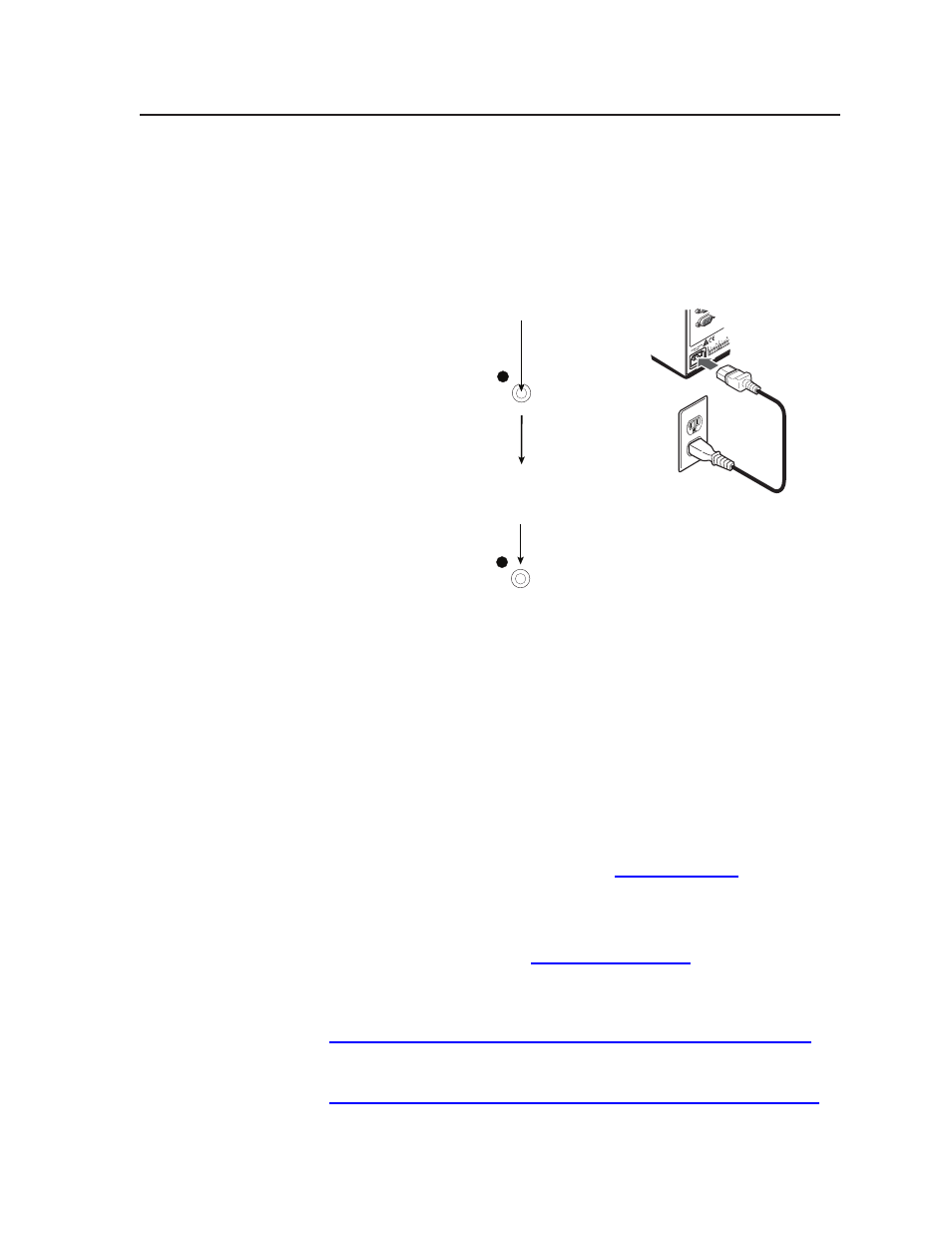
3-41
MVX VGA A Matrix Switchers • Operation
PRELIMINAR
Y
Performing a hard reset from the rear panel
The hard reset function restores the switcher to the original factory default settings.
All user files and settings are maintained. Perform a hard reset as follows:
1
.
If necessary, turn off power to the switcher.
2
.
Press and hold the Reset button on the rear panel while you apply AC power
to the switcher (figure 3-64).
1
2
RESET
RESET
Press and
hold the Reset button while you apply power to the switcher.
The switcher flashes the LEDs and then turns them off.
Continue to hold the Reset button until all input and output LEDs return
to unlit and the RGBHV or Video and Audio LEDs turn on.
Release the Reset button.
Power
Figure 3-64 — Hard reset
N
A hard reset returns the switcher to the default (factory) firmware configuration.
The switcher continues to operate using this firmware until you either cycle
power, in which case the switcher begins to use the most-recently installed
firmware update, or install a new firmware update.
Optimizing the Audio
Each individual input audio level can be adjusted within a range of -18 dB to
+24 dB, so there are no noticeable volume differences between sources and for the
best headroom and signal-to-noise ratio. Adjust the audio gain and attenuation as
follows:
1
.
Connect audio sources to all desired inputs and connect the audio outputs to
output devices such as audio players. See “Audio connections”, in chapter 2,
“Installation”. For best results, wire all of the inputs and the outputs as
balanced.
2
.
Power on the audio sources, the switcher, and the audio players.
3
.
Switch among the inputs (see “Creating a configuration”, on page 3-8),
listening to the audio with a critical ear or measuring the output audio level
with test equipment, such as a VU meter.
4
.
As necessary, adjust the input audio level of each input (see “Viewing and
adjusting the input audio level”, on page 3-25) so that the approximate
output level is the same for all selected inputs.
5
.
As necessary, adjust the output audio level of each input (see “Viewing and
