Example 6: saving a preset, Example.6:.saving.a.preset -22, Preliminar y – Extron Electronics MVX VGA A User Guide User Manual
Page 45: Operation, cont’d
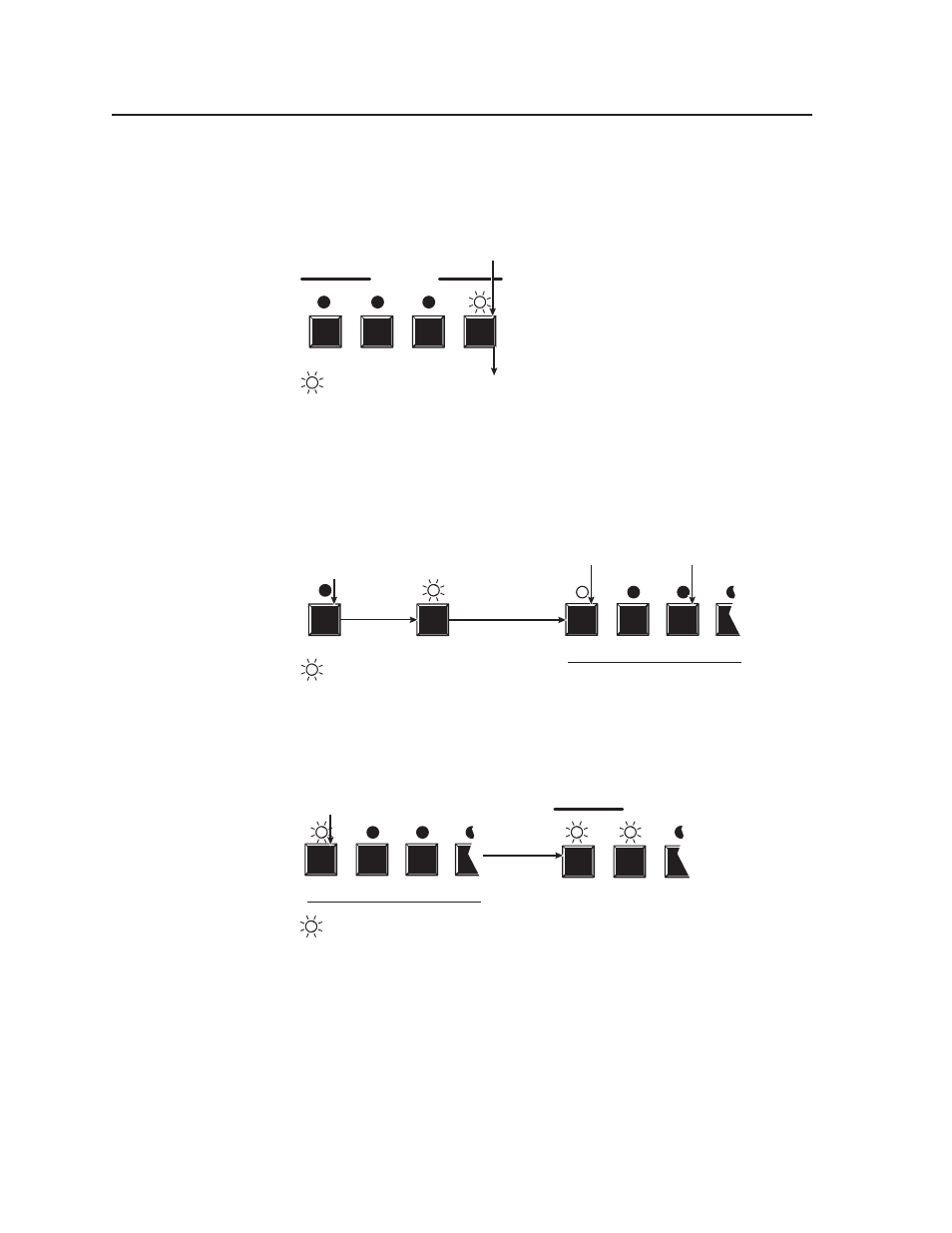
Operation, cont’d
MVX VGA A Matrix Switchers • Operation
3-22
PRELIMINAR
Y
Example 6: Saving a preset
The following steps show an example in which the current configuration is saved as
a preset. The steps show the front panel indications that result from your actions.
1
.
Press and release the Esc button (figure 3-34).
ENTER PRESET VIEW
ESC
CONTROL
Press the Esc button to clear all selections.
The LED blinks once.
= LED blinks once.
1
1
Figure 3-34 — Clear all selections
2
.
Press and hold the Preset button for approximately 2 seconds until the Preset
LED blinks (figure 3-35).
PRESET
PRESET
1
2
3
4
Press and
hold the Preset button until the
Preset LED blinks.
Release the
Preset button.
2 seconds
All input and output LEDs with assigned presets light.
If you then save the configuration to a lit preset number,
the configuration data at that preset location is overwritten.
Lit
(Preset Assigned)
Output
LEDs
Unlit
(Preset Unassigned)
= Blinking LED
Preset 13 Preset 14
Preset 16
Preset 15
Figure 3-35 — Enter Save Preset mode
3
.
Press and release the Output 1 button (figure 3-36).
ENTER PRESET VIEW
CONTROL
1
2
3
4
The Enter LED blinks to indicate
the need to save the preset.
The Preset LED continues to blink.
Press and release the Output 1 button.
The LED blinks to indicate that this
preset
number is selected but not saved.
= Blinking LED
Preset 13 Preset 14
Preset 16
Preset 15
Figure 3-36 — Select the preset
