Creating a tie, Changing the rgb delay, Blacking out the screen and muting the audio – Extron Electronics ISM 482 User Manual
Page 61: Muting the audio, Control page
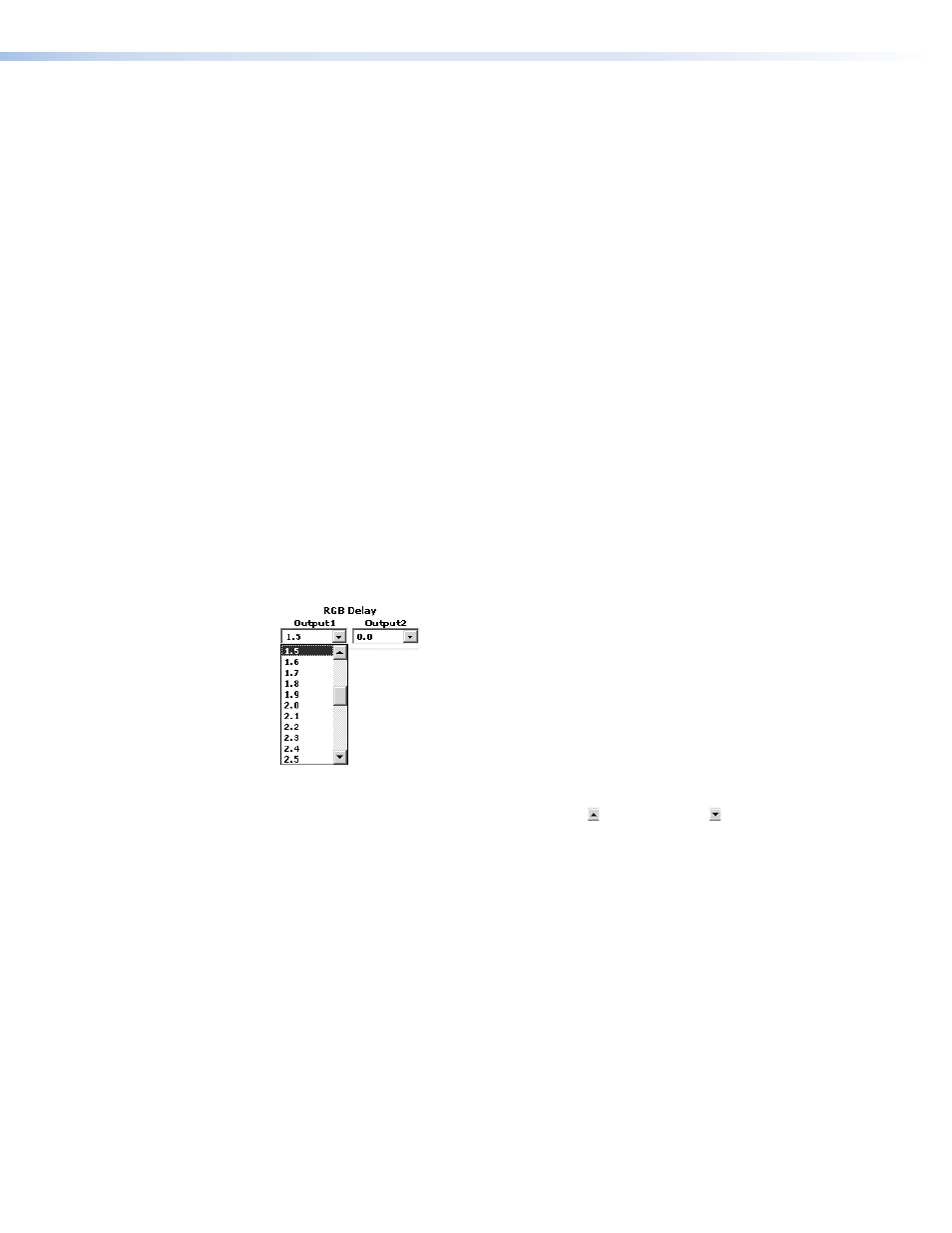
ISM 482 Integrated Scaling Matrix Switcher • HTML Operation
55
Control Page
On the Control page (see figure 38), you can select an input to either or both outputs. The
Control page also provides facilities to check the frequency of an input and to mute outputs.
Access the Control page by clicking the
Control
tab.
Creating a Tie
Select and switch an input to an output as follows:
1.
Click the
Video/Audio
,
Video
, or
Audio
button to select both the video and audio
planes, the video plane only, or the audio plane only for switching (audio follow or audio
breakaway).
2.
Select an input for output 1 or output 2 by clicking the desired input button for either
output 1 or output 2. After the RGB delay, the selected input is displayed on the
designated monitors. The selected input button turns blue to indicate a video and
audio or video only selection, or yellow to indicate an audio only selection. The RGB
delay is user-selectable (see “Changing the RGB delay,” below).
Changing the RGB Delay
The RGB delay interval for each output defines how long the screen is blanked when you
are selecting a new input for the connected monitor.
Change the RGB delay for an output as follows:
1.
Click in the RGB Delay field for the desired output. A drop-down scroll box appears
(see figure 39).
Figure 39.
RGB Delay Scroll Box
2.
Click and drag the slider or click the scroll up ( ) or scroll down ( ) button until the
desired interval is visible.
3.
Click the desired interval.
Blacking out the Screen and Muting the Audio
You can mute the video (blackout the screen) and/or audio to output 1 and/or output 2 from
the control page as follows:
1.
Click the
Video/Audio
,
Video
, or
Audio
button to select both the video and audio
planes, the video plane only, or the audio plane only for muting.
2.
Click the Output 1 or Output 2
Black/Mute
button. The
Black/Mute
button turns
blue to indicate a video and audio mute or video only mute, or it turns yellow to indicate
audio mute. If you muted the output that is selected on the front panel, the front panel
Black and/or Mute LEDs light.
Click the
Black/Mute
button again to unmute the video and/or audio.
