Extron Electronics ISM 482 User Manual
Page 25
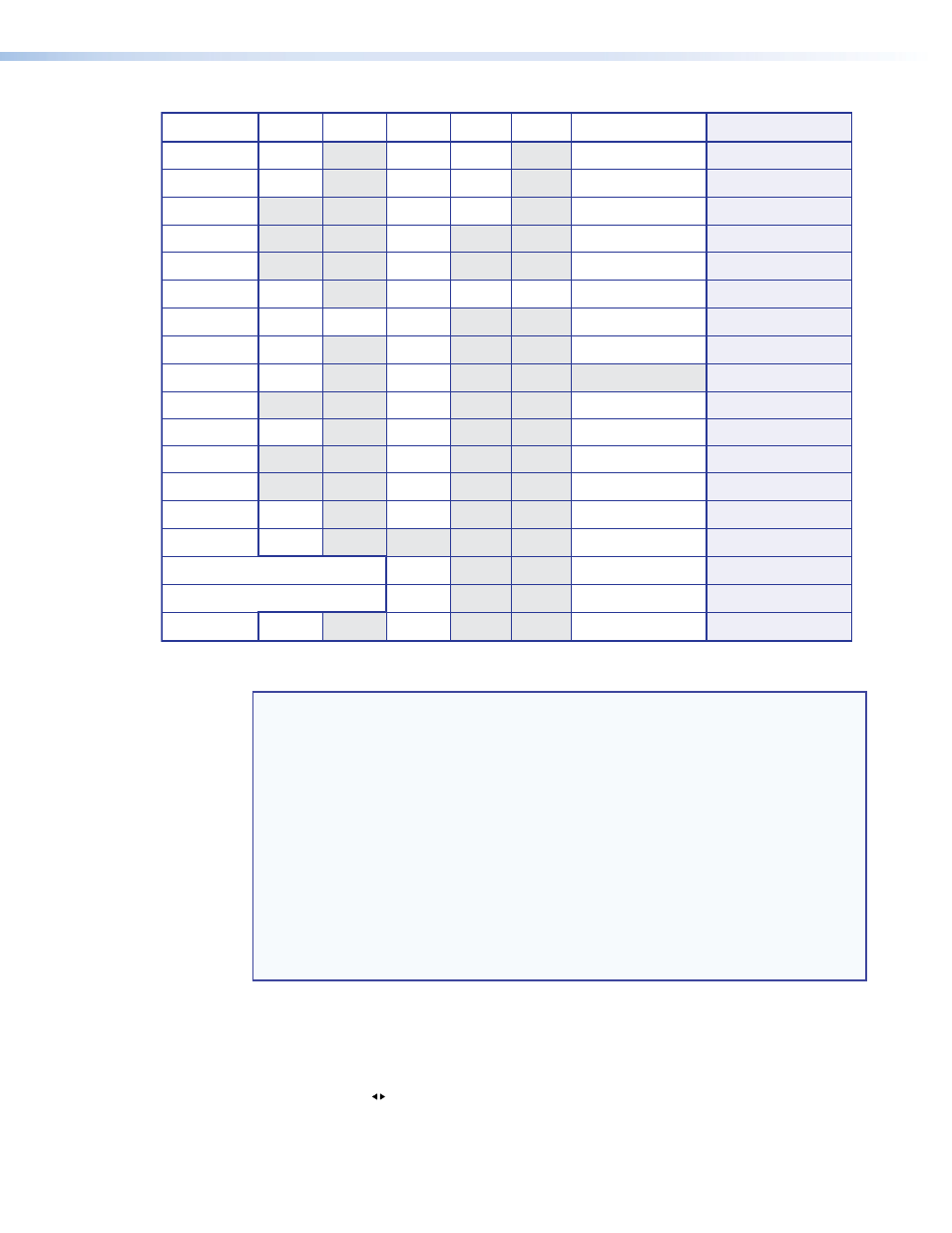
ISM 482 Integrated Scaling Matrix Switcher • Operation
19
Resolution
50 Hz
56 Hz
60 Hz
75 Hz
85 Hz Lock at 50/60 Hz Actual DVI output
✝
•
•
•
•
•
•
•
•
•
•
•
•
•
•
•
•
•
•
•
•
•
•
•
•
•
•
•
•
•
•
•
•
•
•
•
•
•
•
•
•
•
•
•
640 x 480
800 x 600
832 x 624
848 x 480
852 x 480
1024 x 768*
1280 x 768*
1280 x 1024*
1360 x 765*
1365 x 1024
1400 x 1050*
576p HDTV*
720p* HDTV @ 60 Hz only
1080p HDTV @ 60 Hz only
1080i HDTV
* Native DVI output resolution
✝
✝
The output refresh rate is auto-selected, based on the video refresh rate of input 1.
•
•
1366 x 768*
•
•
•
•
•
1365 x 768*
1024 x 480
1024 x 600
1024 x 624
1024 x 480
1024 x 480
1024 x 768
1280 x 768
1280 x 1024
•
•
1200 x 800*
1200 x 800
1360 x 765
1280 x 1024
1400 x 1050
720 x 576
1280 x 720
1280 x 1080
1280 x 540
1366 x 768
1365 x 768
NOTES:
•
For output resolutions with less than 1024 pixels horizontally, the optional DVI
output is limited to a true horizontal resolution of1024 pixels. The vertical resolution
is the selected vertical resolution. For these resolutions, the ISM DVI output is
1024 x {selected vertical size}. For example, if the output resolution is set to
640 x 480, the DVI output card’s actual resolution is 1024 × 480.
•
For the 1365 x 1024, 1080p, and 1080i output resolutions, the optional DVI output
is limited to a true horizontal resolution of 1280 pixels. For these resolutions,
the ISM DVI output is 1280 x {selected vertical size}. For example, if the output
resolution is set to 1080p, the DVI output card’s actual resolution is 1280 x 1080.
•
The DVI card outputs all other selected resolutions normally.
•
Resolutions marked with an asterisk (*) in the table above are native DVI outputs;
the DVI output fully supports the selected horizontal and vertical resolution. The
DVI output resolution for these rates exactly matches the analog resolution.
Sync Type and Polarity submenu
Select the output whose sync type and polarity you want to set by pressing the desired
Output button.
Rotate the Adjust knob while in this submenu to select the output video type (RGBHV or
RGBS) for the selected output.
