User presets menu, Save preset submenu, Figure 21. user presets menu flowchart – Extron Electronics ISM 482 User Manual
Page 29
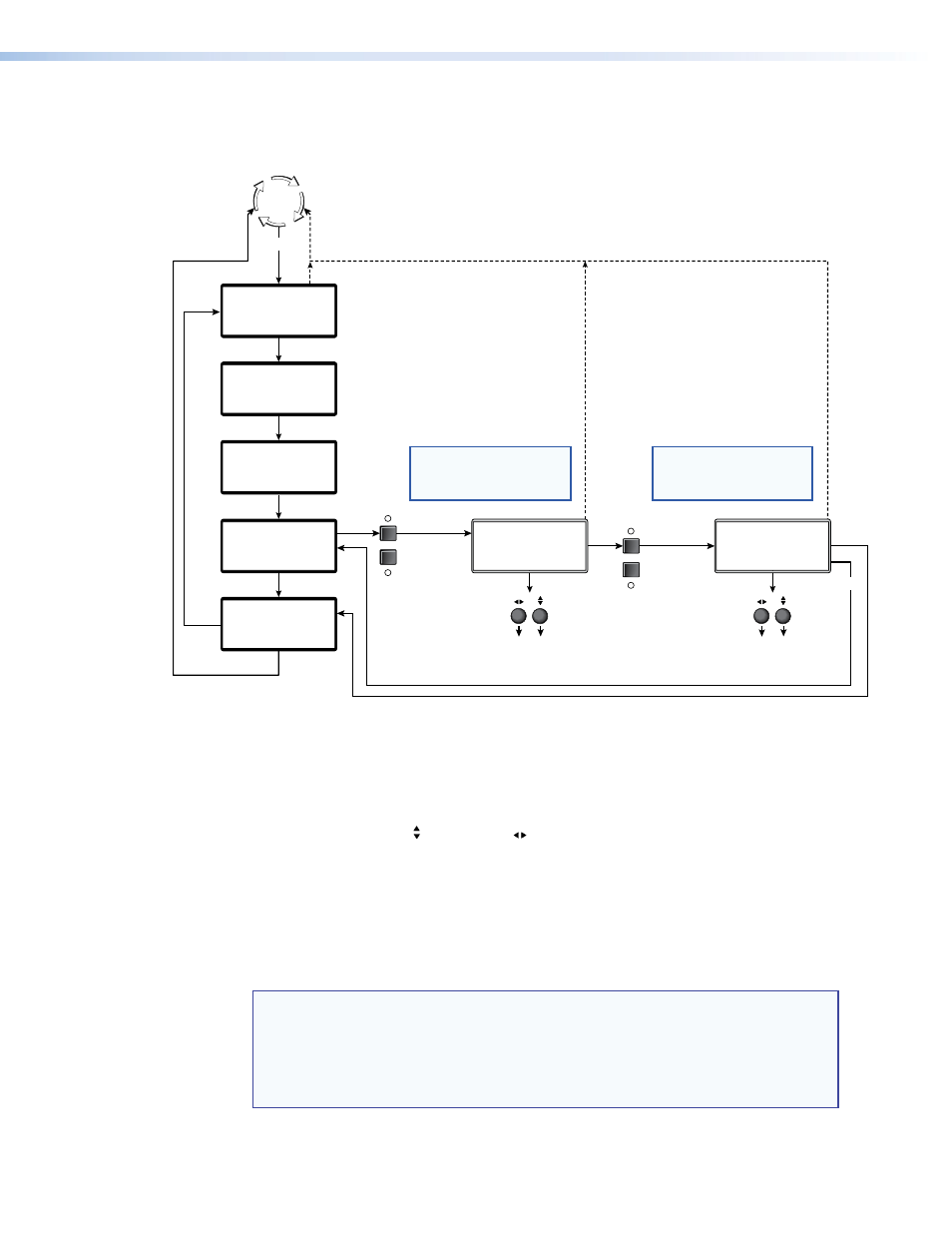
ISM 482 Integrated Scaling Matrix Switcher • Operation
23
User Presets menu
Figure 21 is a flowchart that shows an overview of the User Presets menu, the Save Preset
and Erase Preset submenus, and the available settings.
Use either Adjust knob
to select a preset or no
preset (N/A). Press Next.
Use either Adjust knob
to select a preset or no
preset (N/A). Press Next.
If necessary,
select the
unselected
output.
1
OUTPUTS
2
Default
Cycle
Menu
Menu
Next
1
OUTPUTS
If necessary,
select the
unselected
output.
2
Next
10 sec.
10 sec.
Video & Audio
Configuration
Menu
Output
Configuration
Menu
Advanced
Configuration
Menu
User Presets
Menu
Next
Exit Menu
Press Next to Exit
Menu
Save Out #2 Preset
Erase Out #1 Preset
Next
10 sec.
NOTE: To save a preset for the
second output after saving the
preset for the first, start over
from the default cycle.
NOTE: To erase a preset for the
second output after erasing the
preset for the first, start over
from the default cycle.
Figure 21.
User Presets Menu Flowchart
Save Preset submenu
Select the output with the settings that you want to save as a preset by pressing the desired
Output button.
Rotate either the Adjust or the Adjust knob while in the Save Preset submenu to
highlight (< >) one of three memory presets for the selected output or highlight N/A for no
preset. Press the Next button to save the current settings to the selected preset. Select
N/A and press the Next button to exit without saving the settings.
Presets are saved sets of values for the current color, tint, contrast, brightness, detail, sizing,
and centering settings. Presets saved in nonvolatile memory; when the ISM is powered
down and later powered back up, the settings are available for selection. Saving the
settings to a preset number overwrites the settings previously written to that preset number.
NOTE: The color, tint, contrast, brightness, detail, sizing, and centering adjustments
are tailored for the selected output rate. If you change the output rate and then
recall a preset for the earlier rate, the adjustments recalled in the preset have
no effect on the video output. However, if you then change back to the earlier
output rate, the effects of the adjustments appear on the screen if they were not
overwritten for the old output rate.
