System reset, Front panel security lockout (executive mode), Chapter 4 • remote control – Extron Electronics FOX 500 DVI Tx User Guide User Manual
Page 25: Chapter four • remote control, Chapter four, Remote control
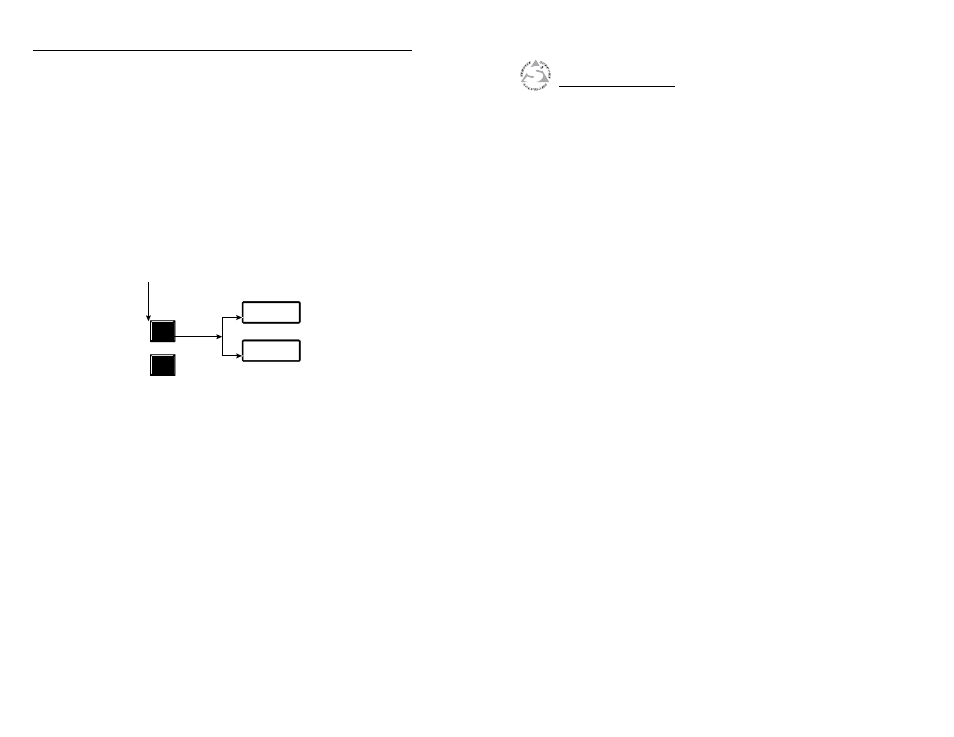
FOX 500 Tx/Rx • Operation
Operation, cont’d
3-12
FOX 500 Tx/Rx
4
Chapter Four
Remote Control
Rear Panel Remote RS-232 Ports
Front Panel Configuration Port
Simple Instruction Set Control
Windows
®
-Based Program Control
System reset
To reset all FOX 500 menu selections to the factory default
settings and clear all memory presets, press and hold the Menu
button while applying power. After about 3 seconds, the LCD
displays System Reset message. Release the Menu button.
Front panel security lockout (executive mode)
The front panel security lockout limits the operation of the
receiver from the front panel. When the receiver is locked, the
Menu and Next buttons are disabled (except for the unlock
function).
To toggle the lock on and off, press and hold the Menu button
and the Next button for approximately two seconds (figure 3-9).
MENU
NEXT
MENU
NEXT
Exe Mode
Disabled
Exe Mode
Enabled
Press and
hold the Menu and Next
buttons simultaneously to toggle the
front panel lock on or off.
2 seconds
Release the
Menu and Next
buttons.
The LCD indicates
the front panel lock
(enabled or disabled).
Figure 3-9 — Toggle front panel lock on or off
If the user pushes either button when the receiver is locked, the
LCD displays Exe Mode Enabled.
