Bell & Gossett S14333 Technologic 5500 Series ZoneSav Controller User Manual
Page 24
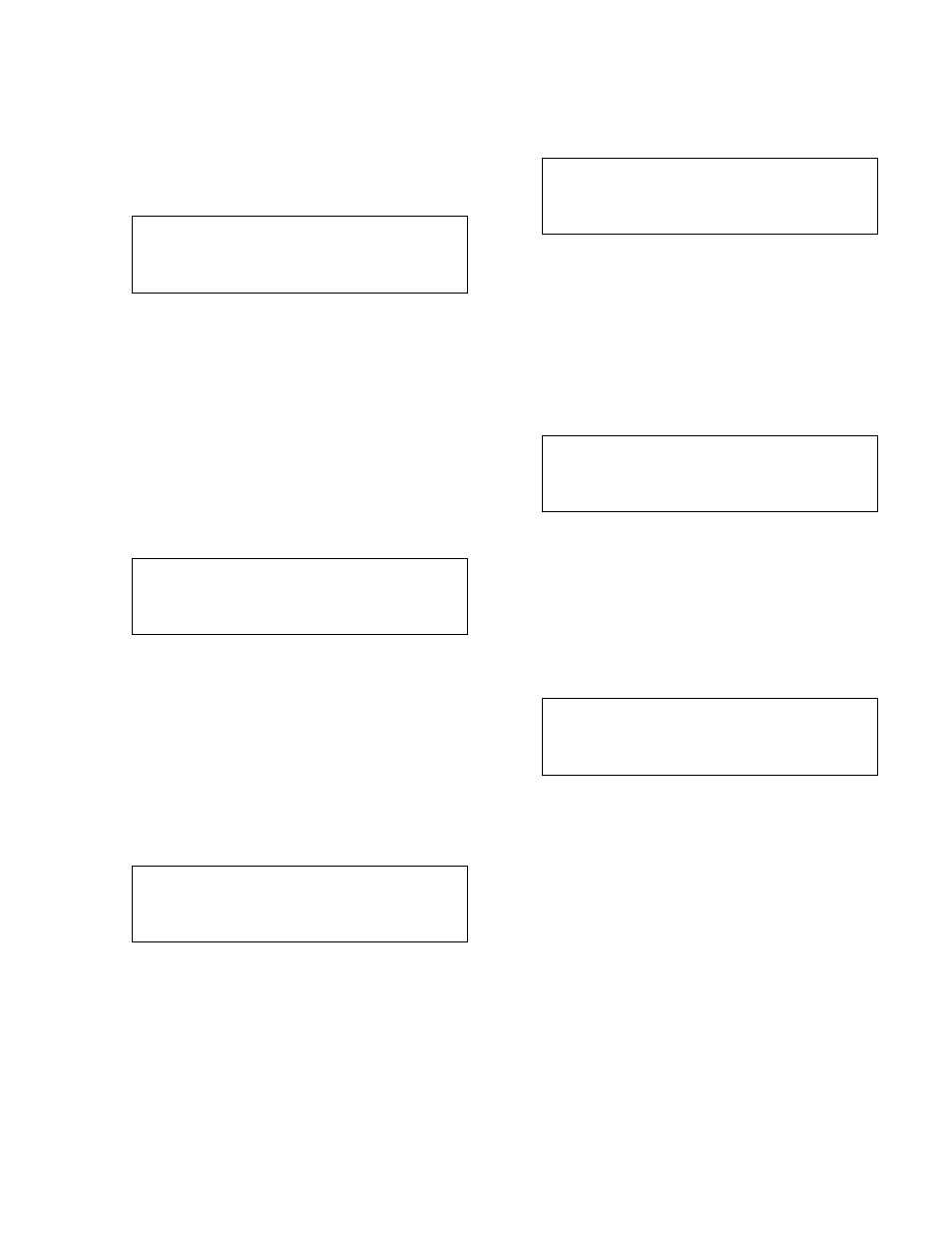
24
Press NEXT SCREEN or PREV. SCREEN to view
more events. The most recent event is shown first.
Press the CLEAR key to exit this screen.
4.7.6
Operation Log
From the Log Selection screen, shown in section 4.7,
press 6 and ENTER to get to the Operation Log
screen shown below.
Operation Mode
DATE
STOP/MAN
TIME
Scr #
The four digit date is displayed in the MMDD format.
The four digit time is displayed in the 24 hour HHMM
format. Every time the START/STOP key or the
AUTO/MANUAL key is pressed, the event will be
logged by showing the state of both variables imme-
diately after the change. Press NEXT SCREEN or
PREV. SCREEN to see more events. The most
recent event will be shown first. Press the CLEAR
key to exit this screen.
4.7.7
Power Log
From the Log Selection screen, shown in section 4.7,
press 7 and ENTER to get to the Power Log screen
shown below.
MMDDYY HHMM (up/down)
MMDDYY HHMM (up/down)
MMDDYY HHMM (up/down)
MMDDYY HHMM (up/down)
The four digit date is displayed in the MMDD format.
The four digit time is displayed in the 24 hour HHMM
format. "Up" will be shown if powered up, and
"Down" will be shown if powered down. Press NEXT
SCREEN or PREV. SCREEN to view more events.
The most recent event will be shown first. Press the
CLEAR key to exit this screen.
4.7.8
Service Log
From the Log Selection screen, shown in section 4.7,
press 8 and ENTER to get to the Service Log screen
shown below.
Selection: #
1 = System Log
2 = Operating Hours
Exit = 0
Press the numeric key corresponding to the desired
Service Log sub-menu, and press ENTER.
4.7.8.1 System Log
From the Service Log screen, shown in section 4.7.8,
press 1 and ENTER to get to the Error Log screen
shown below.
MMDDYY HHMM ####
MMDDYY HHMM ####
MMDDYY HHMM ####
MMDDYY HHMM ####
The four digit date is displayed in the MMDD format.
The four digit time is displayed in the 24 hour HHMM
format. The third column shows system error code
for the error that occurred at the given time. Press
NEXT SCREEN or PREV. SCREEN to view more
events. Press the CLEAR key to exit this screen.
4.7.8.2 Operating Hours Log
From the Service Log screen, shown in section 4.7.8,
press 2 and ENTER to get to the Operating Hours
Log screen shown below.
Operating Since
MM/DD/YY HH:MM
Total Hours = ####
The Operating Hours screen shows the date and time
when the controller was configured. Total Hours
shows how long the controller has had power
applied. See section 0 to reset these values. Press
the CLEAR key to exit this screen.
4.7.9
Auto-Tune Log
From the Log Selection screen, shown in section 4.7,
press 9 and ENTER to get to the Auto-Tune Log
screen shown below.
Auto-Tune
MM/DD
status: #####
HH:MM
addInfo: #####
(type)
Scr# ##
The date and time are shown in the upper right cor-
ner. The screen number is shown in the lower right.
The type of sensor for which the error occurred is
shown in the lower left. The status and addInfo
codes are also shown. Press CLEAR to exit.
