Bell & Gossett S14333 Technologic 5500 Series ZoneSav Controller User Manual
Page 19
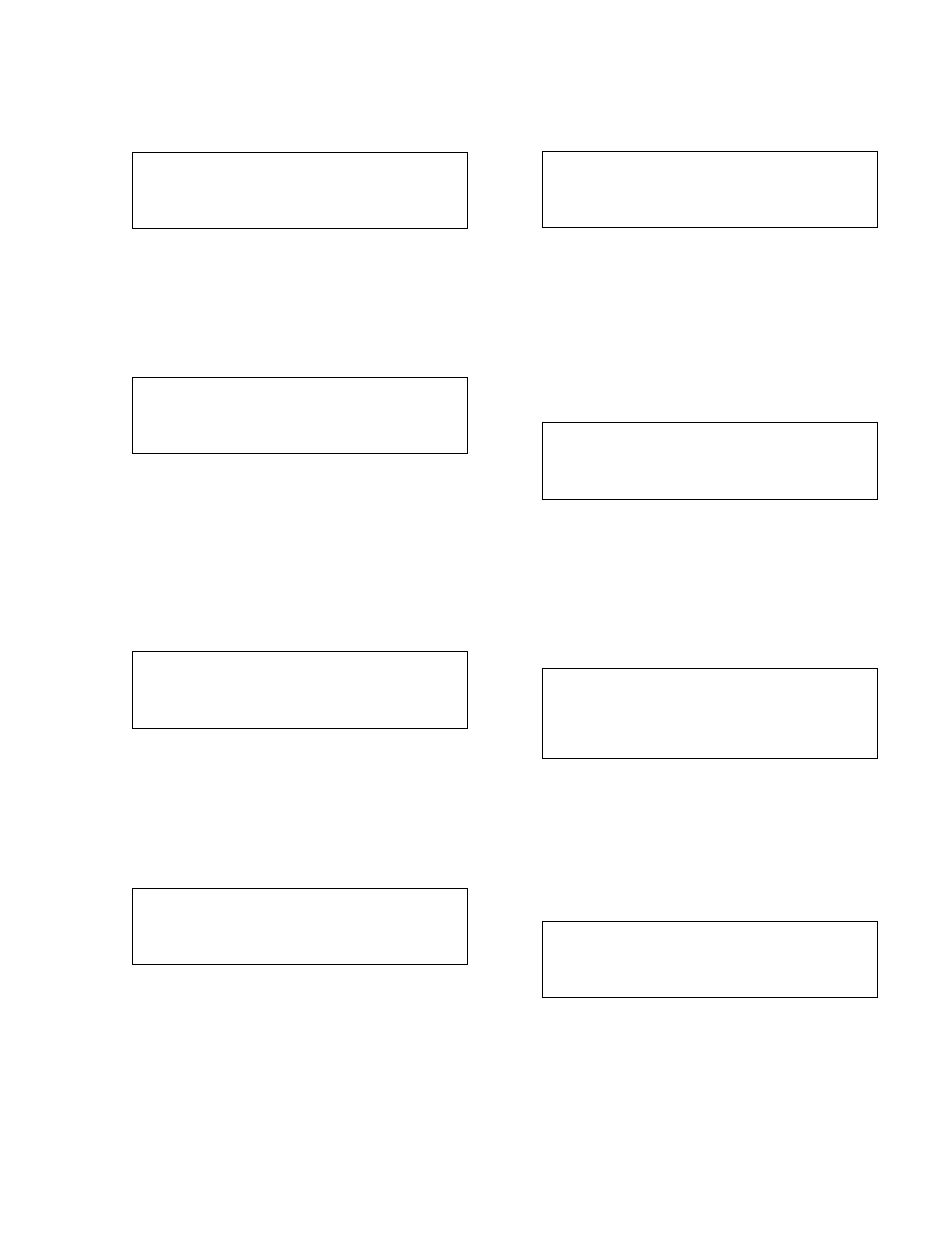
19
3.4.1
DI Test
From the Test Selection Menu, shown in section 3.4,
press 1 and ENTER to get to the DI Test screen
shown below.
Digital Inputs
1234567890
0000000000
Press Clear to Exit
The zero below each corresponding input will change
to a one upon receiving a digital input. Press CLEAR
to exit the test.
3.4.2
DO Test
From the Test Selection Menu, shown in section 3.4,
press 2 and ENTER to get to the DO Test screen
shown below.
Digital Inputs
1234567890
0000000000
Enter DO # 0 (0=Exit)
Press any numeric key, numbered 1-9, correspond-
ing to the digital output for which the state is to be
changed. Press ENTER to change the state of the
digital output. Pressing ENTER multiple times will
toggle between 0 and 1. To exit, press 0 followed by
the ENTER key.
3.4.3
AI Test
From the Test Selection Menu, shown in section 3.4,
press 3 and ENTER to get to the AI Test Screen
shown below.
Analog Inputs
1 = ###%
3 = ###%
2 = ###%
4 = ###%
Press Clear to Exit
The current % of the signal will be indicated next to
each input. 4mA = 0%, and 20mA = 100%. Press
CLEAR to exit the test, or press NEXT/PREV SCREEN
to view more inputs.
3.4.4
AO Test
From the Test Selection Menu, shown in section 3.4,
press 4 and ENTER to get to the AO Test Screen
shown below.
Analog Output Test
AO1 = ###%
AO3 = ###%
AO2 = ###%
AO4 = ###%
OK = ? (Y/N)
Press YES and ENTER to return to the Test Selection
Menu shown in section 3.4.
Press NO and ENTER to modify the analog outputs.
The signal is shown next to each analog output. 0%
= 0mA or 0V, and 100% = 20mA or 10V depending
on the position of the switch on the analog output
card. Enter an alternate value by using the numeric
keys and press ENTER to output the new value, or
press ENTER to move to the next channel. A03 - A06
may not be modified unless the corresponding output
cards are attached to the system.
3.4.5
LED Test
From the Test Selection screen, shown in section 3.4,
press 5 and ENTER to get to the LED Test Screen
shown below.
LED TEST
**** LED ON ****
**** LED OFF ****
**** LED BLINK ****
All of the LED's on the left key set turn on, then turn
off, then flash. The entire test takes 5 seconds to
complete prior to returning to the Test Selection
screen shown in section 3.4. Press the CLEAR key at
any time to terminate the test and return to the Test
Selection menu.
3.4.6
Key Test
From the Test Selection Menu, shown in section 3.4,
press 6 and ENTER to get to the Key Test Screen
shown below.
Key Test
Press a key to test
Press Clear to Exit
Press any key except for the CLEAR key, and the dis-
play will confirm that the key is working by displaying
the key name. Press the CLEAR key to return to the
Test Selection menu shown in section 3.4.
3.4.7
Display Test
From the Test Selection Menu, shown in section 3.4,
press YES/7 and ENTER to get to the Display Test
Screen shown below.
Press Clear to Exit
>>> 0 1 2 3 4 5 6 7 8 9>>>
>>> 0 1 2 3 4 5 6 7 8 9>>>
>>> 0 1 2 3 4 5 6 7 8 9>>>
>>> 0 1 2 3 4 5 6 7 8 9>>>
The display will scroll ASCII characters from right to
left. All four lines will be tested at the same time.
Press CLEAR to return to the Test Selection screen
shown in section 3.4.
3.4.8
Comm Test
From the Test Selection Menu, shown in section 3.4,
press 8 and ENTER to get to the Comm Test Screen
shown below.
Test Communication
B & G Read #
B & G Write #
Press Clear to Exit
