Configuring serial port 2 as tcp client, Table 28 - configure serial port 2 as tcp client, 5 configuring serial port 2 as tcp client – B&B Electronics APXN-Q5428 - User Manual User Manual
Page 50
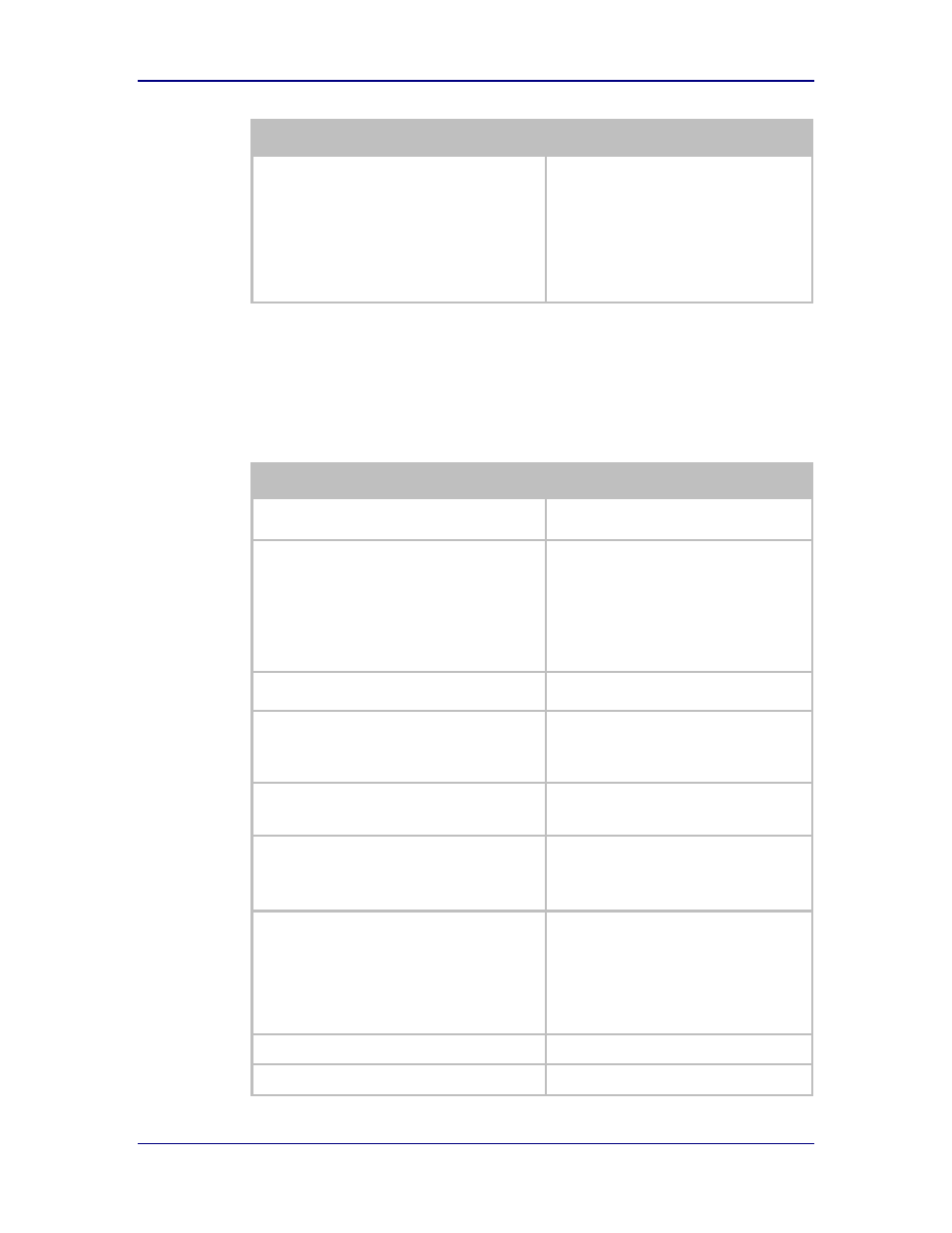
B&B Electronics, Inc.
AirborneM2M™ User Manual
50
1/9/2014
Step
Description
Optional
Press Restart [Button]
Restarts the device. After the device has
rebooted it will attempt to authenticate to
the configured network. As long as the
network is in range the wireless interface will
connect.
Once authenticated to the network the
device will attempt to make a TCP
connection with primary target server, using
the configured port number.
15.5 Configuring Serial Port 2 as TCP Client
In this mode the device will attempt to initiate a TCP connection to a network
based server and establish a data tunnel with Serial Port 2 on a successful
network connection.
Table 28 - Configure Serial Port 2 as TCP Client
Step
Description
Navigation Bar
Select Configuration
You will see a group of fields under the
banner of WLAN Parameters.
Feature Link
Select Connection Settings
The wireless interface and security must be
configured before configuring the Ethernet
settings.
You will see a page showing the
configuration options for TCP/IP and UDP
connections to the device. You may
configure Telnet, HTTP and SSH ports on
this page.
Select TCP Port – Serial Port 2
Enter the port on which the target server is
listening for TCP connections.
Select TCP Timeout – Serial Port 2
Enter the inactivity timeout in seconds, after
which the device will close the open data
tunnel on Serial Port 1.
The default 0 disables the timeout.
Select TCP Retry Time – Serial Port 2
Enter the period (in seconds) the device
should use to retry establishing the TCP
connection to the target server.
Select Primary TCP Target Server IP Address
– Serial Port 2
Enter the IP address of the primary target
server.
The address must be in the format:
XXX.XXX.XXX.XXX
Optional
Select Secondary TCP Target Server IP
Address – Serial Port 2
Enter the IP address of the secondary target
server.
The address must be in the format:
XXX.XXX.XXX.XXX
This address will be used if the initial
attempts to connect to the primary server
fail. This field is optional.
Press Commit [Button]
Saves changes to the device.
Press Reload [Button]
Reloads the Connection Settings page.
