Updating a field, Uploading certificates – B&B Electronics APXN-Q5428 - User Manual User Manual
Page 31
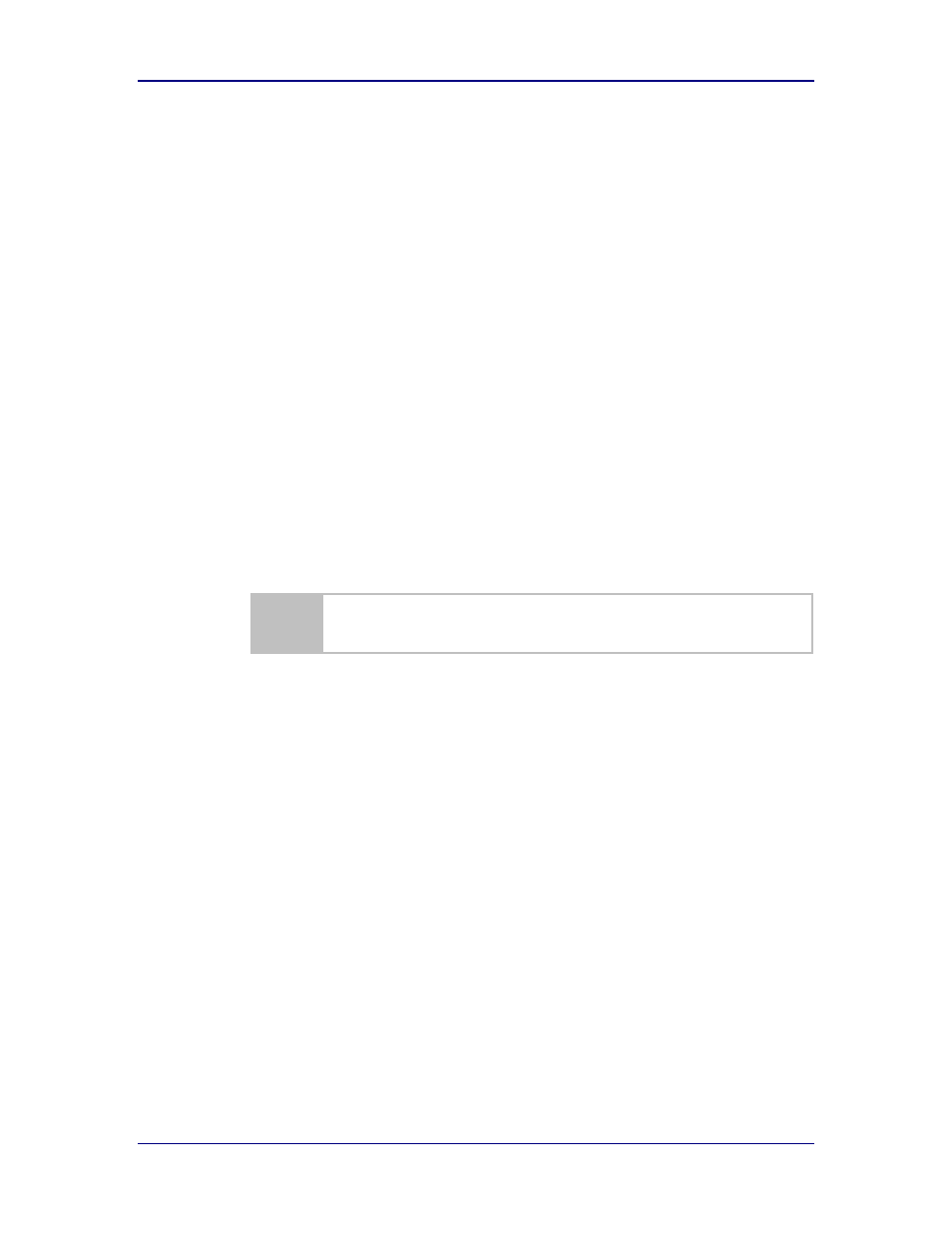
AirborneM2M™ Users Guide
B&B Electronics, Inc.
1/9/2014
31
To select any of the items, move your cursor over the item and press the left-
hand mouse button. The items in the Navigation bar and the Feature Links are
hyperlinks and will cause the mouse cursor to change from an arrow pointer to a
finger pointer when placed over them.
To find out what a specific field does, click on the question mark next to the field.
A help balloon will appear. It will provide details on the function of the field and
its valid range of values.
11.4 Updating a Field
To update a field, select the field by pressing the Left Hand mouse button. Then
either type in the appropriate content or select it from the pull down menu.
Once you have finished modifying parameters, scroll to the bottom of the page
and press the Commit button. The page will then indicate that the changes have
been completed successfully. It will offer you the choice of returning to the
configuration page by pressing the Reload button or restarting the module by
pressing the Reboot button. Changes to the parameters will not be applied until
a module restart (reboot) has been completed
.
Before the Commit button has been pressed, all modified fields can be returned
to their original state by pressing the Cancel button.
Note that the changes to the parameters will not be applied until a module restart
(reboot) has been completed.
11.5 Uploading Certificates
Adding certificates to the Airborne Device Server module is very easy when
using the web interface.
Figure 9 - Upload Certificate Web Page
