Troubleshooting checklist – Cobalt Digital COMPASS 9229-QS Quad-Split Video Processor User Manual
Page 60
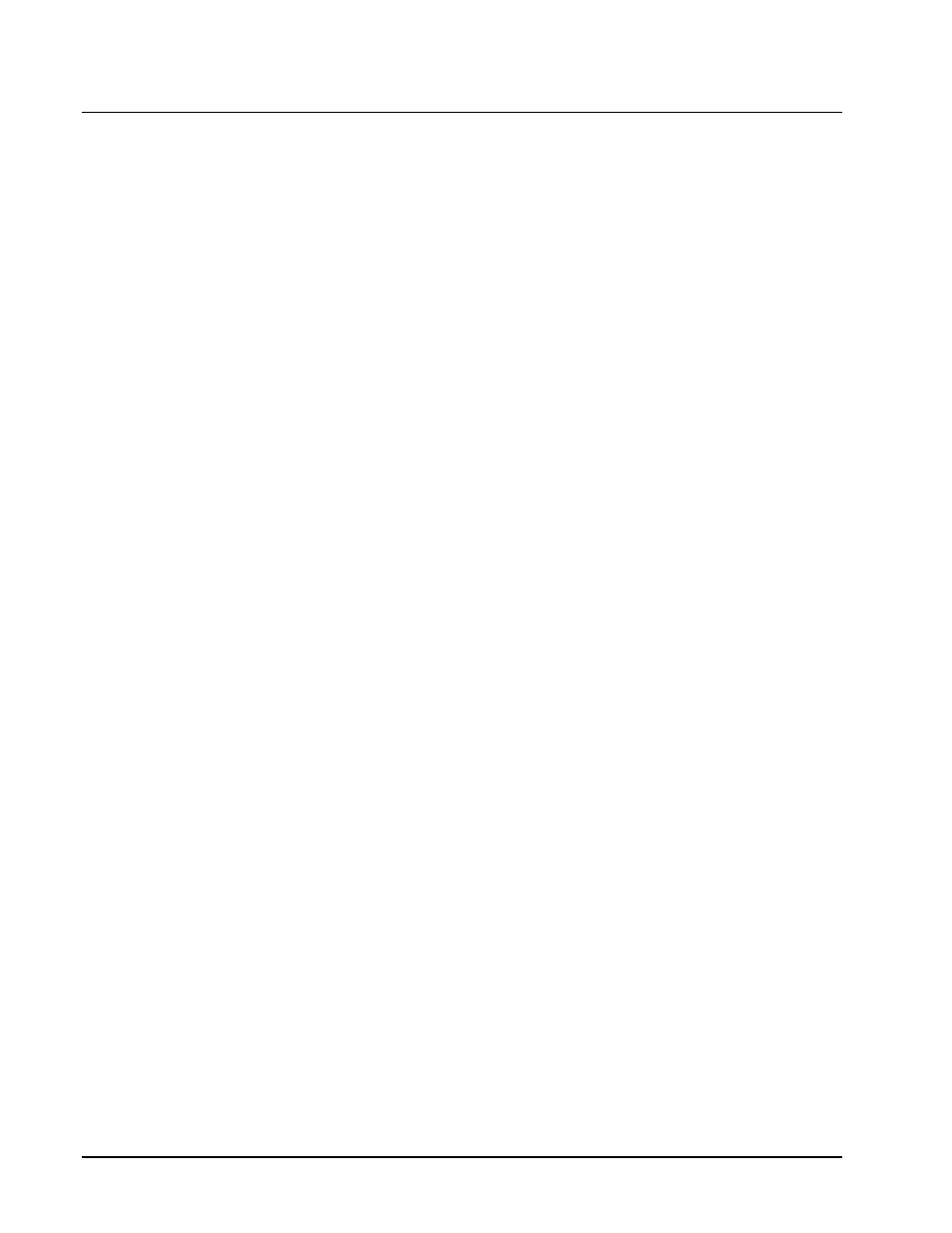
7-2
••••
Appendix C. Service Information
9229-QS User Manual
••••
(V 1.2)
Troubleshooting Checklist
Routine maintenance to this openGear product is not required. In the event of problems with your
9229-QS, the following basic troubleshooting checklist may help identify the source of the problem. If
the module still does not appear to be working properly after checking all possible causes, please
contact Technical Support at the numbers listed under the “Contact Us” section at the end of this
manual.
1.
Visual Review – Performing a quick visual check may reveal many problems, such
as connectors not properly seated or loose cables. Check the module, the frame, and
any associated peripheral equipment for signs of trouble.
2.
Power Check – Check the power indicator LED on the distribution frame front panel
for the presence of power. If the power LED is not illuminated, verify that the power
cable is connected to a power source and that power is available at the power main.
Confirm that the power supplies are fully seated in their slots. If the power LED is
still not illuminated, replace the power supply with one that is verified to work.
3.
Reference Signal Status – Verify that the analog reference (blackburst or tri-level)
is supplied on one of the three reference inputs (frame-supplied Frame Ref 1, Frame
Ref 2, or Rear Module REF IN BNC (
BNC 9
)); the card will not output video unless
a frame reference is present. Check the Reference Input and the Output Format
settings. Also check the status of the reference by navigating to the Reference Status
field located on the Signal tab in DashBoard.
4.
Input Signal Status – Verify that source equipment is operating correctly and that a
valid signal is being supplied.
5.
Output Signal Path – Verify that destination equipment is operating correctly and
receiving a valid signal.
6.
Unit Exchange – Exchanging a suspect card with a card that is known to be working
correctly is an efficient method for localizing problems to individual cards.
7.
Re-load the Factory Defaults – If the card appears to be working and reports no
errors, but is not generating an active picture or outputs black, restoring the default
factory configuration may fix the problem.
