Video input and output configuration, Configuring the video outputs – Cobalt Digital COMPASS 9229-QS Quad-Split Video Processor User Manual
Page 27
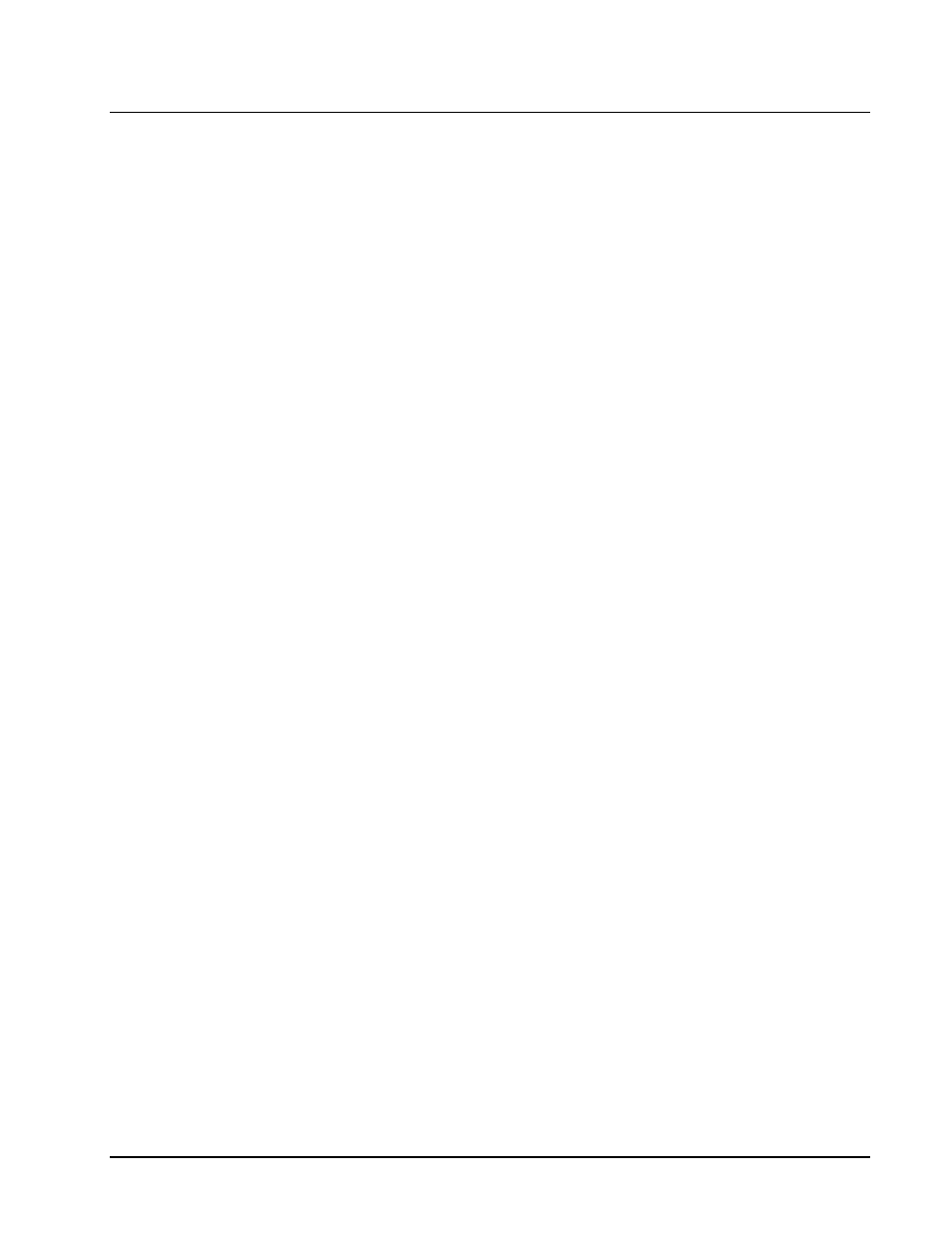
9229-QS User Manual
••••
(V 1.2)
Configuration
••••
3-3
Video Input and Output Configuration
Keep the following in mind when configuring your video inputs and outputs:
•
You can configure any of the four outputs independently to display the Quad Split or any
of the backgrounds. Note that when a Bkgd source is fed through full screen, the ancillary
data will also pass.
•
The Quad sources can be any of the four Background sources, or an internally generated
black.
•
The Quad outputs are configured directly from the Quad Split tab.
•
Each output has a Proc Amp that can adjust parameters such as the black offset and gain.
•
All of the outputs can be enabled to add dither, clip to SMPTE black or allow super-black,
or clip to SMPTE white or allow super-white.
Configuring the Video Outputs
Use the following procedure to configure your video outputs on the card:
1.
Display the Device tab of the card by double-clicking its status indicator in the Basic
Tree View.
2.
Display the Video tab as follows:
•
From the Device tab, select the Config tab.
•
Select the Video tab located at the bottom of the Config tab.
3.
From the Output Setup area, locate the Output BNC you want to configure.
4.
Choose an output to configure as follows:
•
Output 1
— Select this field to configure the source on Output 1.
•
Output 2
— Select this field to configure the source on Output 2.
•
Output 3
— Select this field to configure the source on Output 3.
•
Output 4
— Select this field to configure the source on Output 4.
5.
Select the output that you want to assign to the selected Output BNC from the
corresponding Output field. You can choose between the following:
•
Quad Split
— Select this option to assign the Quad Split to the selected output.
•
Bkgd A
— Select this option to assign Bkgd A to the selected output.
•
Bkgd B
— Select this option to assign Bkgd B to the selected output.
•
Bkgd C
— Select this option to assign Bkgd C to the selected output.
•
Bkgd D
— Select this option to assign Bkgd D to the selected output.
