Configuring the input signal timing display – Cobalt Digital COMPASS 9229-QS Quad-Split Video Processor User Manual
Page 28
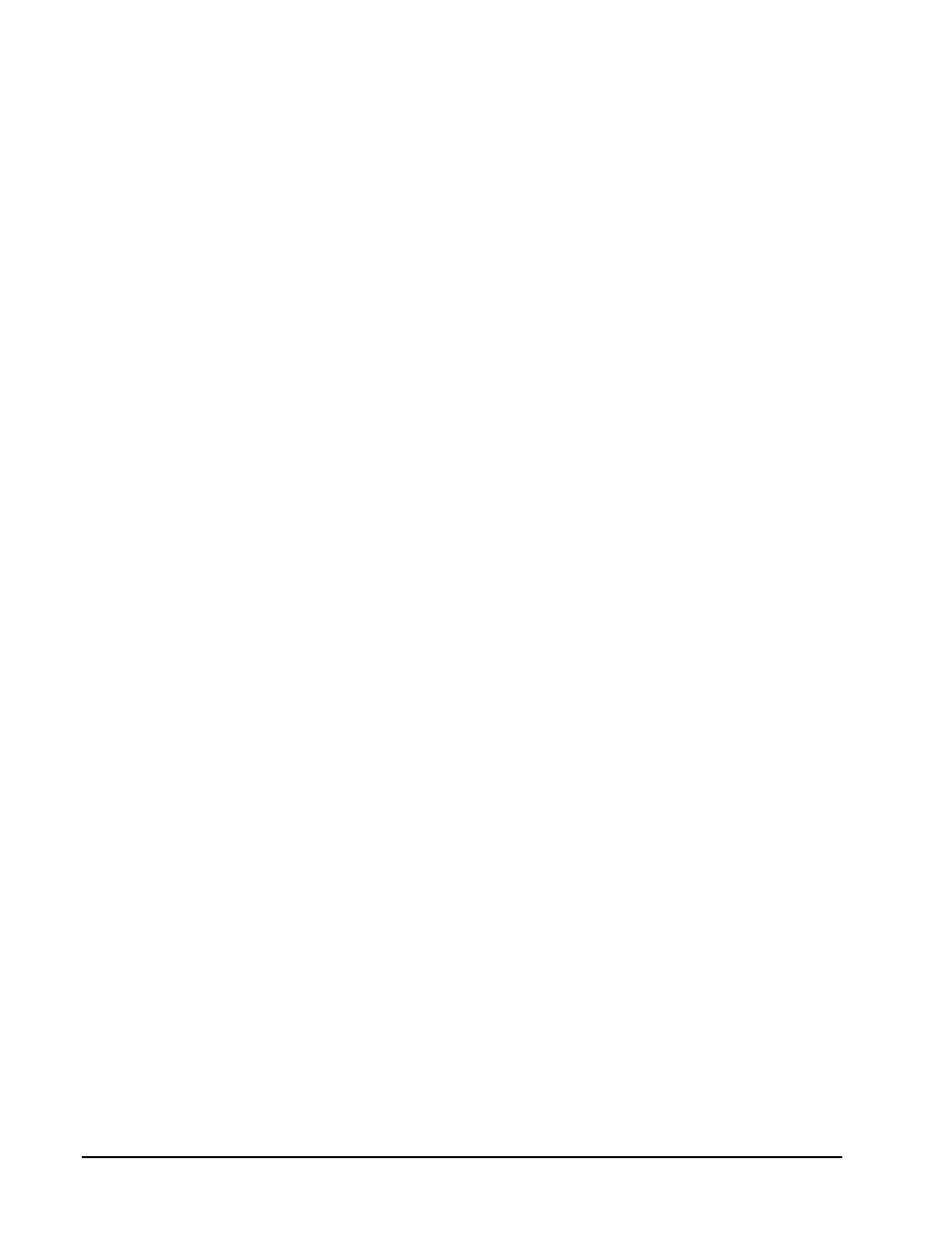
3-4
••••
Configuration
9229-QS User Manual
••••
(V 1.2)
6.
From the Dithering field, select the type of dithering you want to apply to all outputs.
You can choose between the following:
•
Disabled
— Select this option to disable the Dithering feature.
•
Enabled low
— Select this option to enable 2 bit dithering.
•
Enabled medium
— Select this option to enable 3 bit dithering.
•
Enabled high
— Select this option to enable 4 bit dithering.
7.
Enable the Clip White or Clip Black feature as follows:
•
Clip at Black
— Select this box to enable the card to clip to SMPTE black on all
outputs. An unchecked box allows super-black.
•
Clip at White
— Select this box to enable the card to clip to SMPTE white on all
outputs. An unchecked box allows super-white.
This completes the procedure for configuring your outputs on the card.
Configuring the Input Signal Timing Display
The Timing Display feature enables you to configure how the input signal timing is reported by
DashBoard. This information is displayed in the Bkgd A, B, C, and D Timing fields of the Signal tab
in the number of clocks and lines. Negative values indicate the input signal timing is earlier than the
reference. Positive values indicate the input signal timing is later than the reference. Note that there are
4400 clocks per line when using the 1080i 59.94Hz format.
Use the following procedure to configure the input signal timing for your 9229-QS:
1.
Display the Device tab of the card by double-clicking its status indicator in the Basic
Tree View.
2.
Display the Personality tab as follows:
•
From the Device tab, select the Config tab.
•
Select the Personality tab located at the bottom of the Config tab.
3.
Configure how the signal timing by selecting one of the following options from the
Timing Display menu:
•
Relative to Reference
— Select this option to display the timing offset values of
the SDI inputs and output relative to the selected analog reference as follows:
›
A negative offset value indicates that the SDI signal is earlier than the analog
reference.
›
A positive value indicates that the SDI signal is later than the analog reference.
•
Input to Output
— Select this option to display the timing offset values of the SDI
BKGD inputs relative to the SDI output of the card as follows:
›
A negative offset value indicates that the SDI BKGD input signal is earlier than
the SDI OUT signal.
›
A positive value indicates that the SDI BKGD input signal is later than the SDI
OUT signal.
