Ethernet communication setup – Cobalt Digital COMPASS 9229-QS Quad-Split Video Processor User Manual
Page 30
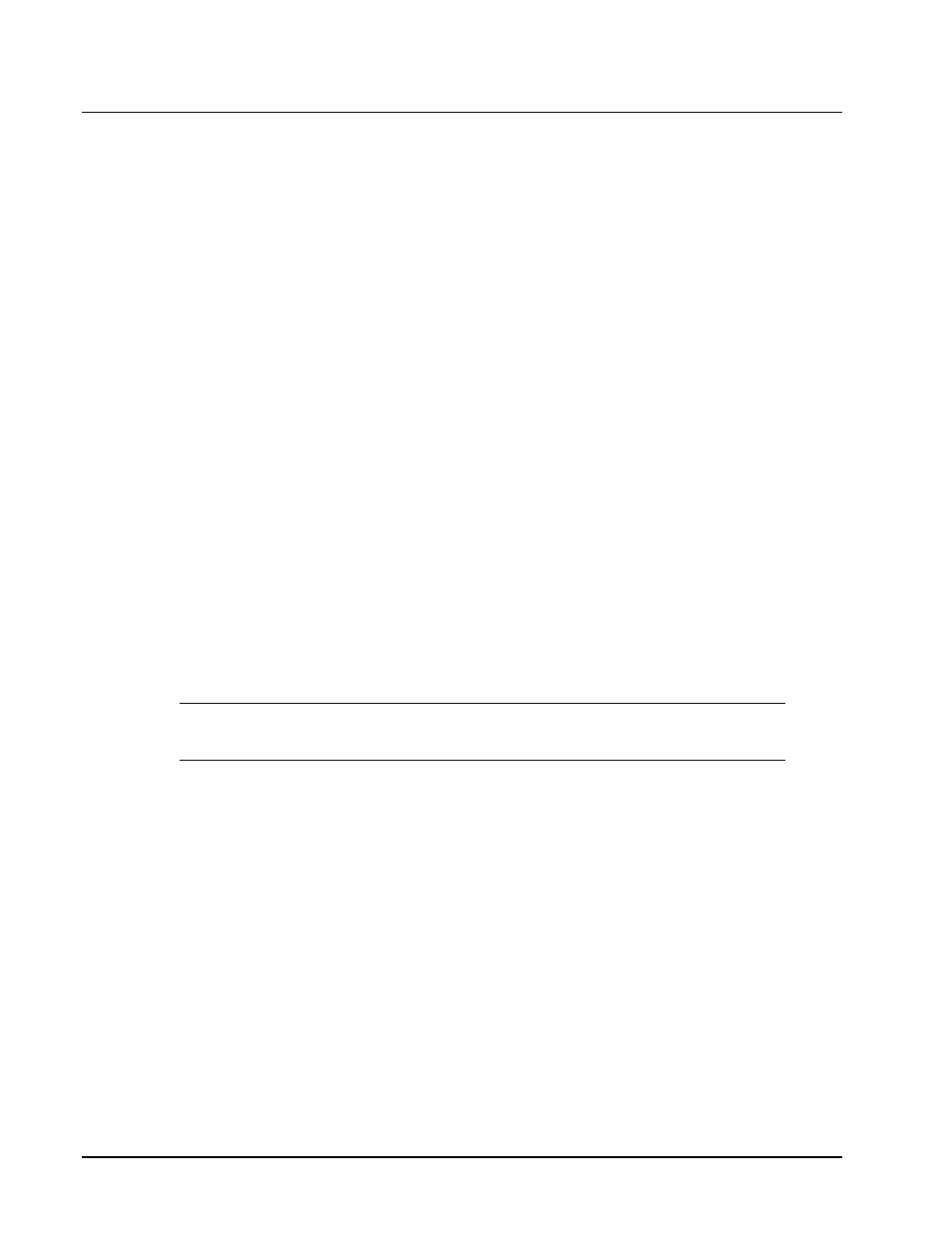
3-6
••••
Configuration
9229-QS User Manual
••••
(V 1.2)
Ethernet Communication Setup
To enable the card to perform software upgrades, the card must be configured with valid ethernet
settings for the 10/100 Ethernet port on the Rear Module of the card. The settings can be specified
manually (Static) or may be obtained automatically from a server on your network (DHCP).
Use the following procedure to set up ethernet communications for the card:
1.
Display the Device tab of the card by double-clicking its status indicator in the Basic
Tree View.
2.
Display the Ethernet tab as follows:
•
From the Device tab, select the Config tab.
•
Select the Ethernet tab located at the bottom of the Config tab.
3.
To obtain network settings automatically:
•
Select
DHCP
from the Method drop-down list.
•
To save the new settings, click
Apply
Changes
. Note that clicking
Cancel
will
revert to the previous settings.
4.
To manually configure the ethernet settings:
•
Select
Static
from the Method drop-down list.
•
Enter the IP Address, Subnet Mask, and Default Gateway settings for the card.
•
To save the new settings, click
Apply
Changes
. Note that clicking
Cancel
will
revert to the previous settings.
This completes the procedure for setting up ethernet communications for the card.
Note
— The Ethernet Status field in the Ethernet tab displays the current status of
your connection. Refer to Table 5.4 for a list of the messages.
