Downloading files to the printer – TROY Group MICR_IRD 9050 Security Printing Solutions User’s Guide User Manual
Page 89
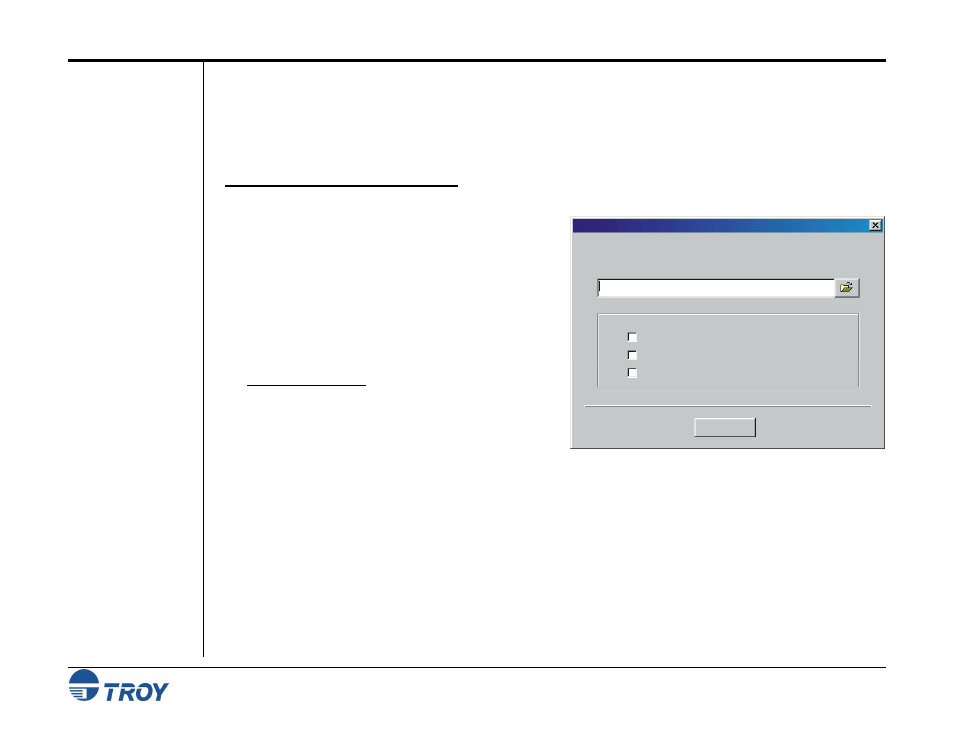
Section 4
Using the TROY Printer Utility
Security Printing Solutions User’s Guide -- Document #50-70410-001 Rev. D
4-43
Downloading
Files to the
Printer
The TROY Printer Utility provides the ability to download any PCL or text file directly to the printer without
embedding additional information. Three download options are provided to enhance the download file (see the
Download File window for the specific options). To include an advanced option to the download, place a
checkmark next to the corresponding option(s) you wish to use. The advanced download options are provided
for advanced users only.
T
O DOWNLOAD A FILE TO THE PRINTER
:
1. From
the
Main Window, click on the printer you wish to manage.
2. Type in the current administrator password in the
password box at the bottom of the Main Window. If
a password is not set, then leave the password box
blank.
3. From the Main Window, click on File, and click on
Download File.
4. Enter the file name or click on Browse to locate the
desired file.
5. For advanced users: Place a checkmark next to the
corresponding option(s) your wish to include with the
download file. For normal use, it is recommended
that all three checkboxes be left blank.
6. Click on Download to send the file to the printer’s
flash-file memory. Click on OK to finish.
7. Click
on
OK to continue.
Download File
Include job initialize and job exit data to file
File Help
File Name:
Include NVRAM download enter and exit data to file
Download
Include Administrator and Password data to file
