Saving printer settings – TROY Group MICR_IRD 9050 Security Printing Solutions User’s Guide User Manual
Page 101
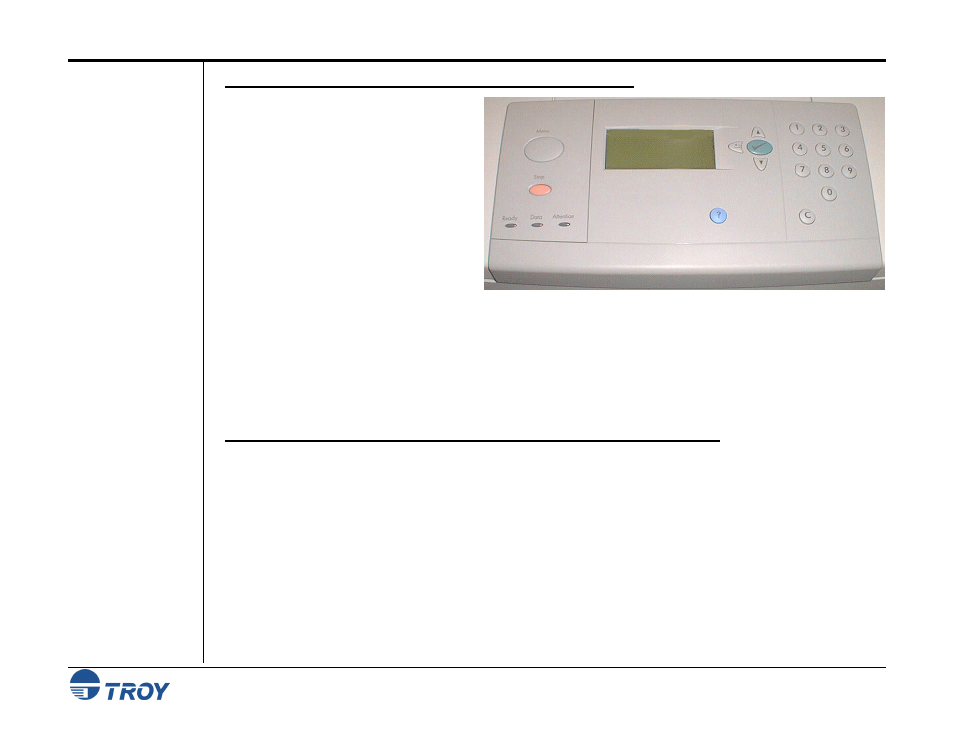
Section 6
Using the Printer Control Panel
Security Printing Solutions User’s Guide -- Document #50-70410-001 Rev. D
6-3
Entering the
Administrator
Password
(9050
Series Printers)
Saving Printer
Settings
T
O ENTER THE ADMINISTRATOR PASSWORD
(9050 S
ERIES
P
RINTERS
):
1. Press the W button until
TROY MENUS
appears, and then press the button.
2. Press
the
W button until
SECURITY MENU
appears, and then press the button.
3. Press the W button until
USER ID
appears, and then press the button.
4. Press the W button until
ADMIN
appears, and then press the button.
5. Press the W button until
PASSWORD
appears, and then press the button.
6. Use the numeric keypad to enter each character of your password, and then press the button. Repeat this
step until all characters of your password have been entered, and then press the button again.
In the event that a cold reset is performed on your TROY printer due to servicing and/or firmware updates, all
TROY-managed variable values will be lost, and therefore, will require re-entry by the user. TROY Security
Printing Solutions provide the ability to save and restore all TROY-managed variable values.
T
O SAVE OR RESTORE
TROY-
MANAGED VARIABLE VALUES
(
ALL PRINTER MODELS
):
1. Press
the
W button to select
TROY MENUS
, and then press the button.
2. Press
the
W button to select
SECURITY MENU
, and then press the button.
3. Ensure
ACTION
is highlighted, and then press the button.
4. Press
the
W button to select
LOG IN
, and then press the button.
5. Press
the
W button to select
USER ID
, and then press the button.
6. Press the W button to select the letter
A
, and then press the button. Repeat this process until you have
entered the word
ADMIN
. Press the button three more times to continue.
7. Press
the
W button to select
PASSWORD
, and then press the button.
