TROY Group MICR_IRD 9050 Security Printing Solutions User’s Guide User Manual
Page 61
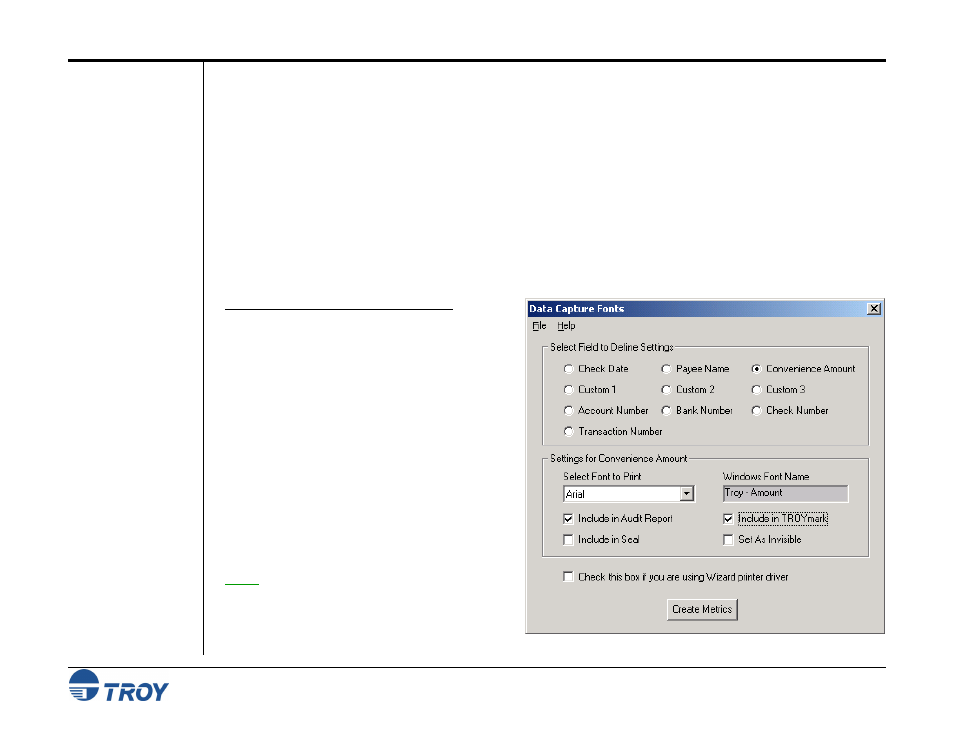
Section 4
Using the TROY Printer Utility
Security Printing Solutions User’s Guide -- Document #50-70410-001 Rev. D
4-15
Selecting Data
Capture Fonts for
Audit Reports
and TROYmark
™
To discourage fraudulent alteration of your printed checks, a user-defined background image (TROYmark
™
) can
be generated using specified information from the check (i.e., check date, convenience amount, payee name,
etc.). By capturing one or more of the check fields for use in the TROYmark
™
, the resulting background image
will be specific to each check, adding to the security of the printed document. Check data can also be captured
for use in the TROY audit report, which can include the check date, payee name, convenience amount, and up to
three additional user-defined check fields. The Secure Seal feature can use data from all fields except Custom.
The special TROY metrics fonts used to generate the desired check information for the background image, audit
report, and/or secure seal must be specified for each desired check field in order to be captured. Once the
TROYmark
™
and/or audit reporting feature is enabled in the TROY Port Monitor (refer to Section 5 –
Using the
TROY Port Monitor
), the selected features will remain in effect for the duration of the print job. When the print
job has finished, these features will automatically be disabled.
T
O SELECT THE DATA CAPTURE FONTS
:
1. From the Main Window, click on Settings,
and then click on Data Capture Fonts.
2. Select the desired check fields you wish to
capture for use in the TROYmark
™
, audit
report, and/or secure seal.
3. Click on the Select Font to Print drop-down
list to select the font to be printed for the
check field selected in the previous step.
4. Click in the desired checkboxes to use the
captured data from the selected check field in
the TROYmark
™
background image, audit
report, and/or the secure seal. Repeat Steps
two through four for each desired check field.
NOTE: For printing the selected data fields, the
same font may be selected for each defined field.
