Printing the pattern processor report – TROY Group MICR_IRD 9050 Security Printing Solutions User’s Guide User Manual
Page 69
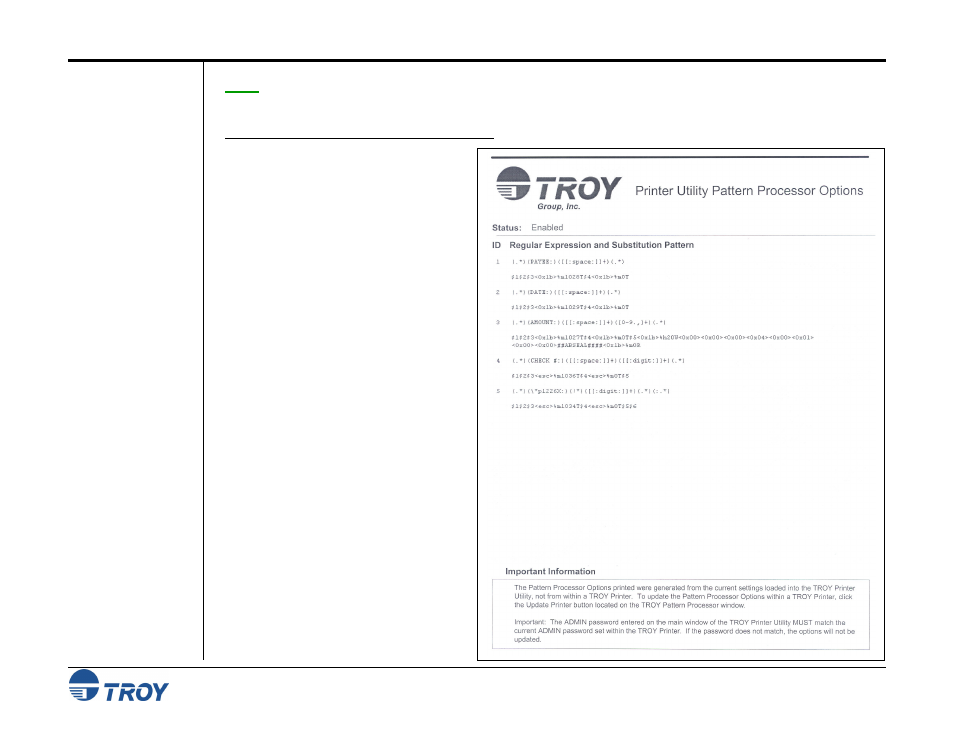
Section 4
Using the TROY Printer Utility
Security Printing Solutions User’s Guide -- Document #50-70410-001 Rev. D
4-23
Printing the
Pattern Processor
Report
NOTE: To enter a control character (nonprinting character) in a string, use the syntax “<0xhh>”, where “hh” is the
hexadecimal value of the desired character (e.g., to enter an escape character, use the syntax “
T
O PRINT THE
P
ATTERN
P
ROCESSOR REPORT
:
1. If the pattern processor window is
already open with the desired pattern
file (.ppx) displayed, click on File,
and then click on Print Pattern
Processor Settings – Printer Utility
List. Select the desired printer, and
then click on OK to print the report.
2. If the pattern processor window is not
open, from the Main Window, click
on Settings, and then click on Pattern
Processor.
3. Click on File, Open, and then select
the desired pattern file (*.ppx) from
the UserData folder.
4. Click
on
File, and then click on Print
Pattern Processor Settings – Printer
Utility List. Select the desired
printer, and then click on OK to print
the report.
