Setting regional options – TROY Group MICR_IRD 9050 Security Printing Solutions User’s Guide User Manual
Page 60
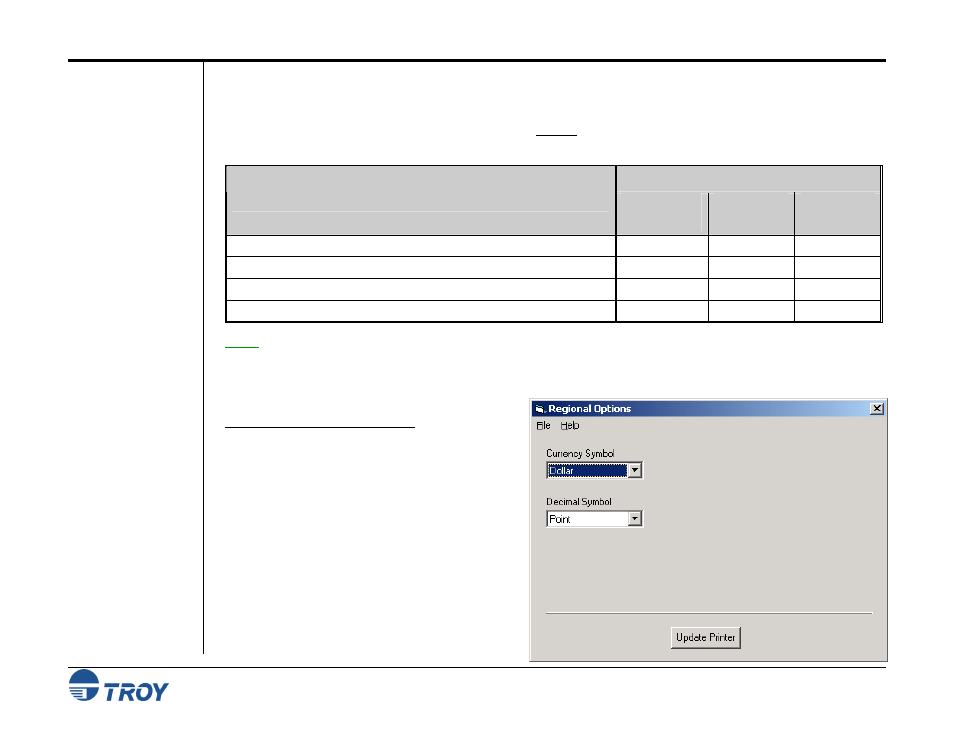
Section 4
Using the TROY Printer Utility
Security Printing Solutions User’s Guide -- Document #50-70410-001 Rev. D
4-14
Re-Mapping
Printer Paper
Trays (cont.)
Setting Regional
Options
The following table contains common tray mapping numbers for TROY printers. Due to the Hewlett-Packard
tray assignment scheme, the actual tray number embossed on the paper tray(s) of your TROY printer may not
correspond with the factory tray assignment numbers listed in the table below (e.g., physical tray #2 has a factory
tray assignment number of 3, etc.). Always use the factory tray assignment numbers (listed in the table below)
when re-mapping your printer paper trays using the TROY Printer Utility.
Factory Tray Assignment Numbers
Physical Paper Source (Media)
2420 / 2430
Printers
4250 / 4350
Printers
9050
Printers
Paper Tray 1 (manual feed)
4
4
4
Paper Tray 2
1
1
1
Paper Tray 3 (standard on “T” model printers)
5
5
5
Paper Tray 4 (Optional item for all printers)
N/A
8
8
NOTE: The printer’s media source option must be set to Classic to enable the tray-mapping feature. If this option
is disabled in the Security Options screen of the TROY Printer Utility, the factory default tray map settings will be
active. The tray ID numbers shown in the Tray Mapping screen may not represent the actual tray numbers of your
printer. Refer to the Hewlett-Packard Printer User’s Guide for the default paper tray-mapping configuration.
T
O SET THE REGIONAL OPTIONS
:
1. From the Main Window, click on Settings,
and then click on Regional Options.
2. Click on the down-arrow of each selection box
to view the list of available currency and/or
decimal symbol options, and then click on the
desired option. The selected currency symbol
will be used in the audit report, and the
selected decimal symbol will be used for both
the audit and secure seal features.
3. Click
on
Update Printer to send these settings
to the printer’s flash-file memory, and then
click on OK to continue.
