Accessing the technical setup menu, Accessing the operational setup menu, Introduction – EVS XTnano Version 11.01 - November 2012 Configuration Manual User Manual
Page 61
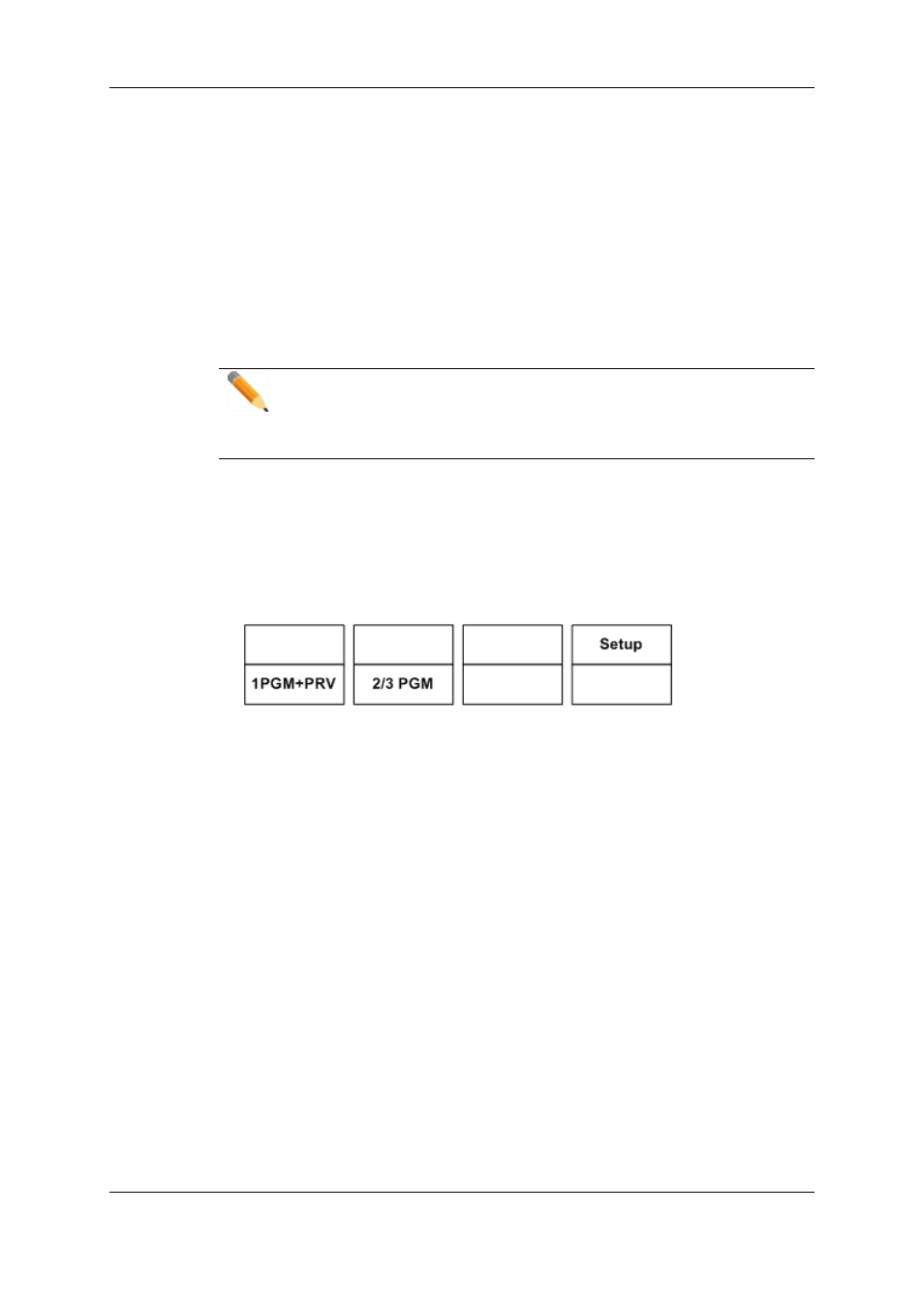
Accessing the Technical Setup Menu
To access the Technical Setup menu, press F0 from the Main Setup page.
The Technical Setup menu opens on the 1st page.
The Technical Setup menu is divided in sections and subsections, named by Tx.y where
x is the section number, and y the subsection number.
In all sections dedicated to a tab of the Multicam Configuration window in this manual, you
will find an overview table that lists the settings available in the Technical Setup menu, as
well as the sections where you will find them.
Note
The Setup menu of the Remote Panel is dynamically adapted based on the EVS
server configuration and valid license codes. Consequently, the settings
available on the Remote Panel do not have a fixed position in the Setup menu.
Accessing the Operational Setup Menu
To access the Operational Setup menu, proceed as follows:
1. If you are in Playlist mode, press RECORD first to exit this mode.
2. Press SHIFT + MENU to go to the Main menu:
3. Select Setup by pressing SHIFT + D to enter the Operational Setup menu.
The Operational Setup menu is divided in sections and subsections, named by x.y where
x is the section number, and y the subsection number.
3.1.5.
Navigating and Editing in the Setup Menus of
the Remote Panel
Introduction
The way you navigate and edit settings is identical in the Technical Setup menu and
Operational Setup menu. The navigation and editing commands are explained below.
51
3. Multicam Configuration
EVS Broadcast Equipment S.A. - November 2012
Issue 11.01.A
