Accessing the multicam configuration window, Display mode – EVS XTnano Version 11.01 - November 2012 Configuration Manual User Manual
Page 55
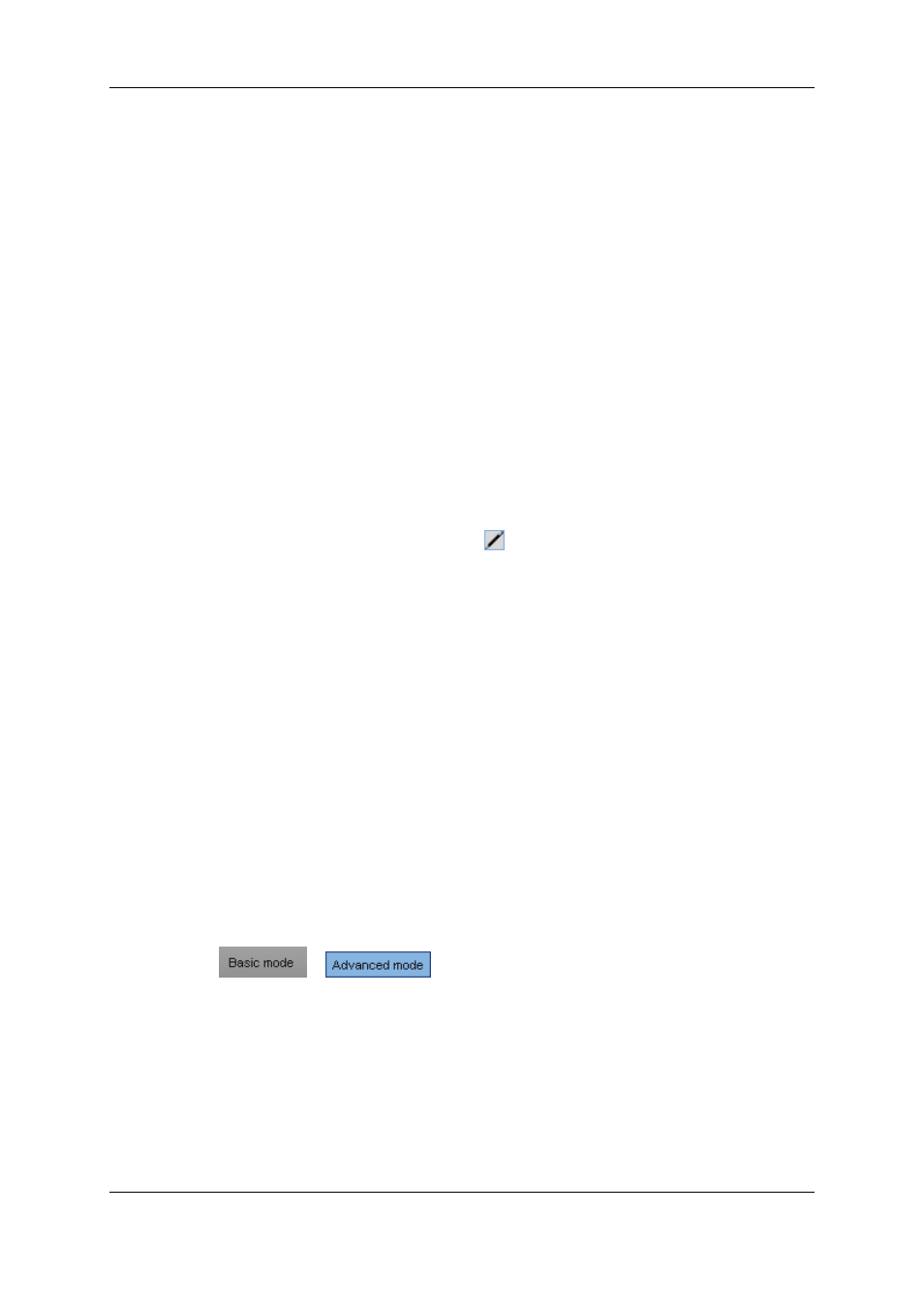
Accessing the Multicam Configuration Window
In the Server-Based Application
To access the Multicam Configuration window from the Multicam Setup window when the
server is not running, proceed as follows:
1. Press the UP ARROW or DOWN ARROW key to respectively move up and down in
the list of configuration lines until the requested line is highlighted.
2. Press F8.
The Multicam Configuration window opens.
To access the Multicam Configuration window from the Clips or Playlist window when the
server is running, press SHIFT+F2.
In the Web-Based Interface
To access the Multicam Configuration window from the Multicam Setup window when the
server is not running, click the Edit icon
for the configuration line you want to
configure. The Multicam Configuration window opens.
The Multicam Configuration window will directly be displayed on the web-based interface
when the server is running a given configuration. You will directly be able to edit the
settings for the running configuration.
Display Mode
The settings in the Multicam Configuration window have been categorized as basic or
advanced settings depending on whether they are commonly used or not.
Two display modes are consequently available:
•
Basic mode
•
Advanced mode
Selecting the basic mode will hide settings on some pages, or completely hide other
pages.
To change the display mode in the server-based application, press F3.
To change the display mode in the web-based interface, click on the display mode label
or
.
45
3. Multicam Configuration
EVS Broadcast Equipment S.A. - November 2012
Issue 11.01.A
