ZyXEL Communications Prestige P-870HW-51a v2 User Manual
Page 41
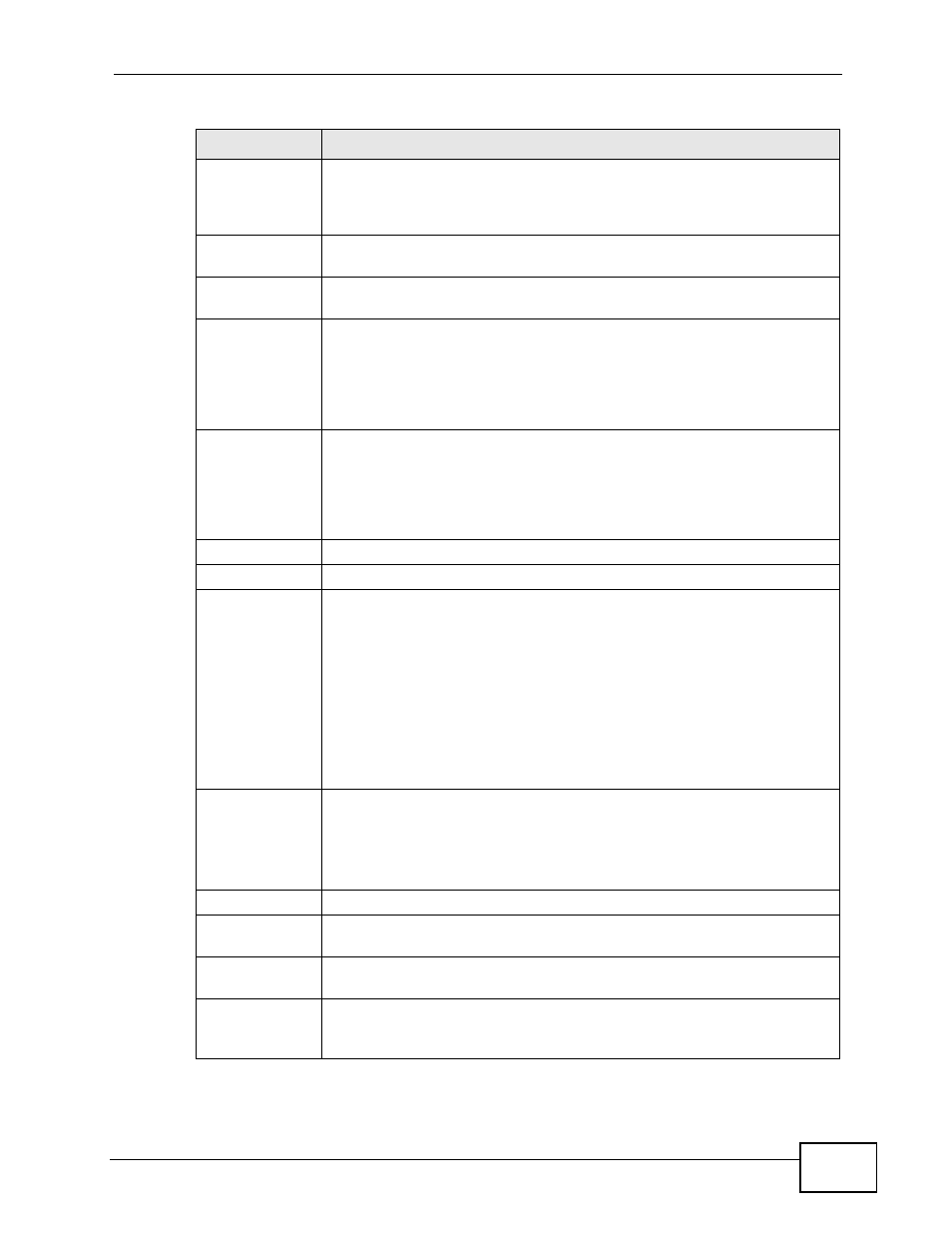
Chapter 4 Status Screens
P-870HW-51a v2 User’s Guide
41
System
Uptime
This field displays how long the ZyXEL Device has been running since it
last started up. The ZyXEL Device starts up when you plug it in, when
you restart it (Maintenance > Tools > Restart), or when you reset it
(see
).
Current
Date/Time
This field displays the current date and time in the ZyXEL Device. You
can change this in Maintenance > System > Time Setting.
System
Mode
This displays whether the ZyXEL Device is functioning as a router or a
bridge.
CPU Usage
This field displays what percentage of the ZyXEL Device’s processing
ability is currently used. When this percentage is close to 100%, the
ZyXEL Device is running at full load, and the throughput is not going to
improve anymore. If you want some applications to have more
throughput, you should turn off other applications (for example, using
QoS; see
Memory
Usage
This field displays what percentage of the ZyXEL Device’s memory is
currently used. Usually, this percentage should not increase much. If
memory usage does get close to 100%, the ZyXEL Device is probably
becoming unstable, and you should restart the device. See
, or turn off the device (unplug the power) for a few
seconds.
Interface Status
Interface
This column displays each interface the ZyXEL Device has.
Status
This field indicates whether or not the ZyXEL Device is using the
interface.
For the DSL interface, this field displays NoSignal (line is down) or Up
(line is up or connected).
For the LAN interface, this field displays Up when the ZyXEL Device is
using the interface and Disabled when the ZyXEL Device is not using
the interface.
For the WLAN interface, it displays Up when WLAN is enabled or
Disabled when WLAN is not active.
Rate
For the LAN interface, this displays the port speed and duplex setting.
For the DSL interface, it displays the downstream and upstream
transmission rate.
For the WLAN interface, it displays the maximum transmission rate.
More Status
WAN Service
Statistics
Click this link to view packet specific statistics of the WAN
connection(s). See
.
Route Info
Click this link to view the internal routing table on the ZyXEL Device.
See
.
WLAN
Station List
Click this link to display the MAC address(es) of the wireless stations
that are currently associating with the ZyXEL Device. See
.
Table 3 Status Screen
LABEL
DESCRIPTION
