2 the firmware upgrade screen – ZyXEL Communications Prestige P-870HW-51a v2 User Manual
Page 174
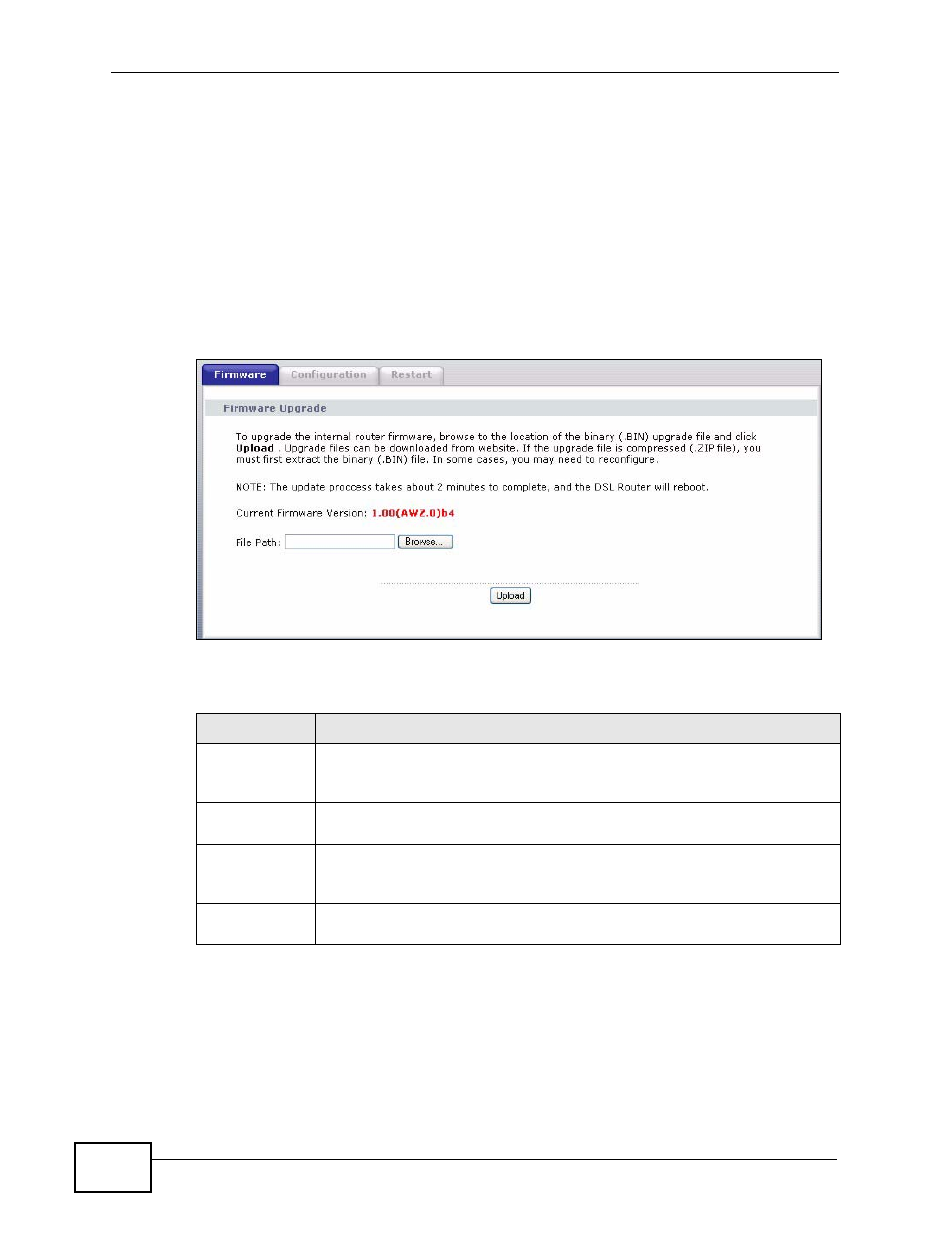
Chapter 17 Tools
P-870HW-51a v2 User’s Guide
174
17.2 The Firmware Upgrade Screen
Click Maintenance > Tools to open the Firmware screen. Follow the
instructions in this screen to upload firmware to your ZyXEL Device. The upload
process uses HTTP (Hypertext Transfer Protocol) and may take up to two minutes.
After a successful upload, the system will reboot.
Do NOT turn off the ZyXEL Device while firmware upload is in
progress!
Figure 92 Maintenance > Tools > Firmware
The following table describes the labels in this screen.
Table 53 Maintenance > Tools > Firmware
LABEL
DESCRIPTION
Current
Firmware
Version
This is the present Firmware version and the date created.
File Path
Type in the location of the file you want to upload in this field or click
Browse ... to find it.
Browse...
Click Browse... to find the .bin file you want to upload. Remember that
you must decompress compressed (.zip) files before you can upload
them.
Upload
Click Upload to begin the upload process. This process may take up to
two minutes.
