4 the queue setup screen – ZyXEL Communications Prestige P-870HW-51a v2 User Manual
Page 131
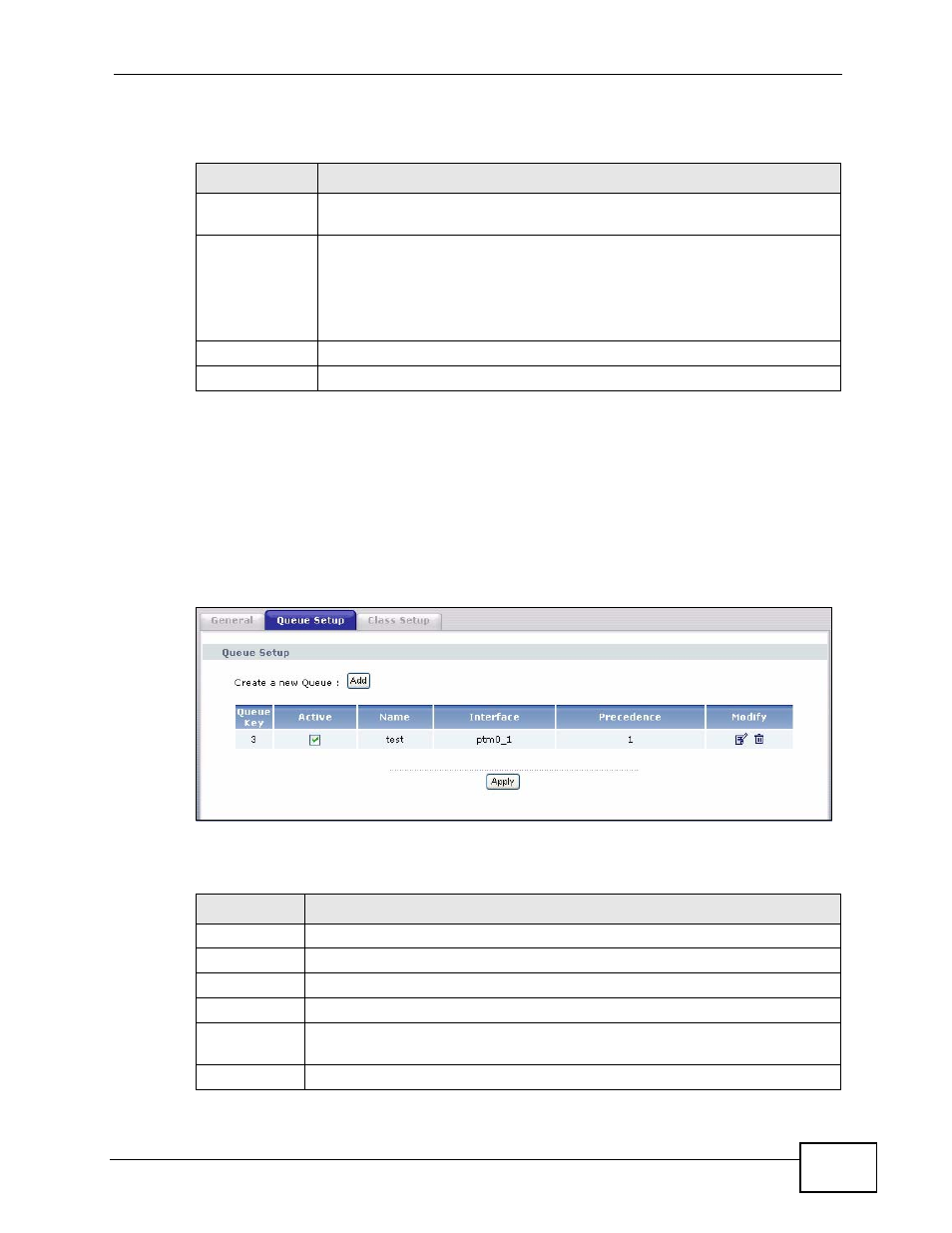
Chapter 11 Quality of Service (QoS)
P-870HW-51a v2 User’s Guide
131
The following table describes the labels in this screen.
11.4 The Queue Setup Screen
Click QoS > Queue Setup to open the screen as shown next.
Use this screen to configure QoS queue assignment.
Figure 64 QoS Queue Setup
The following table describes the labels in this screen.
Table 37 QoS General
LABEL
DESCRIPTION
Active QoS
Select the check box to turn on QoS to improve your network
performance.
Select Default
DSCP Mark
This field is available only when you select Enable QoS.
If you enable QoS and incoming traffic does not match a class
configured in the Class Setup screen, the ZyXEL Device sets the DSCP
field in the packets with the value you select here. If you select No
Change, the ZyXEL Device keeps the DSCP fields in the packets.
Apply
Click Apply to save your changes back to the ZyXEL Device.
Cancel
Click Cancel to begin configuring this screen afresh.
Table 38 QoS Queue Setup
LABEL
DESCRIPTION
Add
Click this button to create a new entry.
Queue Key
This is the index number of this entry.
Active
Select the check box to enable the queue.
Name
This shows the descriptive name of this entry.
Interface
This shows the name of the ZyXEL Device’s interface through which traffic
in this queue passes.
Precedence
This shows the priority queue of this entry.
