2 navigation panel, 3 main window, 2 navigation panel 7.1.3 main window – ZyXEL Communications V300 User Manual
Page 92: Table 38 navigation panel summary
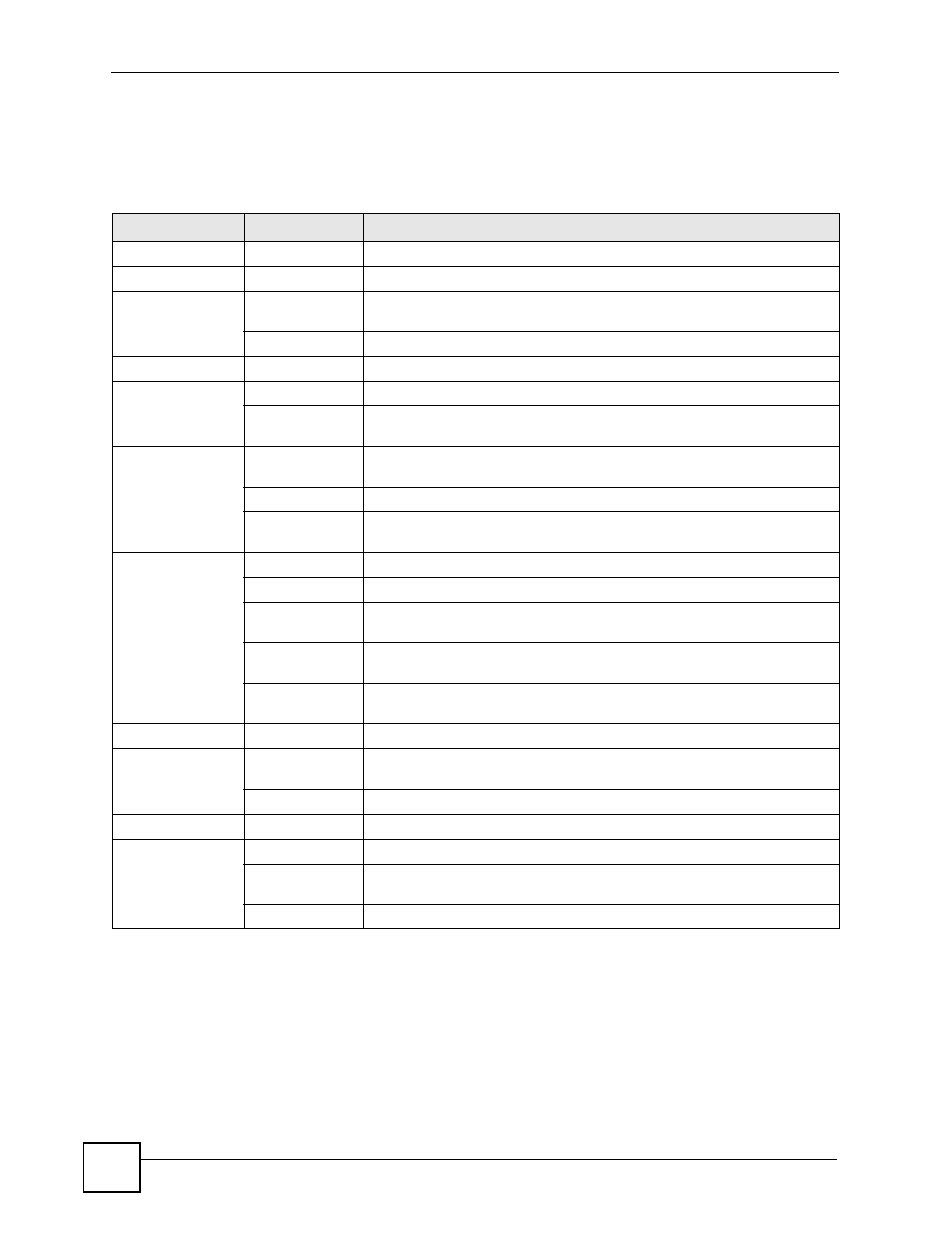
Chapter 7 Introducing the Web Configurator
V300 User’s Guide
92
7.1.2 Navigation Panel
Use the menu items on the navigation panel to open screens and configure the V300’s features.
The following table describes the menu items.
7.1.3 Main Window
The main window displays information and configuration fields. It is discussed in the rest of
this document.
Right after you log in, the Status screen is displayed. See
for more
information about the Status screen.
Table 38 Navigation Panel Summary
LINK
TAB
FUNCTION
Status
This screen contains administrative and system-related information.
Network
Ethernet
Internet
Connection
Use this screen to configure ISP parameters, WAN IP address assignment
and other advanced properties.
Mgnt Port
Use this screen to set the V300’s management IP address.
VoIP
SIP
SIP Settings
Use this screen to configure your V300’s Voice over IP settings.
QoS
Use this screen to configure your V300’s Quality of Service settings for
VoIP.
Phone
Phone Settings
Use this screen to configure general phone settings, including volume
levels and ringtone selection.
Region
Use this screen to select your location.
Speed Dial
Settings
Use this screen to configure speed dial for phone numbers that you call
often.
Phone Book
Call Forward
Use this screen to redirect incoming calls to other phone numbers.
Contact List
Use this screen to view, edit and add to your list of phonebook entries.
Group List
Use this screen to view and edit the groups to which your phonebook
entries belong.
Block List
Use this screen to view and edit the phone numbers that you prevent from
calling you.
DND White List
Use this screen to view and edit the list of people who can call you even
when DND (Do Not Disturb) is turned on.
Maintenance
System
General
This screen contains administrative and system-related information and
also allows you to change your password.
Time Setting
Use this screen to change your V300’s time and date.
Logs
View Log
Use this screen to display your device’s logs.
Tools
Firmware
Use this screen to upload firmware to your device.
Configuration
Use this screen to backup and restore your device’s configuration (settings)
or reset the factory default settings.
Restart
This screen allows you to reboot the V300 without turning the power off.
