5 the lcd status screen, Figure 12 lcd status screen, 45 3.5 the lcd status screen – ZyXEL Communications V300 User Manual
Page 45
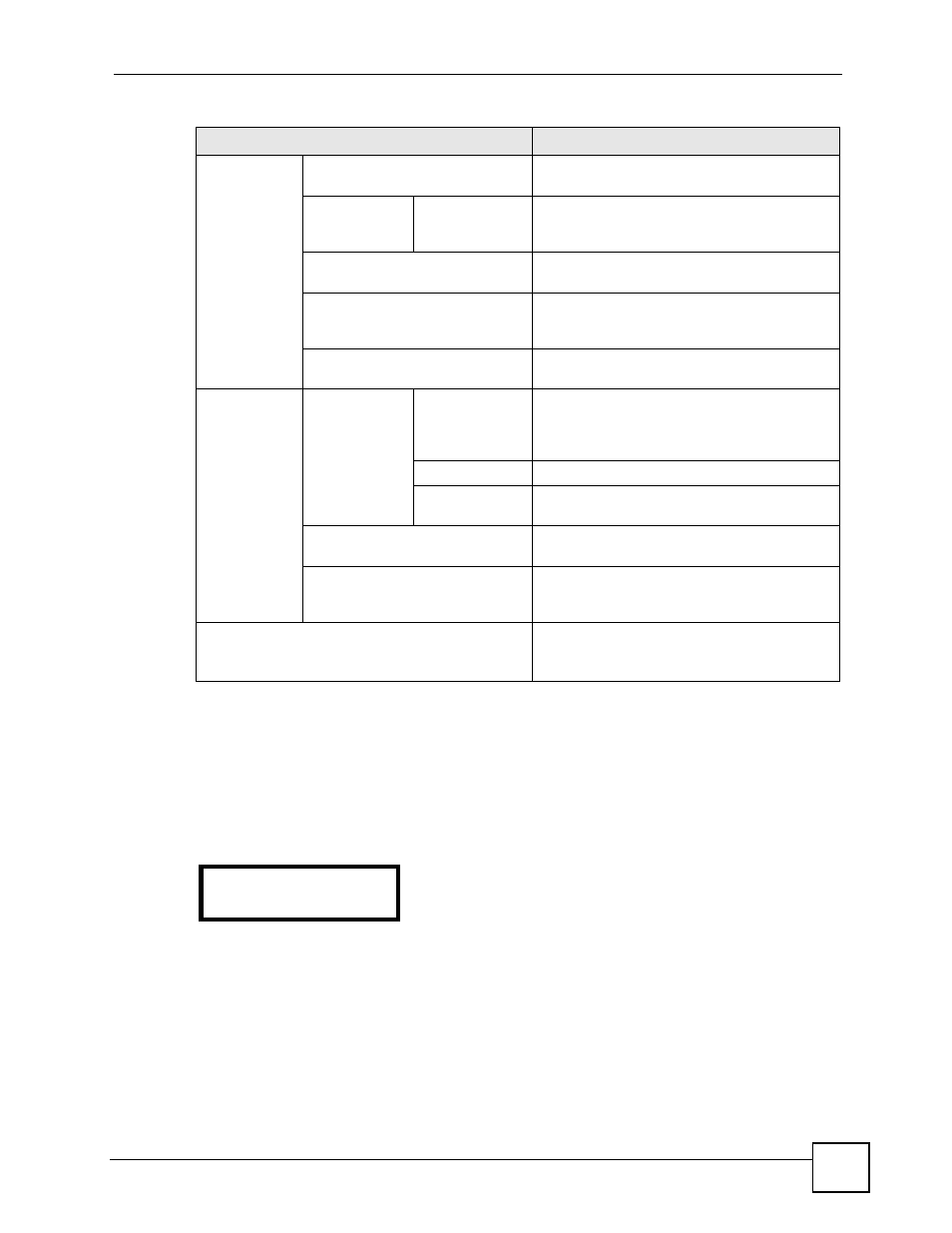
Chapter 3 Using the LCD Screen
V300 User’s Guide
45
3.5 The LCD Status Screen
When you first turn on the V300 or make a call, the status screen displays. The status screen is
divided into two main sections, as shown below.
Figure 12 LCD Status Screen
In the status screen, the upper line displays the time and date configured on the V300, and the
lower line displays information about the SIP account. The SIP account’s name displays if it is
successfully registered. If it has tried to register but failed, No Reg displays. If the SIP account
is not enabled (see
) Unused displays.
Phonebook
Contact List
Use this menu to view, add, edit or delete
details of your contacts.
Group
Default / Family /
Business /
Friend / Others
Use these menus to see which of your contacts
belong to each group.
Block List
Use this to see which phone numbers are
prevented from calling you.
DND White List
Use this to see which of your contacts are still
able to call you when you have DND (Do Not
Disturb) turned on.
Speed Dial
Use this to set up one-touch calling for phone
numbers you call often.
Advanced
Setting
Network
PPPoE
Use this menu to configure your PPPoE
username and password, if provided by your
Internet Service Provider or network
administrator.
Static IP
Use this menu to give your V300 an IP address.
DHCP
Use this menu to have the V300 get an IP
address automatically.
SIP Setting
Use these screens to set up your V300 to use
your Voice over Internet (VoIP) account.
AutoPro
Use this to have your V300 get its settings from
an auto-configuration server. You must know
the server’s IP address.
System Restart
Use this to restart the V300.
Using this feature does NOT return the V300 to
its factory defaults.
Table 6 LCD Menu Overview (continued)
MENU
DESCRIPTION
09:45 2007-03-20
1234
