3 sip qos screen, Figure 125 voip > sip > qos, Table 48 voip > sip > qos – ZyXEL Communications V300 User Manual
Page 117
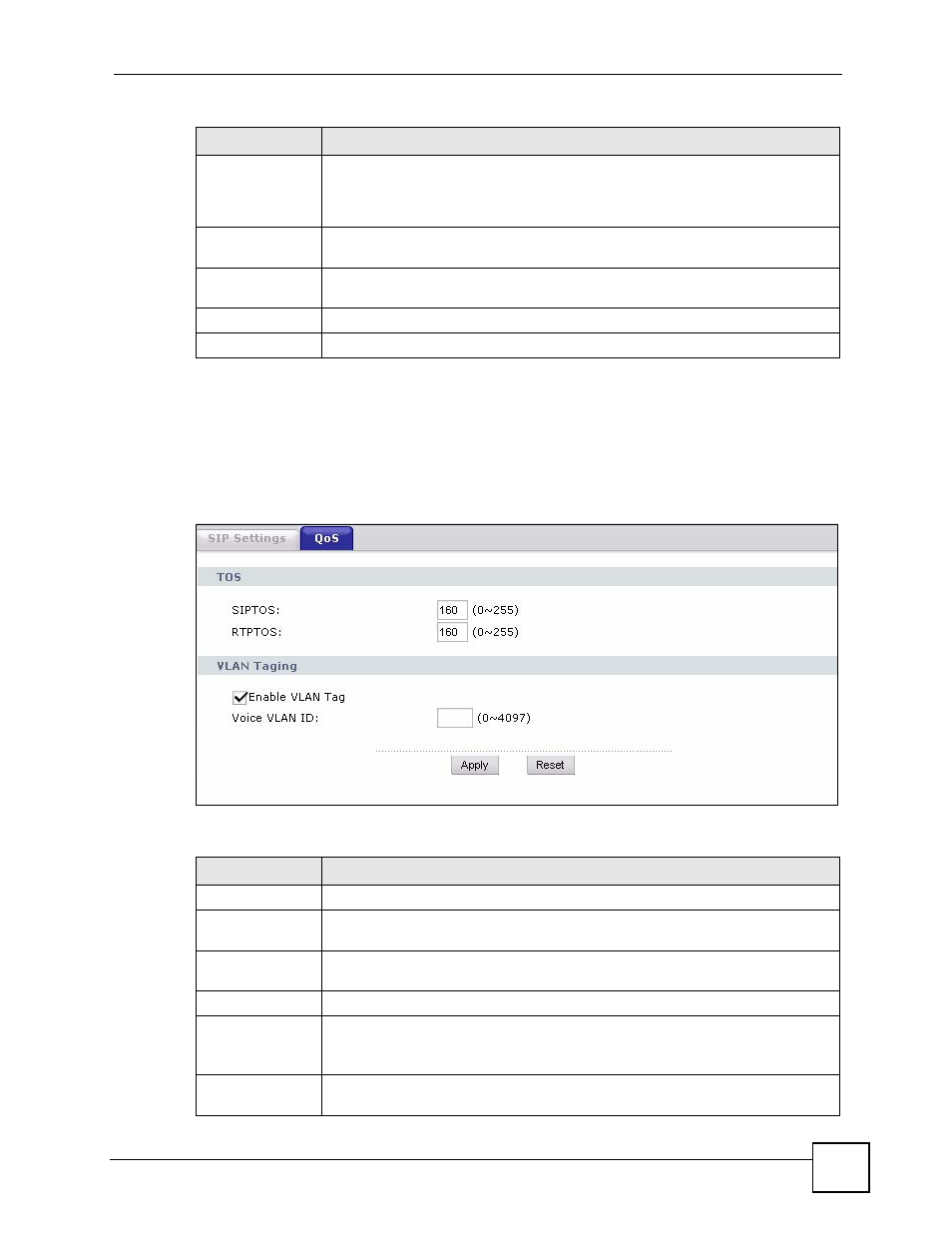
Chapter 10 SIP Account Setup
V300 User’s Guide
117
10.3 SIP QoS Screen
Use this screen to maintain ToS and VLAN settings for the V300. Click VoIP > SIP > QoS.
The following screen displays.
Figure 125 VoIP > SIP > QoS
Each field is described in the following table.
Enable
Select this to turn the RingBack function on. When someone calls you, and the
line is busy, the caller is given the option to set an automatic RingBack. When you
finish your call, the V300 automatically calls the person who called you, and then
rings to alert you once the caller picks up.
MusicOnHold
Active
Enable
Check this box if you want people to hear a customized recording when you put
them on hold. This function depends on your service provider.
Apply
Click this to save your changes.
Back
Click this to return to the SIP Settings screen without saving your changes.
Table 47 VoIP > SIP > SIP Settings > Advanced Setup (continued)
LABEL
DESCRIPTION
Table 48 VoIP > SIP > QoS
LABEL
DESCRIPTION
TOS
SIPTOS
Enter the priority for SIP voice transmissions. The V300 creates Type of Service
priority tags with this priority to voice traffic that it transmits.
RTPTOS
Enter the priority for RTP voice transmissions. The V300 creates Type of Service
priority tags with this priority to RTP traffic that it transmits.
VLAN Tagging
Enable VLAN
Tag
Select this if the V300 has to be a member of a VLAN to communicate with the SIP
server. Ask your network administrator if you are unsure.
Otherwise, clear this field.
Voice VLAN
ID
Enter the VLAN ID provided by your network administrator. Your LAN and gateway
must be configured to use VLAN tags.
