Figure 39 lcd menu: condition, Table 18 lcd menu: specific forward entry – ZyXEL Communications V300 User Manual
Page 58
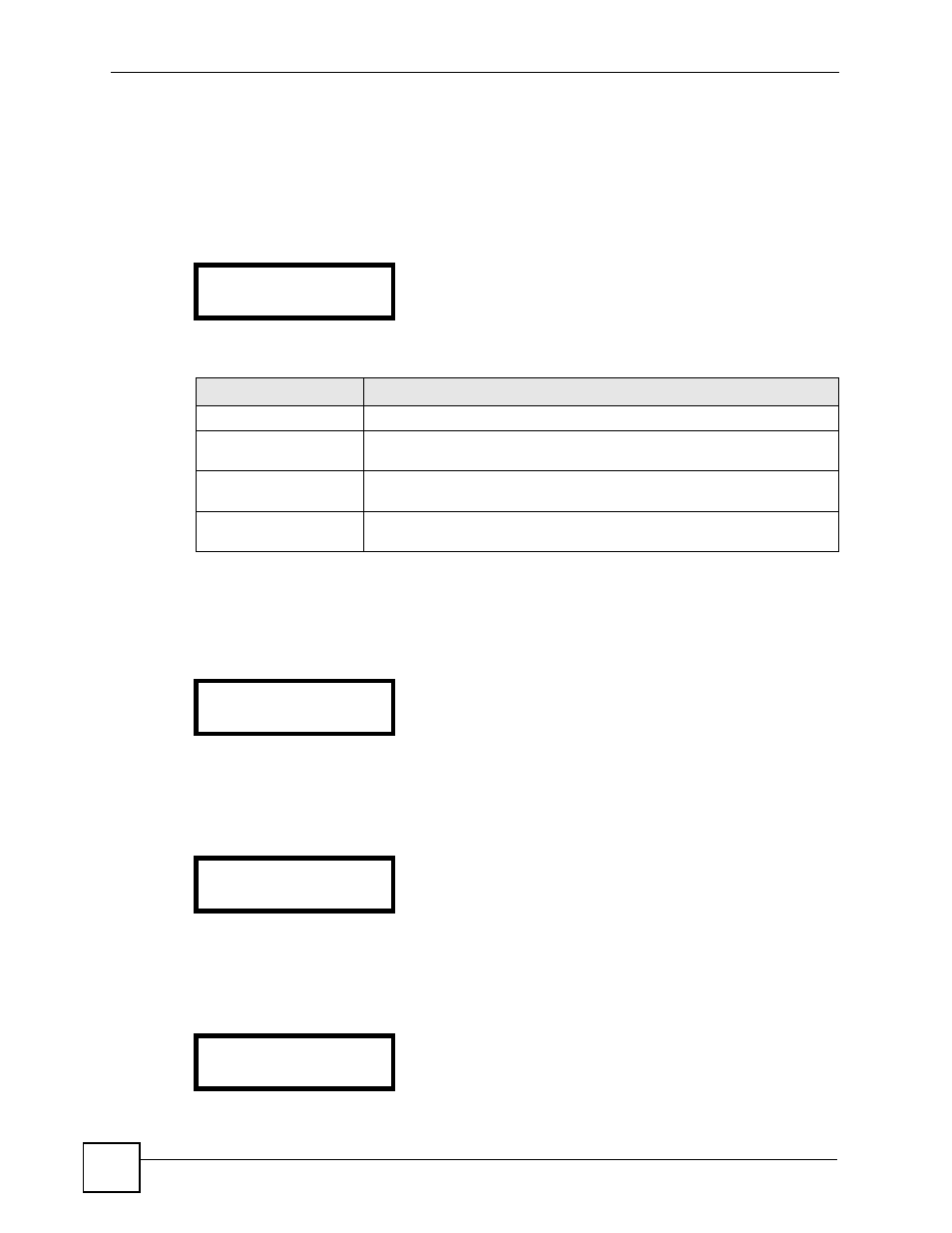
Chapter 5 LCD Menus: Basic Settings
V300 User’s Guide
58
5.4.2.4.2 Specific Forward Entry
Use the specific forward entries to specify the incoming caller’s number, the number to which
you want the call to be redirected, and the conditions under which it should be redirected.
When you select an Entry in the Specific Forward Entry Table menu, the following menu
displays. This example uses entry 1.
Figure 36 LCD Menu: Specific Forward Entry
The following table describes the labels in this screen.
Take the following steps to configure a specific forward entry.
1 Select InComeCallNum (incoming call number) in the Entry menu. The following
screen displays.
Figure 37 LCD Menu: Incoming Call Number
2 Press MENU. Enter the new incoming call number and press MENU again. Press
PHONEBOOK to go back to the Entry menu.
3 Select FW To Num. The following screen displays.
Figure 38 LCD Menu: Forward to Number
4 Press MENU. Enter the number you want calls to redirect to and press MENU again.
Press PHONEBOOK to go back to the Entry menu.
5 Select Condition. The following screen displays.
Figure 39 LCD Menu: Condition
Entry 1:
1 Active
Table 18 LCD Menu: Specific Forward Entry
LABEL
DESCRIPTION
Active
Select this to turn the specific call forwarding rule on or off.
InComeCallNum
Select this to see or edit the incoming phone number to which this rule
applies.
FW To Num
Select this to see or edit the phone number to which the V300 forwards
calls.
Condition
Select this to see or edit the conditions under which the V300 forwards
calls from this Incoming Call Number.
2 InComeCallNum
1234
3 FW To Num:
5678
4 Condition:
1 UnCond FW
